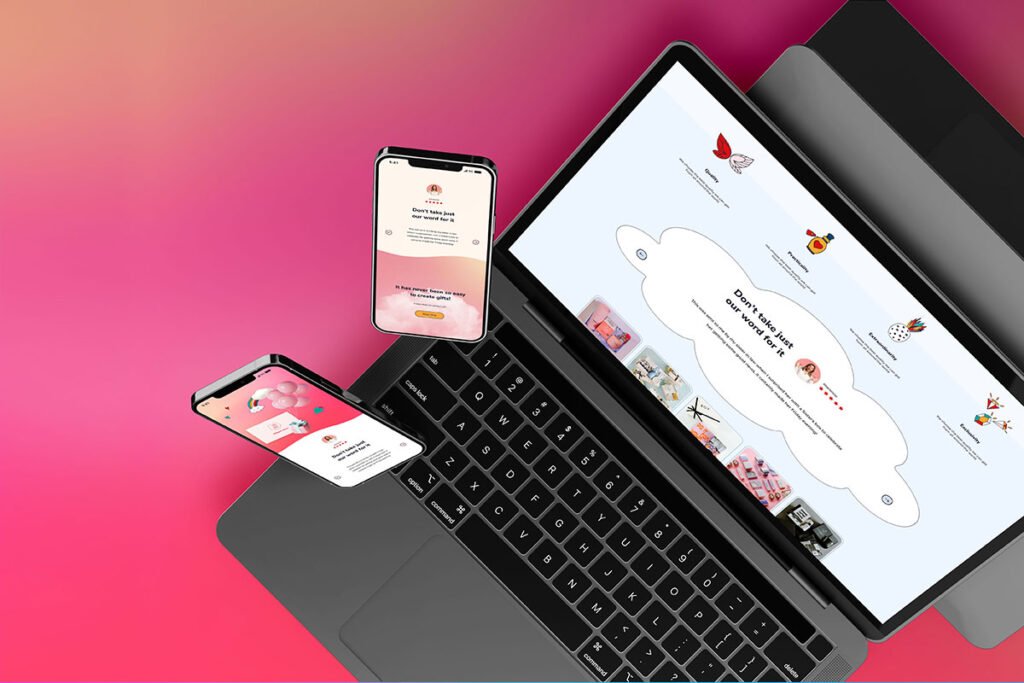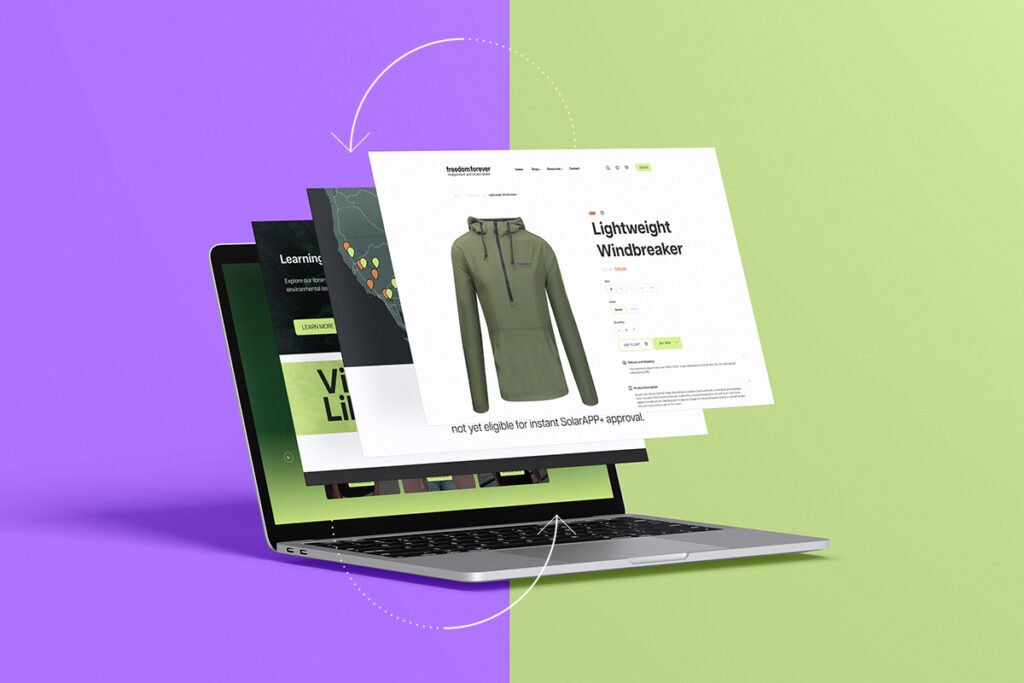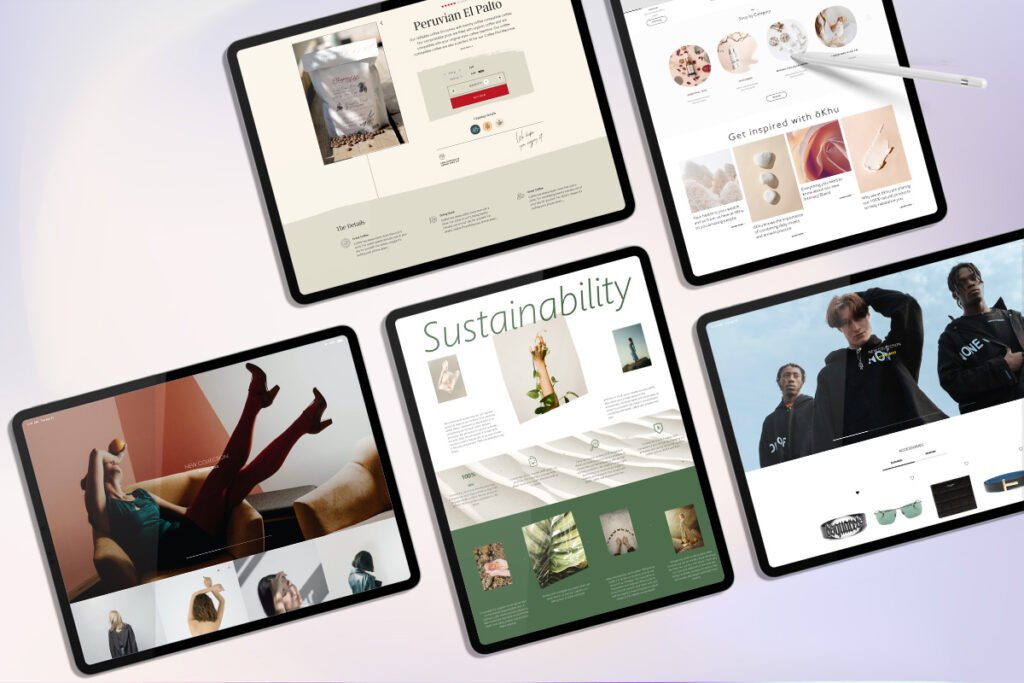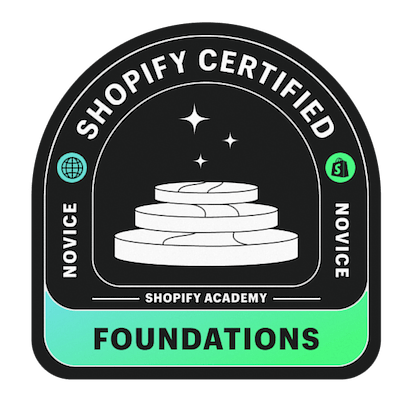Shopify has become an overwhelming and game-changing platform for those retailers who want to expand their approach to eCommerce. The interactive nature of Shopify helps retailers and business owners grow their brands and achieve revenue goals. The platform has become the largest online retailer to help businesses get more opportunities in eCommerce.
We all know that sometimes online purchases don’t go to plan. Your customers may choose a shipping rate that turns their order on the expensive side, or they can prefer something else that makes them change their mind after the purchase. Your customers may demand you refund their payments or create returns for them. Unfortunately refunds and returns are a part of every business globally therefore An effective and quick return and refund process can help you gain the trust of your potential customers.
If you have an eCommerce store, you must be interested to know about Shopify’s return policies and how you can create an effective Shopify return. This article will cover a detailed guide on refunding and creating returns in Shopify to make your customers happy.
Let’s dive in to explore how to refund an order and create a return in Shopify.
Create a Return in Shopify
The main panel of Shopify allows you to manage your refunds, create returns, track returned items, and send all the shipping instructions. Shopify allows you to create a return from your existing order if;
- It has at least one fulfilled line item that has yet to be returned.
- The existing order must be unarchived to create a return.
Creating a return in Shopify is an effective way to help your customers manage all the items they want to return. After creating a return, you can easily track the return and send return shipping information to your customers. The Orders page of Shopify allows you to manage and create your returns by filtering orders by return status. You can follow the following steps to create an effective return in Shopify;
- Navigate to the “Orders” page from the admin page of your Shopify account.
- Choose the order/item that you want to refund.
- After selecting your desired order, click “Return Items”. Be sure to unarchive your order if it has archived status.
- Enter the quantity of the items from your selected order for which you want to create a return.
- After entering the quantity, select “Return Shipping Options” carefully. Here you have the following options to choose from;
- “Create Return Label“: You can choose this return shipping label only if your customer’s shipping address and your main location are within the United States.
- “Upload Tracking Information“: If you already have a return shipping label, you can select this option. You can enter shipping carrier and tracking information from your existing return shipping label.
- “No Return Shipping”: This option is only useful when you want to create a return in Shopify without shipping information.
- Once you’ve selected your preferred return shipping option, you can click on “Create Return”. You would be prompted to create and send the label if you selected “Create Return Label” in the previous step.

Cancel a Return
Shopify also allows you to cancel the return you’ve created. You can cancel your created return only if;
- The return is out of stock.
- The return is not marked as returned.
- A return label is not available.
- You’ve not provided any tracking information.
Steps to Cancel a Return
- Navigate to the “Orders” page from your Shopify admin
- Select the return of the order you want to cancel
- Click “Cancel Return” to cancel the return
- For confirmation, again click “Cancel Return
Issue a Refund in Shopify
Shopify also allows you to send payments back to your customers. You can refund a partial or the entire order depending upon your customers’ requirements. Shopify put the following conditions to its refunding policies which are;
- You can send the payment back without creating a return. But once the order has been refunded, you will no longer be able to create a return.
- You can clear the refunds only through the original payment methods. If your customer can no longer access the original payment method, they need to contact the agency or bank to claim their refunded payments.
- If you use Shopify Payments to issue refunds, Shopify will deduct this amount from your next payout.
- Refunds on Shopify can take up to 10 days to be credited to your customer’s accounts.
- You may not be able to send payment back to your customer if your Shopify account shows a negative balance.
- You can’t refund any item if you set its quantity to 0.
Steps to Refund a Partial Order
Refunding partial orders are helpful when your customers buy several items but want to return only specific ones. Follow the below-given steps to issue a partial refund to your customers.
- Navigate to the “Orders” page from your Shopify admin.
- Select the order your want to refund.
- Click “Refund” from the “Order Details” section.
- Enter the quantity of the items that are being refunded.
- Update the “Refund Amount” and minus shipping charges.
- Select the reason for issuing a refund (optional).
- Click on “Refund” to issue a refund for your selected order successfully.
Steps to Refund an Entire Order
- Access the “Orders” page from your Shopify admin.
- Select the order your want to refund.
- Click “Refund Order” from the “Order Details” section.
- You can use the “+” button to add the quantity of the sold items.
- Disable the “Restock Returned Items” if you’re not returning the orders to inventory.
- Select a reason for issuing a refund (optional).
- You can enable the “Notify Customers via Email” to send a confirmation email to your customers.
- Click the “Refund” option to issue a refund for your selected orders successfully.
Once you’ve created a return, received the order back from your customer, and refunded the payment, your order is complete. You could mark your order as returned after receiving the items back from your customers if you did not restock the items while issuing a refund.
Final Words
The most integral part of your eCommerce business is managing the returns and refunds effectively. You can use the above steps to create returns and issue refunds to your customers. As previously mentioned refunds and returns are part of nearly all businesses and can be difficult to avoid. The best thing to do is focus on growing your store further you can also analyze the reason for the returns and help to identify a pattern to see if there is a way to resolve or reduce them.


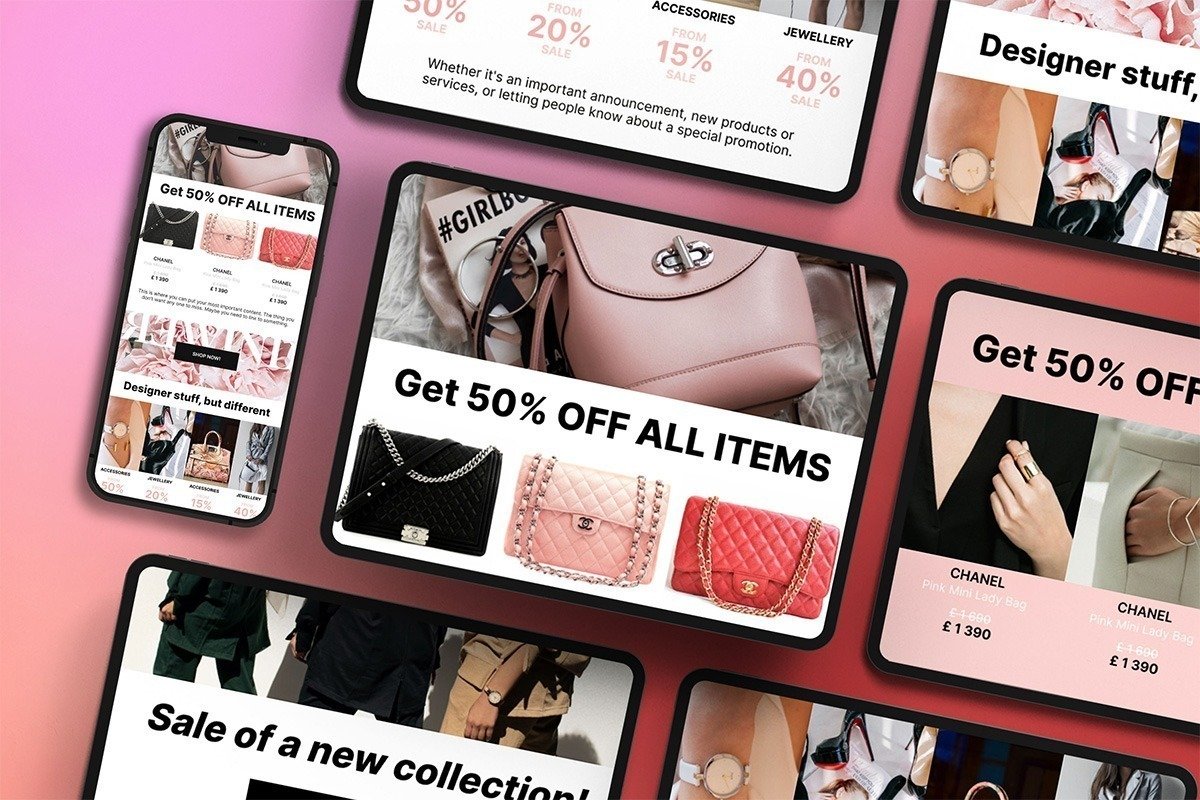
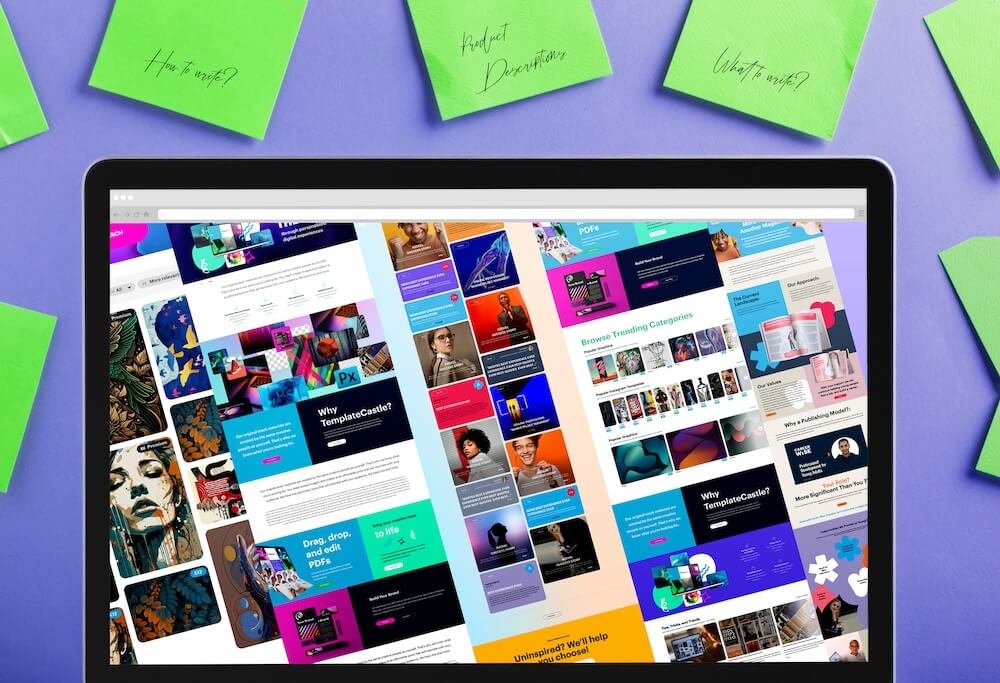
 E-Commerce Setup
E-Commerce Setup