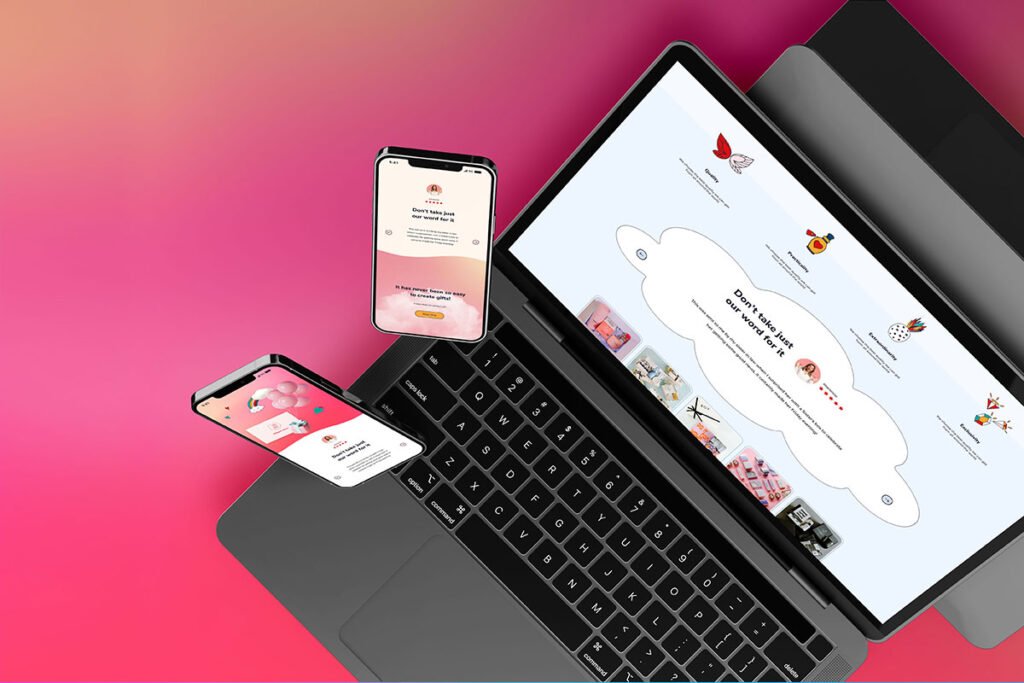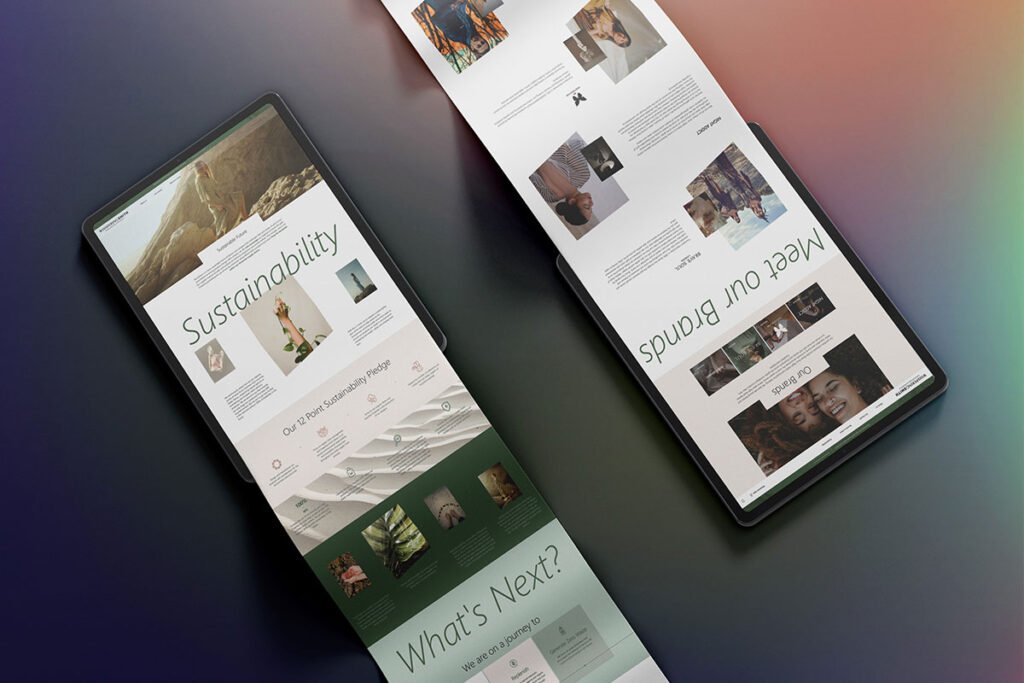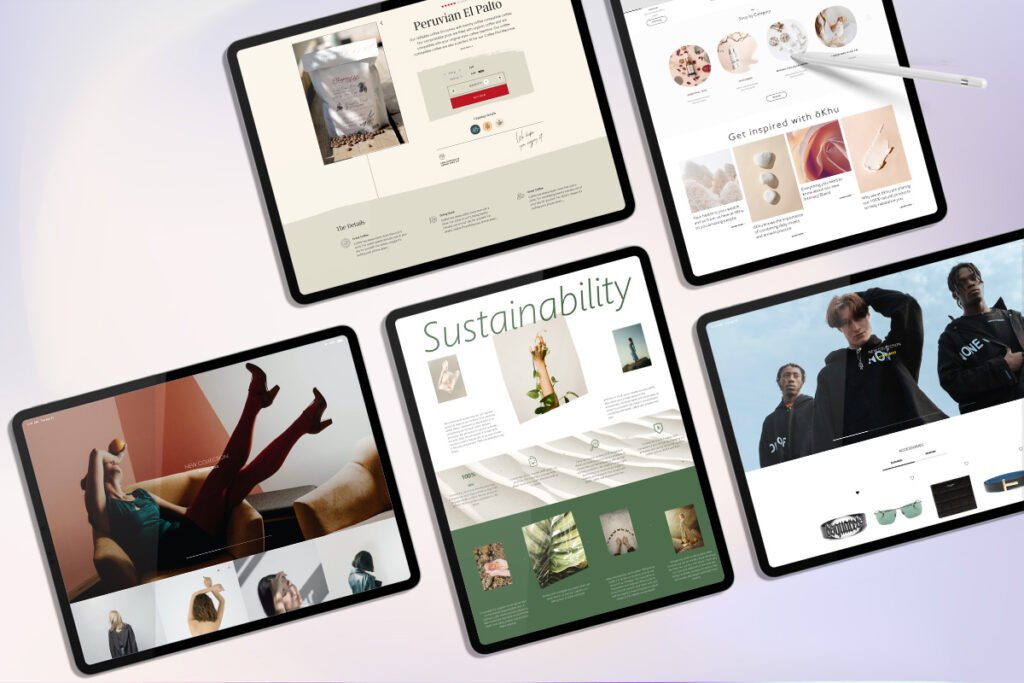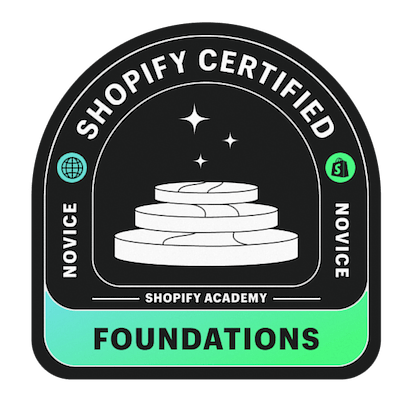Shopify is an amazing eCommerce platform for merchants that want to sell goods online with minimal configuration. Shopify enables merchants to use advanced tools and Shopify’s homepage sections to build an attractive store and sell a handful of products online. The ultimate objective of this eCommerce platform is to provide you with all the facilities you need to boost your eCommerce business revenue and increase your ROI (return on investment).
With more than 1.7 million eCommerce stores, Shopify has become the merchants’ largest and most reliable eCommerce platform. The eCommerce platform has a simplified and easy-to-understand approach for store setup compared to other platforms. You don’t need deep technical knowledge or expertise in web development to build a store on Shopify. It is a no-fuss eCommerce platform that offers the hosting and software needed to start a visually appealing online store.
Most new merchants build a Shopify store easily but face difficulties in making their stores live. They spend hours building every aspect of a Shopify store but don’t know how to make it live. If you’re one of them, please scroll down to know the simplest steps to put your Shopify store live.
Steps to Make your Shopify Store Live
The following simplest steps will help you make your Shopify store live without facing any hassle;
Step 1: Add Your New Domain
The first step is to add you’re your new domain to Shopify. If you’ve already registered a domain, you can use that. Otherwise, you can directly buy a new domain from Shopify. To add your new domain;
- Go to your Shopify admin
- Navigate to “Sales Channels”
- Go to “Domains” and click “Connect Existing Domain.”
- Copy and paste in the domain you’re interested to connect
Step 2: Upgrade your DNS Records
After adding your new domain to Shopify, you need to update your DNS records. For this;
- Login to the domain registrar and update the DNS records
- Replace the @ or main A record with 23.227.38.32 IP address
- Go to the domain setting page and find your store Shopify link, which may look like storename.myshopify.com
- Again, navigate to your domain registrar and change the www CNAME with your store Shopify link that you obtained from the domain setting page
Step 3: Remove Storefront Passwords
Remove all your storefront passwords to make them accessible for your visitors. For this;
- Go to your Shopify admin
- Navigate to “Sales Channels”
- Go to “Preferences” and click “Password Protection.”
- Click “Disable Password”
Step 4: Set Up Your Primary Domain
You can also add a primary domain into Shopify, if relevant. For this;
- Go to your Shopify admin
- Navigate to “Sales Channels”
- Go to “Domains”
- Click “set your domain.”
Make sure to enable the “Redirect all traffic to this domain” to redirect traffic from all other domains to your primary domain. It is essential to improve your SEO efforts.
Step 5: Check your Notification Email address
Check your notification email address before making your Shopify store live. It is important to receive notifications when a customers place an order. You can access your notifications from settings to ensure you’ve added the correct email address.
Step 6: Test your Shopify Store
Before making your store live, place test orders to ensure everything goes well. It will help you ensure that your checkout process, taxes, shipping, inventory, and shipping processing are working accurately. Shopify does not charge anything for placing test orders on your Shopify store.
Steps to Place a Test Order
Enable “Test Mode” and follow the following directions;
- Go to your Shopify Admin
- Navigate to “Settings” and click “Payments.”
- From “Shopify Payments,” click “Edit.”
- Enable “Use Test Mode” and click “Save.”
Steps to Stimulate your Transactions
- Go to your Shopify store
- Add your favourite product to the cart
- Enter all the required details for your checkout process, such as the name on the card, expiry date, and card number
Disable the “test mode” after placing your test orders.
Step 7: Check all the Pages are Set Up
Your Shopify store requires the following pages;
- Refund/Return Policy Page
- Terms of Services
- Privacy Policy Page
Setting up these pages with great attention is crucial, as linking them in your website’s footer and navigation. To manage your legal pages;
- Go to your Shopify “Dashboard “
- Navigate to “Settings”
- Click “Legal”
Other Things to Consider Before Making your Shopify Store Live
After completing all the steps mentioned above, make sure to check a few more things to avoid any last-moment hassle;
- Make sure there are no 404s across any link related to your Shopify store
- Check all the content, including images, theme, and other important aspects of your Shopify store
- If you have had any promotional or discount codes on your previous Shopify store, don’t forget to activate them on your new store
Things to do After Making your Shopify Store Live
Once you’ve successfully launched your Shopify store, the next step is to make efforts to increase your conversions and make your store visible to more audiences.
After making your Shopify store live. You can do the following things to boost your conversions;
- Invest in SEO
Enhance your store’s search and user experience to make it more visible. You can add auto-suggest functionality to give your customers a seamless search experience.
- Improve Navigation
Improve your store’s navigation to give customers a seamless shopping experience. Put more content into the footer or secondary navigation areas to clarify your interface.
- Use Social Proof and Reviews
Statistics show that about 92% of the buyers’ trust word-of-mouth marketing compared to your other marketing efforts. You can leverage your social proofs and reviews on your store to show the reliability and authenticity of your products.
- Add CTAs
Call-to-action buttons (CTAs) can encourage your customers to take specific actions whenever they want. They are significantly important for boosting your conversion rates.
The Bottom Line
Unlike other eCommerce platforms, Shopify has a straightforward method for building and launching your online store. The platform offers software and tools to design a visually appealing online store like Wanderlust Swim. You don’t have to be proficient in web development to start a Shopify store. We hope our guide on how to make the Shopify store live will help you launch your store with ease.


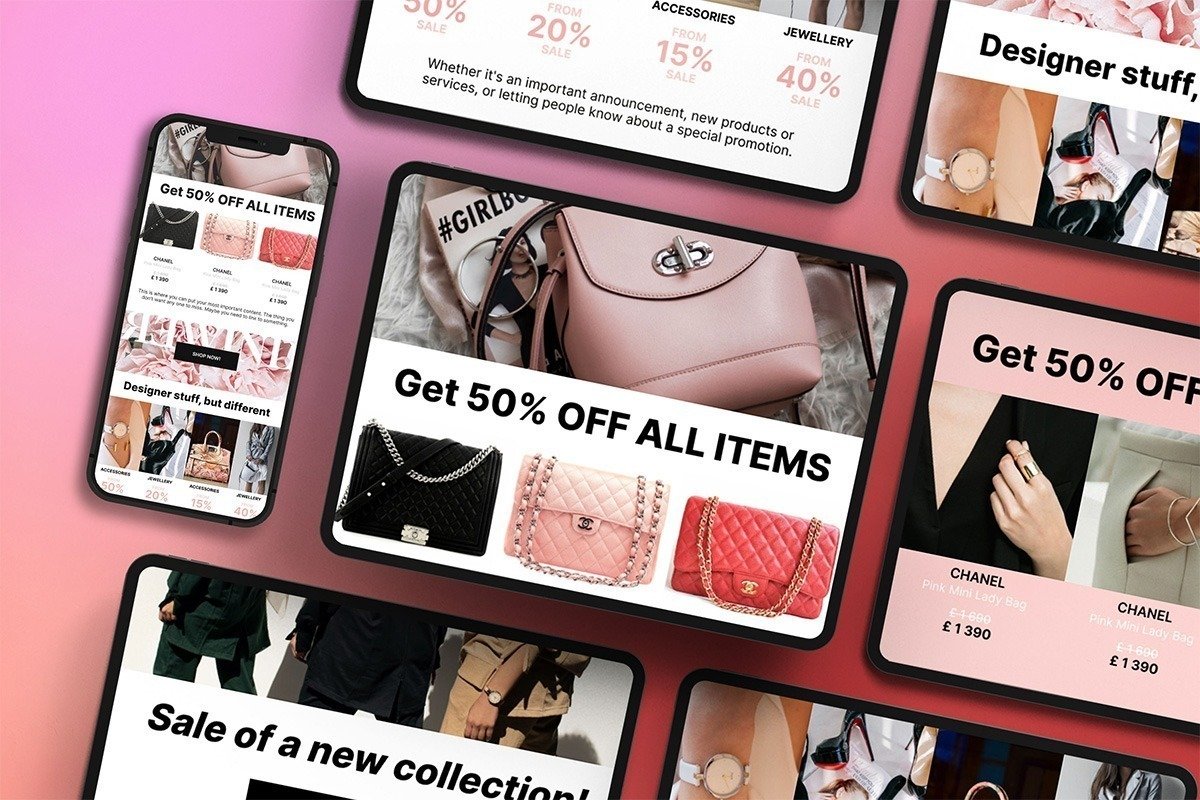
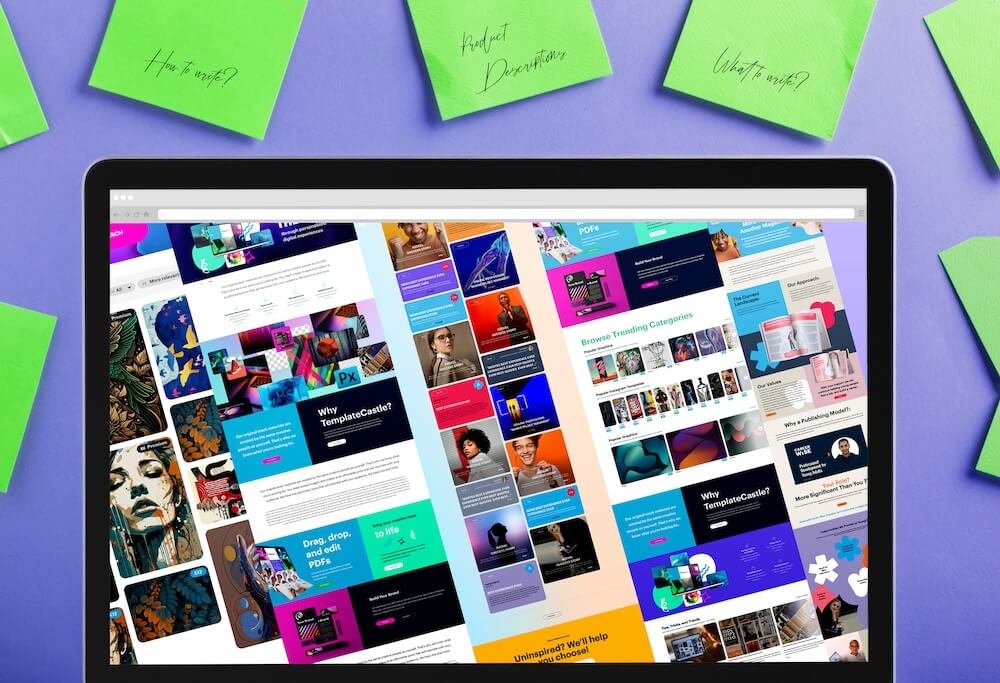
 E-Commerce Setup
E-Commerce Setup