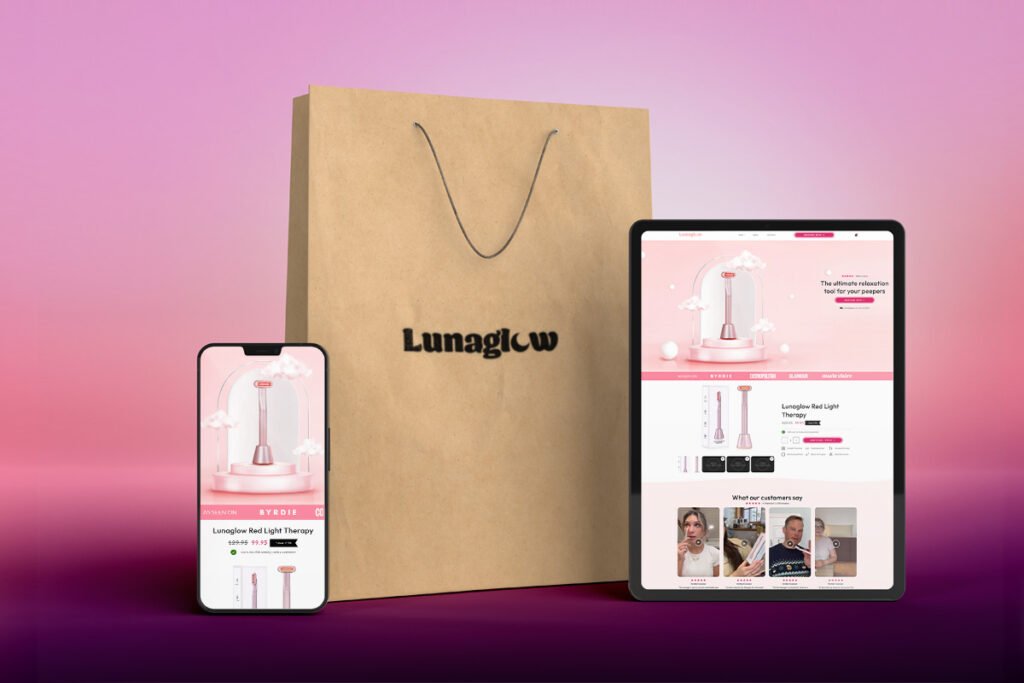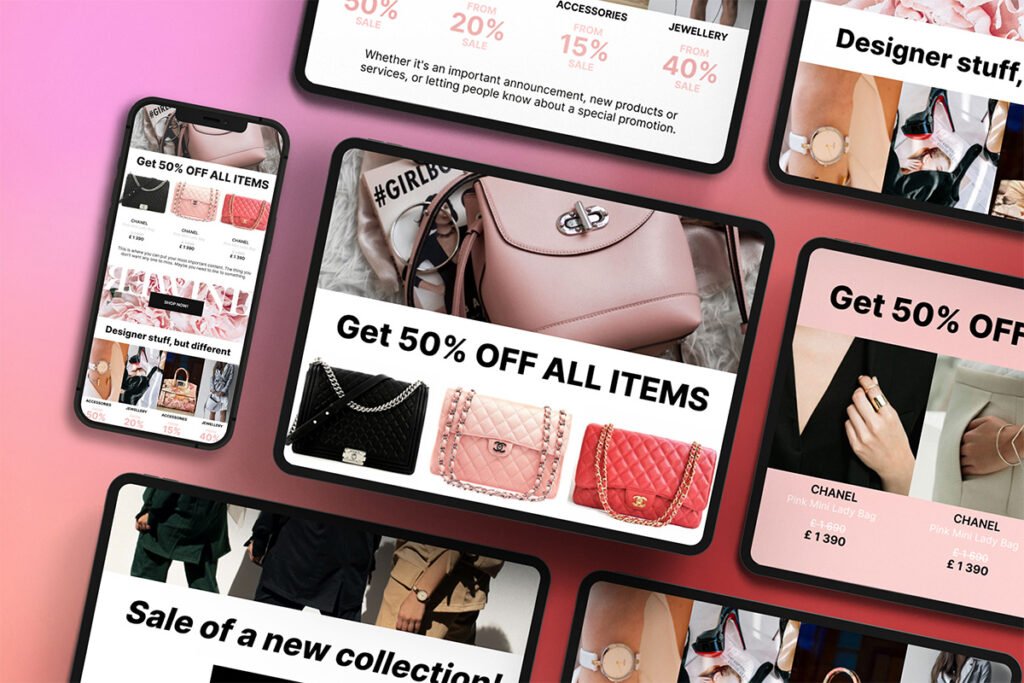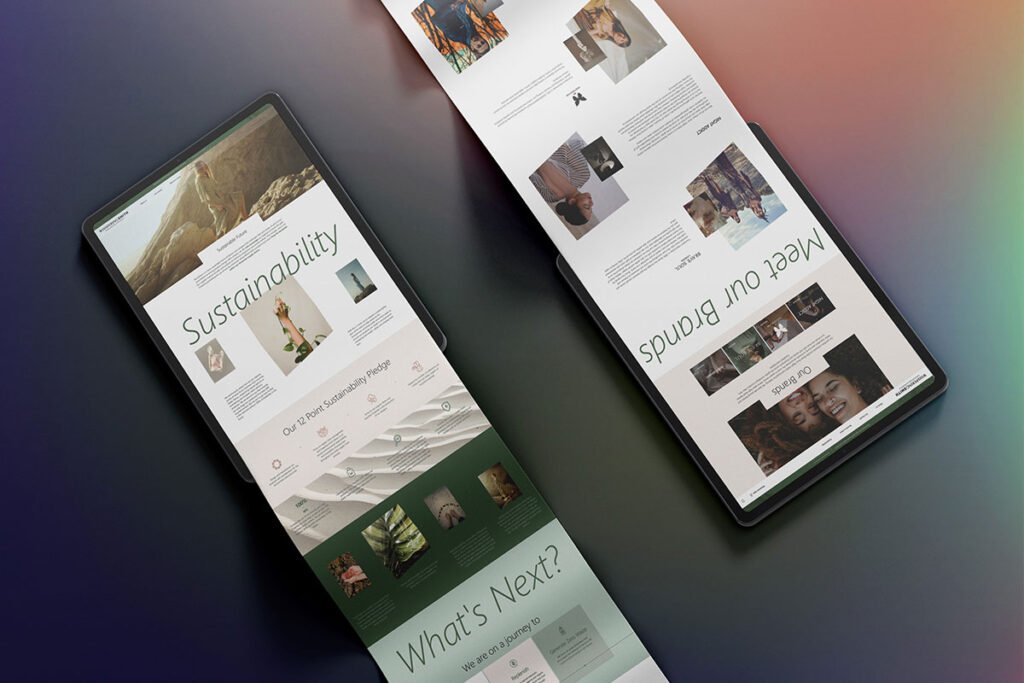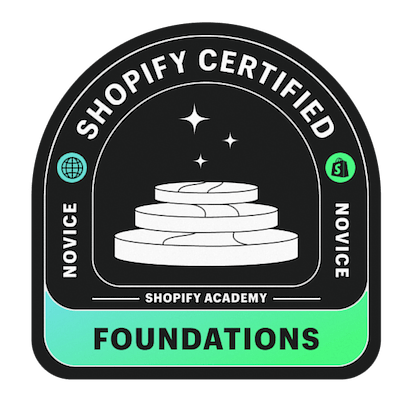Are you interested in learning how to connect Printify to Shopify to enhance your online business? This article will provide three easy ways on how to connect the Printify to Shopify. Ensure you don’t miss out!
What is Printify?
Printify is a print-on-demand (POD) platform that allows individuals and businesses to create and sell their own custom products like t-shirts, hoodies, mugs, phone cases, and more, and then customize them with their own designs or artwork. Printify connects these users with a network of printing partners who fulfill the orders, print the designs on the chosen products, and ship them directly to customers. This process is designed to eliminate the need for inventory management and upfront costs typically associated with traditional manufacturing. Printify is popular among entrepreneurs and artists who are looking to start their own e-commerce businesses with minimal investment.
Easy Ways on How to Connect Printify to Shopify
Connect from Printify to Shopify
Step 1: Select Shopify Menu
First, log in or sign up for a free Printify account. Then, click on the menu in the top left corner and click “Manage my stores.” After that, click “Connect” and choose “Shopify” from the options. If you’re adding another store, select “Add a new store.”
Step 2: Paste Shopify Store’s URL
Next, copy and paste your store’s web address (URL) into the space provided, then click “Connect.” Your Shopify store’s URL should look like this: https://shopname.myshopify.com/
Step 3: Install Printify App
Lastly, to add Printify to your Shopify store, simply click “Install app.” Once done, your Printify and Shopify stores are now successfully linked. You can now access the Printify app.
Pro Tip: If you want to add another Shopify store to your existing Printify account, log out of your Shopify account, first. Then, from your Printify account, click “Add a new store” and select the Shopify option to integrate it.
Connect from Shopify to Printify
Step 1: Install Printify from Shopify App Store
Within your Shopify dashboard, go to the “Shopify App Store” and search for “Printify”. Then, click “Add app” and follow by selecting “Install app” to continue.
Step 2: Log in your Printify Account
Then, use your email address to register and begin using our Printify alongside Shopify, or log into Printify if you already have an account. After your Shopify store successfully links, you’re ready to begin adding products for your store.
Pro Tip: If you have subscribed to the Printify Premium plan and want to remove the Printify app, your premium plan will be canceled automatically. Though it’s not connected, you can still use your account on the Printify main website. If you want to subscribe again later on, you can do it on the Printify main website.
FAQs about Connecting Printify to Shopify
What are the benefits of using Printify with Shopify?
Printify works well with Shopify, making it easy to add customizable products to your online store. You can avoid storing lots of products by only making items when someone orders them. It’s a good choice for people who want to grow their online business without spending too much money upfront.
Does Printify automatically fulfill orders on Shopify?
Printify automatically sends orders to production after they’re imported. For Shopify users, orders get imported automatically, so there’s no need to click “Request fulfillment” in Shopify. Just remember, if you do click it, the Printify order will go straight to production, no matter your settings.
How does Printify shipping work with Shopify?
The simplest way for Shopify sellers is to add Printify’s flat shipping rates directly to Shopify. This makes sure that what your customers pay for shipping matches what you pay for fulfillment, without needing extra setup.


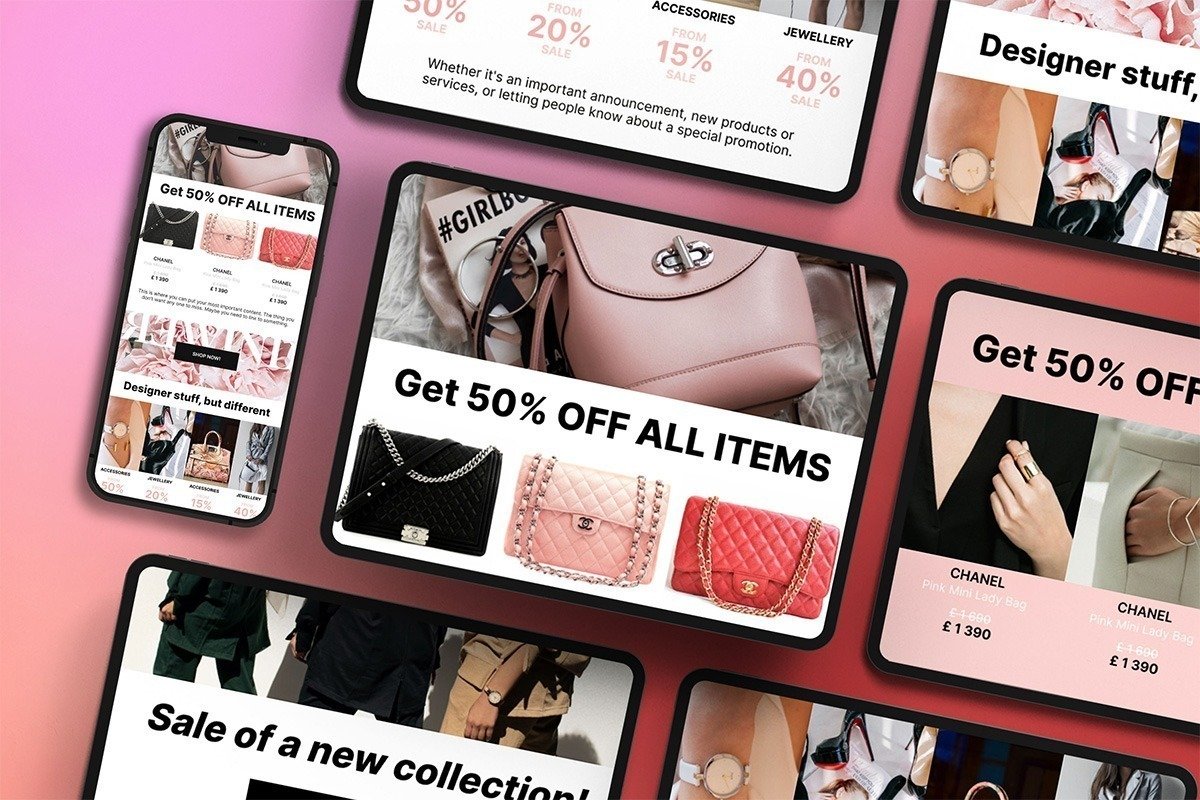
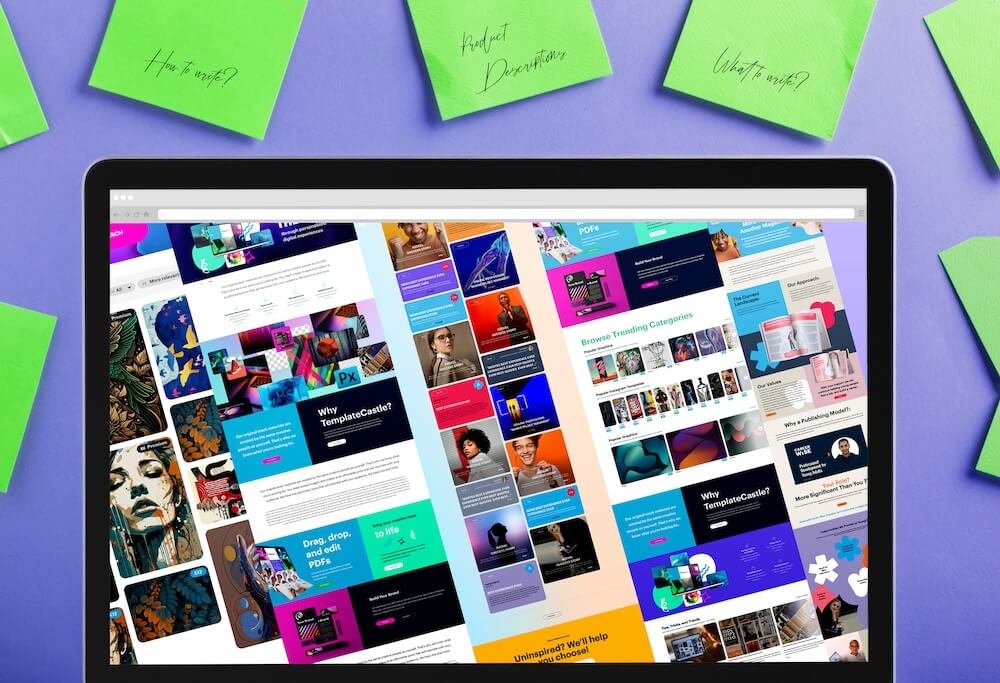
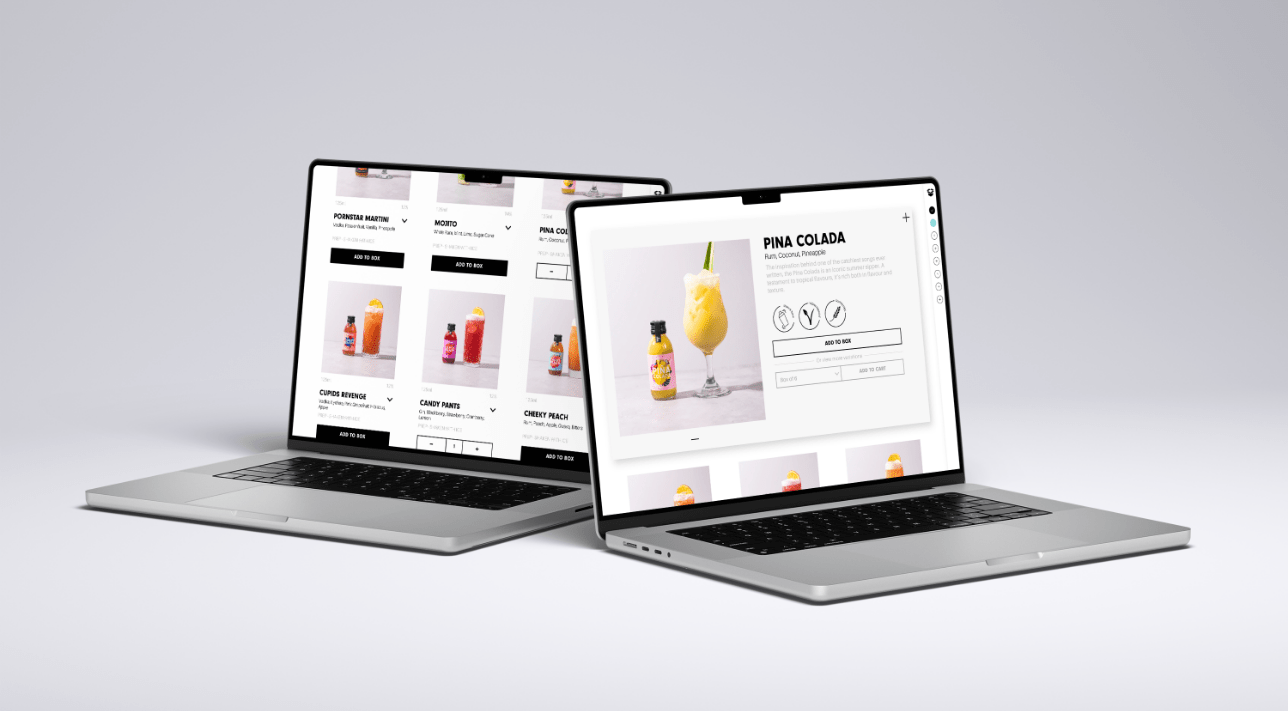 E-Commerce Setup
E-Commerce Setup