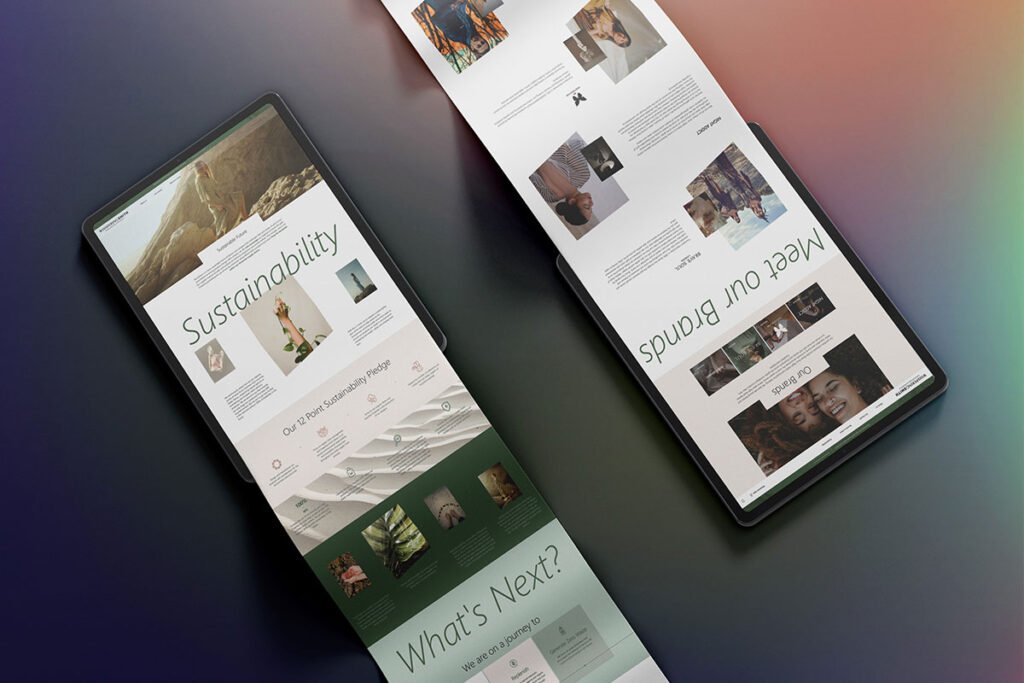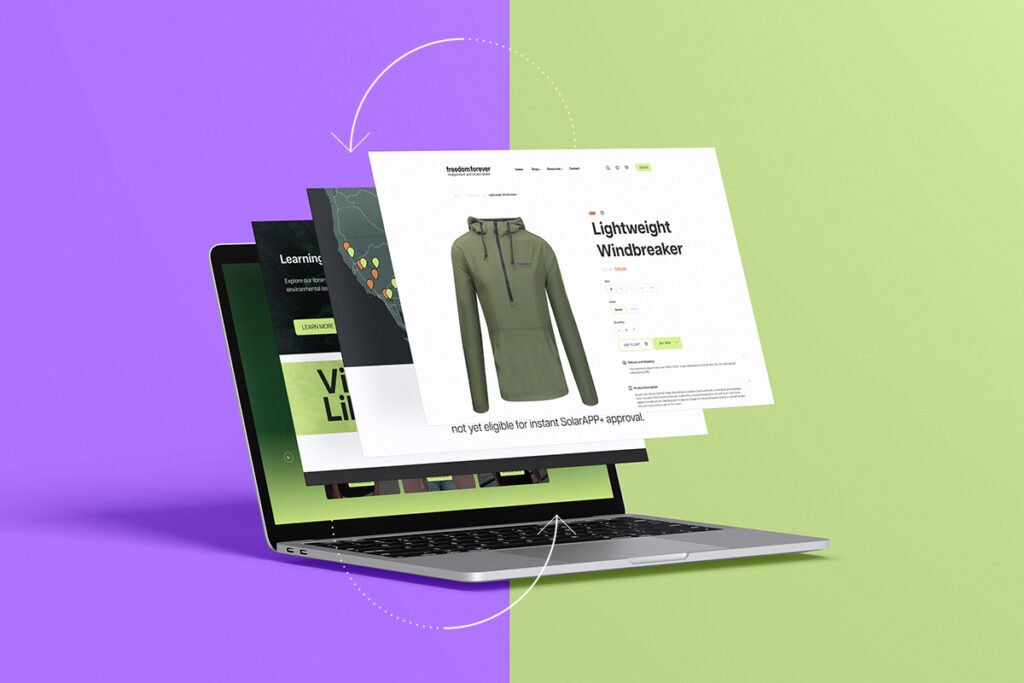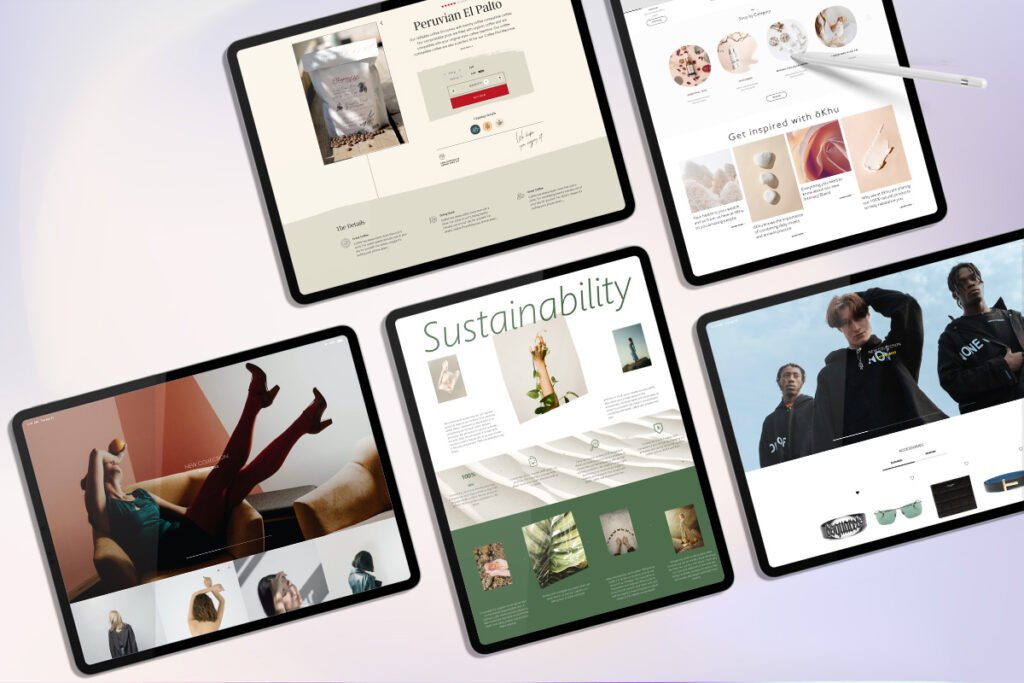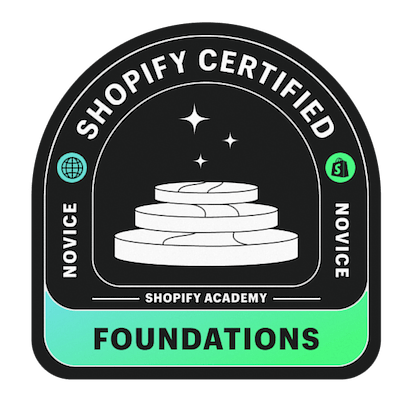We all know that Shopify really helps entrepreneurs, eCommerce businesses, and the people using it. However, some who want to migrate to another eCommerce platform or are not satisfied with Shopify’s products, need to delete their Shopify account.
Easy Steps in Deleting a Shopify Account
So, follow these 9 easy steps on how to delete a Shopify account to make the deletion process so easy.
Step 1: Shopify Admin Panel
Go to your Shopify admin panel and ensure that you are logged in.
Step 2: Settings Option
Look for the “Settings” option located typically in the bottom left corner of the website. Click on it, and a dropdown menu will appear.
Step 3: Account Settings
Within the dropdown menu, select “Account” to access your account settings.
Step 4: Store Status
Scroll down until you reach the “Store status” section within the account settings.
Step 5: Close Store
Within this section, locate and select the “Close store” option.
Step 6: Shopify Prompt
Upon selecting “Close store,” Shopify will prompt you to provide a reason for your decision to close your store.
Step 7: Proceed by Confirming
After providing your reason, proceed by confirming your decision to close the store by clicking the designated button.
Step 8: Contact Shopify Support
However, it’s important to note that closing your store does not automatically delete your account. To complete the account deletion process, you must contact Shopify support.
Step 9: Finalize Deletion Process
To fully delete your account, reach out to Shopify support through email or chat and communicate your intent to delete your account. They will guide you through the necessary steps to finalize the deletion process.
Following these easy steps on how to delete Shopify account will ensure the closure and deletion of your Shopify account. Should you ever wish to reinstate your account in the future, you can do so by contacting Shopify support.


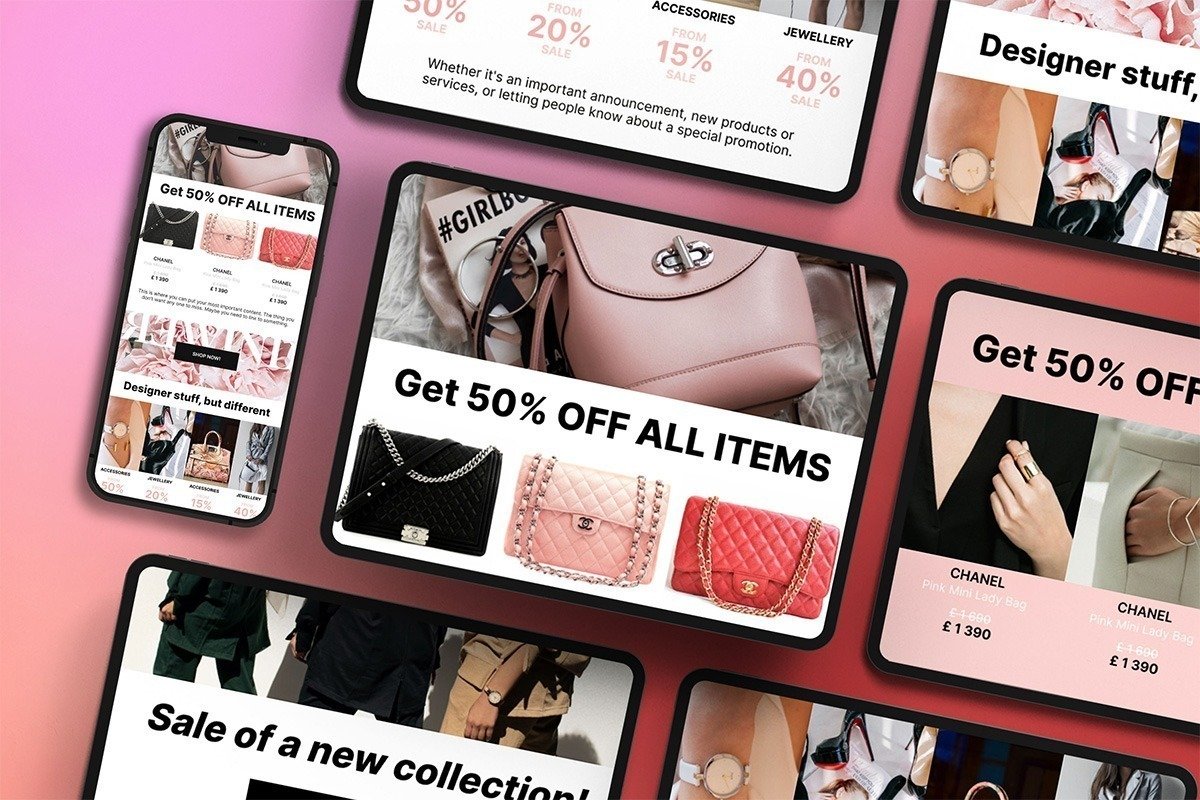
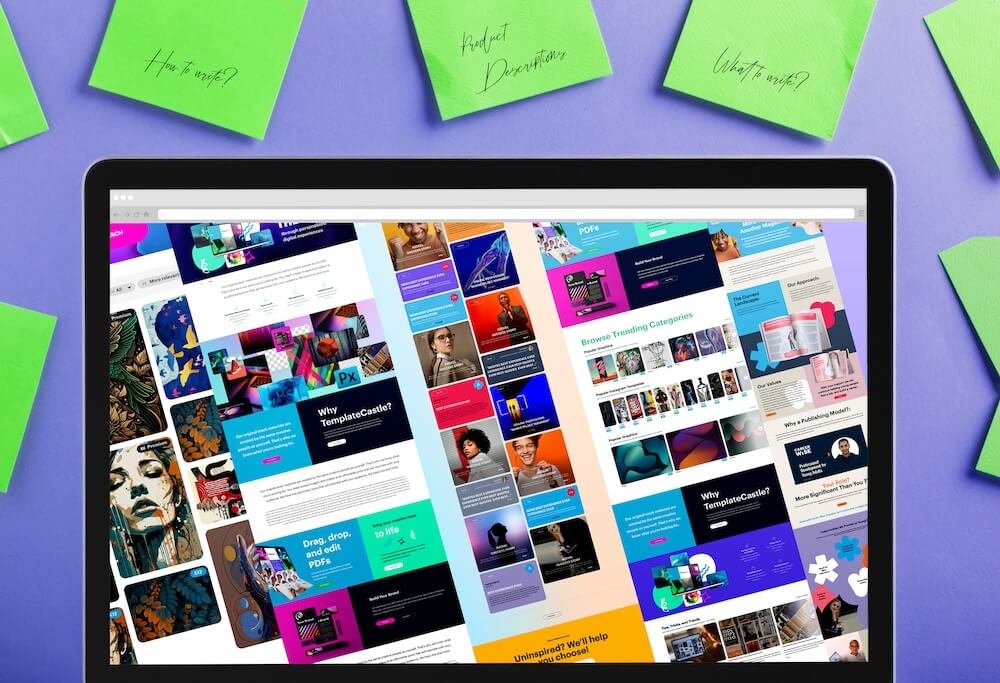
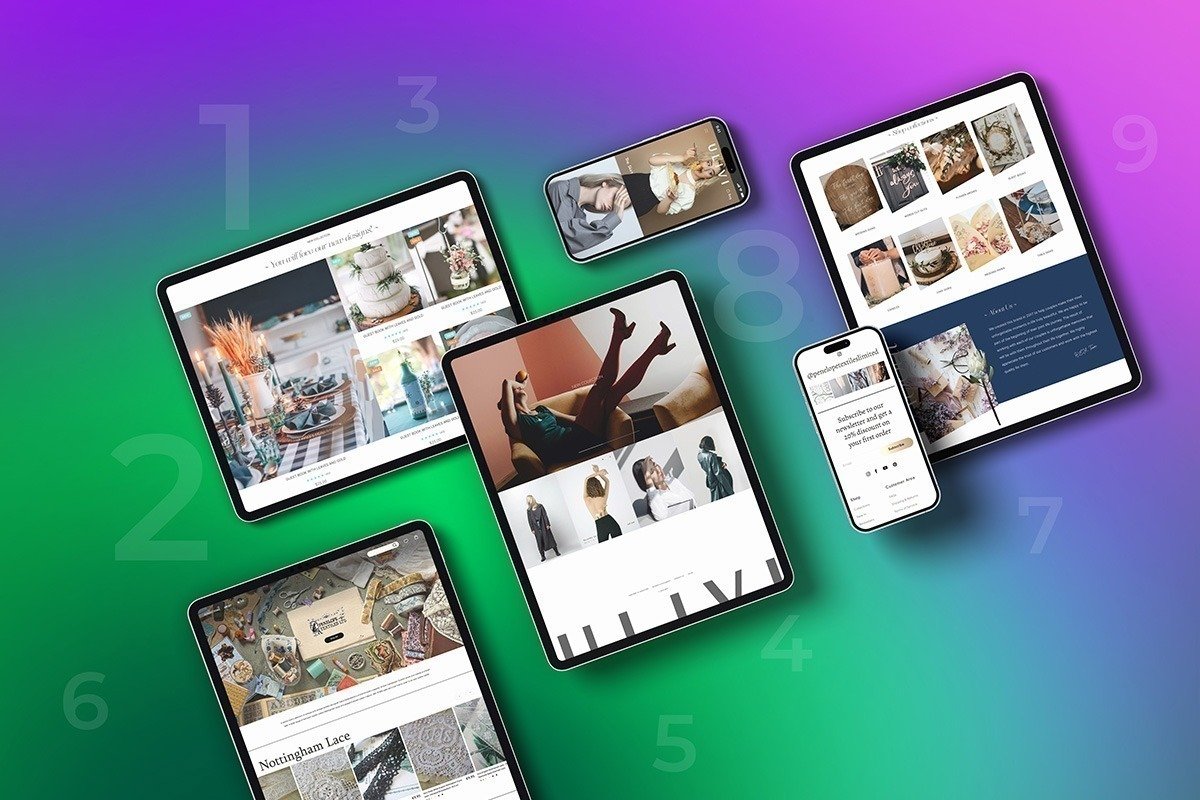 E-Commerce Setup
E-Commerce Setup