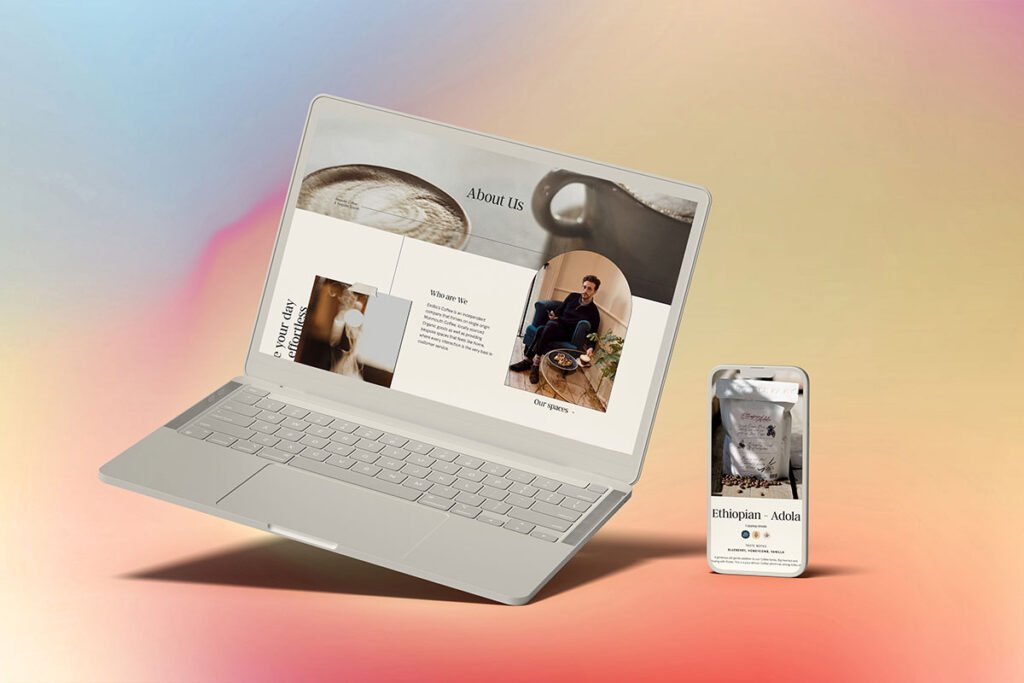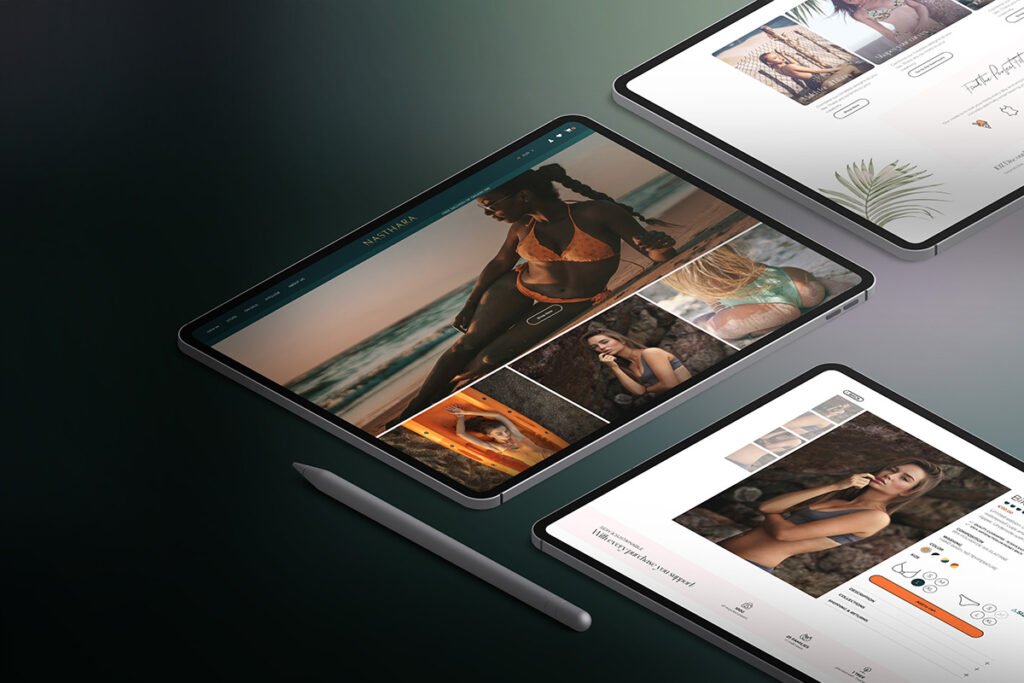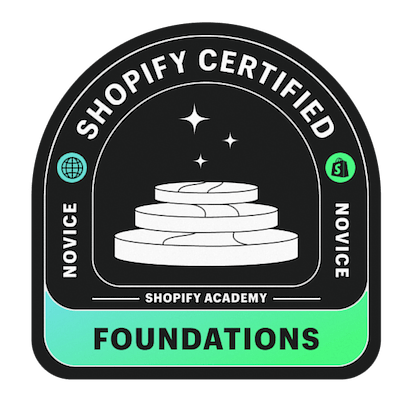Shopify allows its users to take a break from time to time by pausing it for a few months or deactivating it completely. If you’re a Shopify store owner, you need to understand how to pause your Shopify store and what effects this has.
When should you pause your Shopify store? Does pausing your Shopify store affect potential customers and orders? And how can you return to your Shopify store once you’re ready? These are the questions we’ll be answering in this guide.
A Step-by-Step Guide for Pausing your Shopify Store
The first thing to bear in mind is that you cannot pause your Shopify store unless you have been on a paid plan for at least 60 days since the end of the free trial. It is crucial to have an active subscription plan to pause your store but continue working on it.
Ways to Deactivate your Shopify Store
Shopify allows you to deactivate your store in the following two ways;
- Sell your Shopify store.
- Cancel the Subscription and deactivate your store
You can’t use these ways to pause or deactivate your Shopify store if you have not taken a pricing plan yet. Shopify does not allow you to pause your store during the free trial of 14 days.
Things to consider for pausing your Shopify store
It is important to read and understand all the terms and conditions before deactivating or pausing your store. It would be better if you considered the following things for pausing your Shopify store;
- Shopify Plus stores can’t access the “Pause and Build” plan of Shopify
- The “Pause and Build” plan is only available if you have been on a paid plan for at least 60 days.
- If you have active Shopify Capital, pausing your Shopify store can affect your remaining advances.
- Uninstall all the third-party apps before pausing your Shopify store
The Pause and Build Plan
Shopify’s Pause and Build plan can be a great option if you need to take a break from selling but continue working on your store.
Running at the reduced cost of $9 USD per month, the Pause and Build plan allows you to access your Shopify admin and edit your products while disabling the checkout, meaning customers can review your products, but they can’t purchase them
It will also disable your access to discounts, POS, third-party integrations, and abandoned checkout recovery. You can only send draft order invoices to your potential customers, but these draft orders can’t be transferred into live orders.
The Pause and Build plan only allows you to access;
- Your online storefront
- Reports about your site’s performance
- Your Shopify admin
You can go with the Pause and Build a plan if you owe a seasonal Shopify store or want to run your store only for a specific period.
Steps to Pause your Store with Pause and Build Plan
- Log in to your Shopify store as a store owner
- Access your Shopify admin and go to “Settings.”
- Click the “Plan” option
- Choose “pause or cancel the subscription.”
- Click “Pause and Build” plan.
- Review the plan details and return to Pause and Build a plan
Once you have chosen the Pause and Build a plan, your store will be paused but still keep running on a low subscription fee. You can reopen your Shopify store by choosing a new plan.
Considerations before Switching Plans on Shopify
You need to consider the following things before switching to the Pause and Build plan;
- The plan includes one staff account
- It is only available monthly
- You must pay your outstanding invoices before switching the plan
Getting your Shopify Store Ready to Pause
Once you have decided the Pause and build plan is great for you, you can get your store ready to show the updates.
- Hide your “Add to cart button” and product prices to avoid customers’ confusion
- Close off your storefront if you’re working on redesigning the look of your store. Enabling your storefront password will allow you to hide your redesigning work from your customers. You can enable your storefront password by following these steps;
- Go to Shopify admin and select “Online Store.”
- Go to “Preferences“, select “Password protection”, and click on “Enable Password.”
- Add a message to your password page to help your customers know your store won’t be accessible for some time.
Reopen your Shopify Store
You can reopen your Shopify store whenever you want by selecting a plan that fits to your needs and requirements.
Steps
- Log in to your store and access the Shopify admin
- Go to “Settings” and click on “Plan.”
- Click on “Pick and Plan” and then “Choose Plan.”
- Review the plan details and then click on “Start Plan.”
Once you have selected your desired plan, you can start selling on your Shopify store. Remove the password you used for your storefront when it was paused.
Deactivating Vs Pausing
If you want to take a step back from your Shopify store or want to close it completely, you can cancel your Subscription and deactivate your account. But before deactivating your store, it is important to download your store data or transfer your domain to another hosting provider, as you will lose admin access after deactivation.
Steps to Deactivate your Store
- Access your Shopify Admin and go to “Settings.”
- Go to “Plan” and click on “Deactivate store.”
- Review the options of both Pause and Build or Cancel Subscription
- Choose a reason for deactivation and click on “Continue.”
- Enter the password and then select “Deactivate now.”
You can also sell your Shopify store to an interested party either directly, through Open.Store, or by using a trusted website vendor.
FAQs
Does deactivating Shopify stop payments?
Yes, deactivating your Shopify account will stop payments and billing (though if you are on a monthly plan, you must still pay the remainder of your subscription). Pausing your Shopify account, however, allows you to pay a reduced subscription fee without having to deactivate your account.
Contact Create Circus and take your Shopify site to the next level
Create Circus is a UK-based Shopify Expert & eCommerce agency. We specialize in all things eCommerce – from custom theme development and app integrations to targeted marketing plans and Google ads campaigns.
Schedule your free call with us today and let’s supercharge your Shopify!


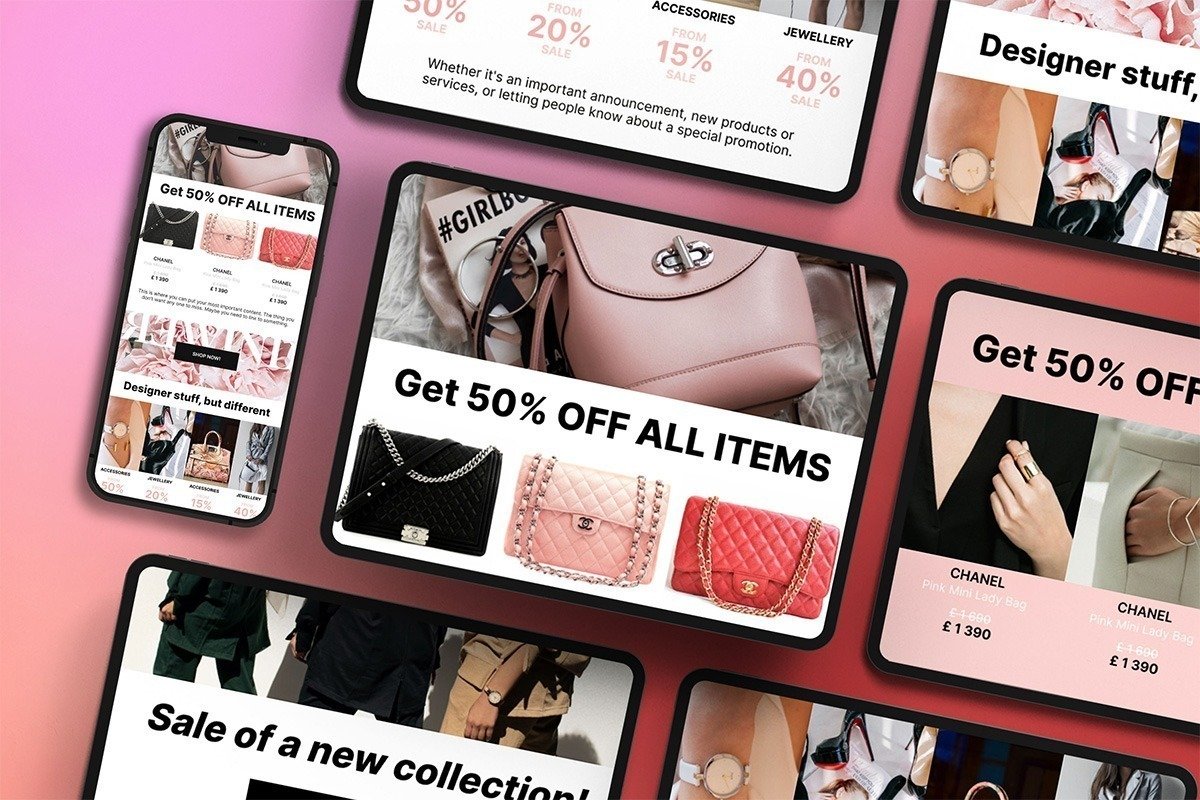
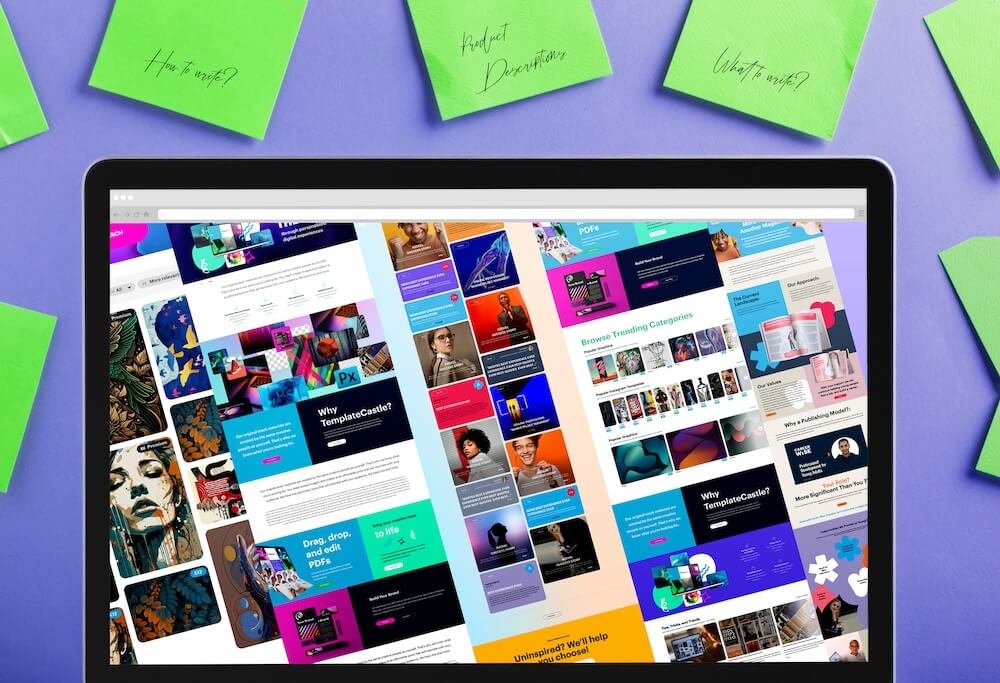
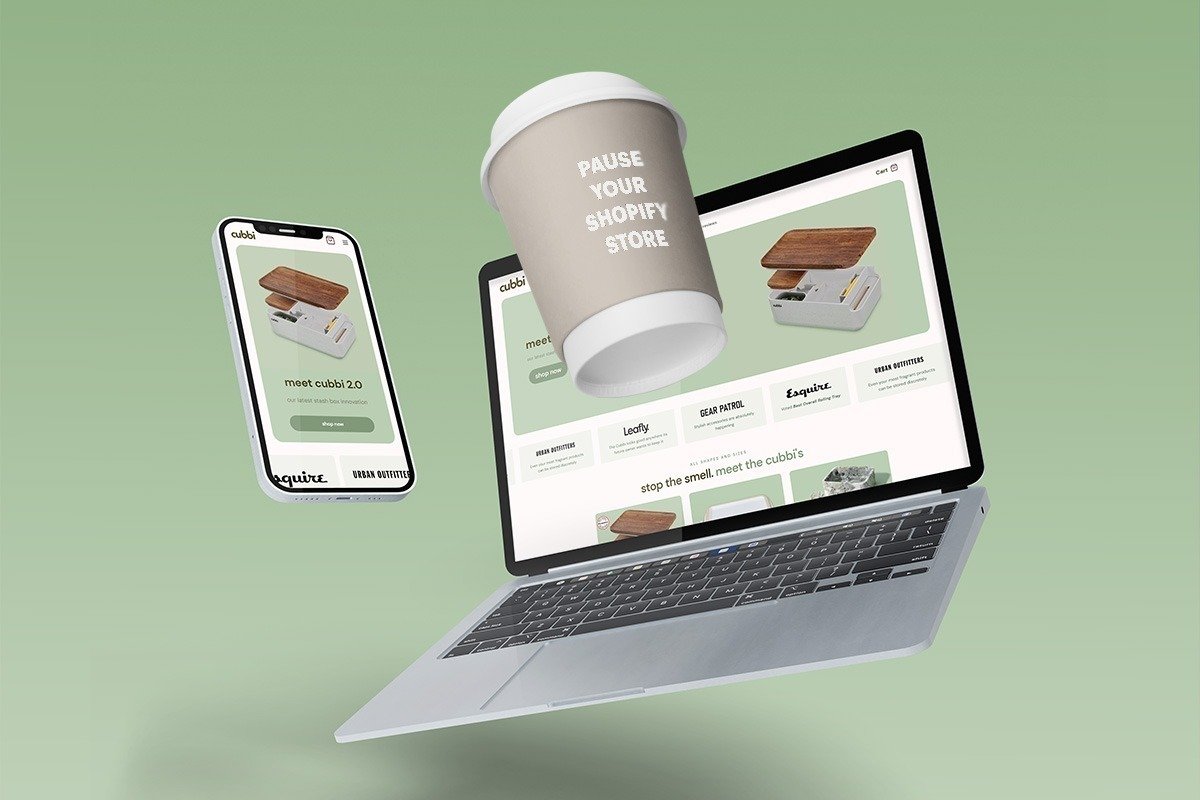 E-Commerce Setup
E-Commerce Setup