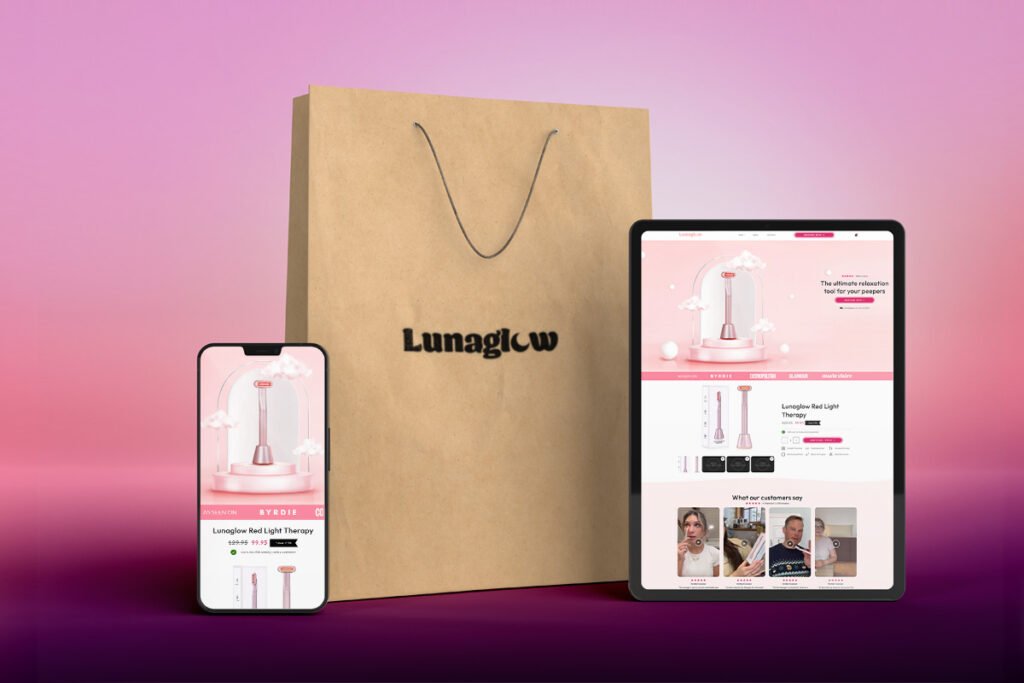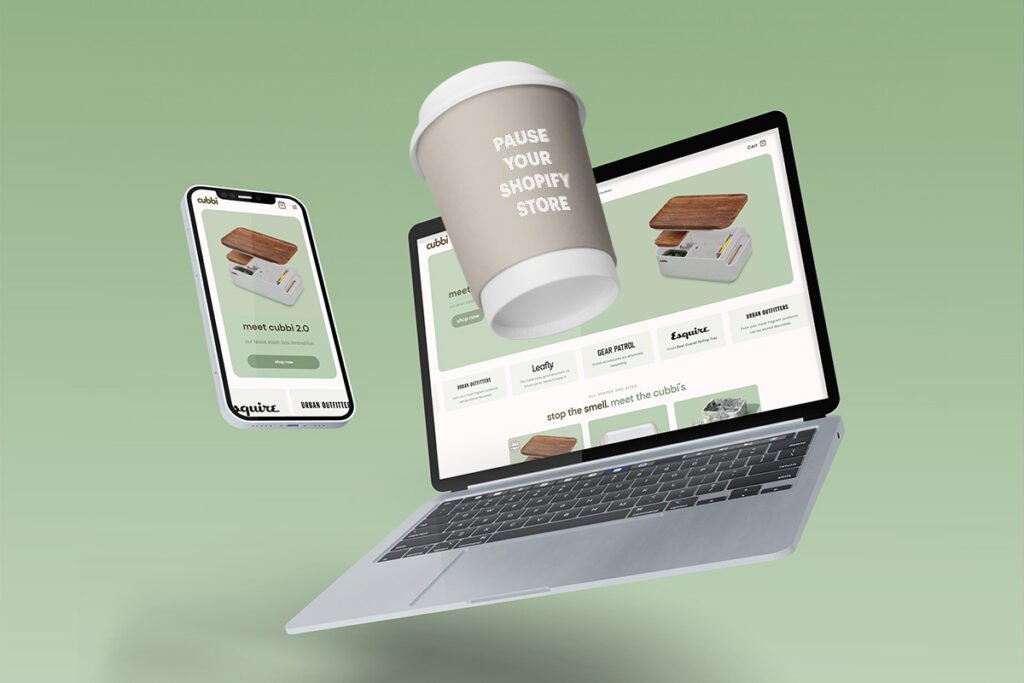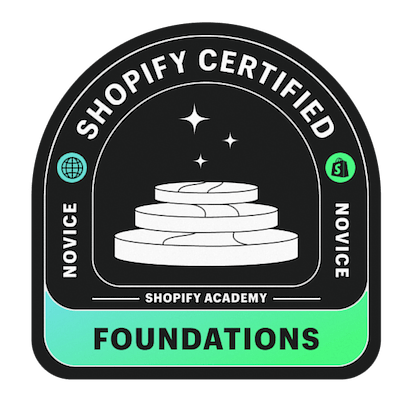If you’re planning to change to a new platform or simply end your ecommerce journey, this article will help you. Just follow the simple guide on how to cancel Shopify subscription below.
Step 1: Log in to Your Shopify Account
Go to the Shopify website, log in using your username and password, and choose the store that you want to close. If you have multiple stores, select the one you want to close.
Step 2: Go to ‘Security Settings’
Once you’re logged in, look for your name at the top right section, then click the ‘Manage Account’ option. Click ‘Security Settings,’ usually located in the bottom left corner of the screen.
Step 3: Go to ‘Devices’ Section
Scroll to the bottom of the page until you can see the ‘Devices’ section and ensure that you are logged out of every single device. Also, make sure that the authentication methods are turned off. If they are enabled, simply turn them off.
Step 4: Go to the Main Page
Click on the settings in the bottom left corner of the screen to open all of the settings related to your Shopify store and account.
Step 5: Find ‘Plans’
Within the Settings menu, you’ll find the “Plans” section. Before canceling the subscription, uninstall any apps connected to the Shopify account that you paid for.
Pro tip: If you cancel the Shopify account and close the store but still have your apps connected, they might charge you even after you close your store and cancel your subscription.
Step 6: Deactivate Store
Click the third option, which is ‘Deactivate Store,’ and a prompt will pop up with different options. Shopify will likely ask you why you’re canceling and may offer some options to consider before canceling. Follow the prompts to proceed with canceling your subscription, where they’ll inform you that after deactivating your store, you will no longer have access to your sales data, reports, or product and customer information.
Step 7: Confirm Cancellation
If you’re sure that you want to cancel your Shopify subscription and close your store, simply click on the deactivate button. Your Shopify store will then be closed.
Pro tip: After you’ve gone through the cancellation process, a prompt will pop up indicating that your store is deactivated, and the information will be stored for two years. You can reactivate it at any time if you choose to subscribe again and change your mind.
Consider saving any important data before deactivating your store.
Final Thoughts
Remember, if you have any questions or concerns about canceling your Shopify subscription, don’t hesitate to reach out to Shopify’s customer support for assistance. They’re there to help you through the process and answer any questions you may have. Once your subscription is canceled, take some time to explore other options or revisit Shopify when you’re ready to resume your online business journey.


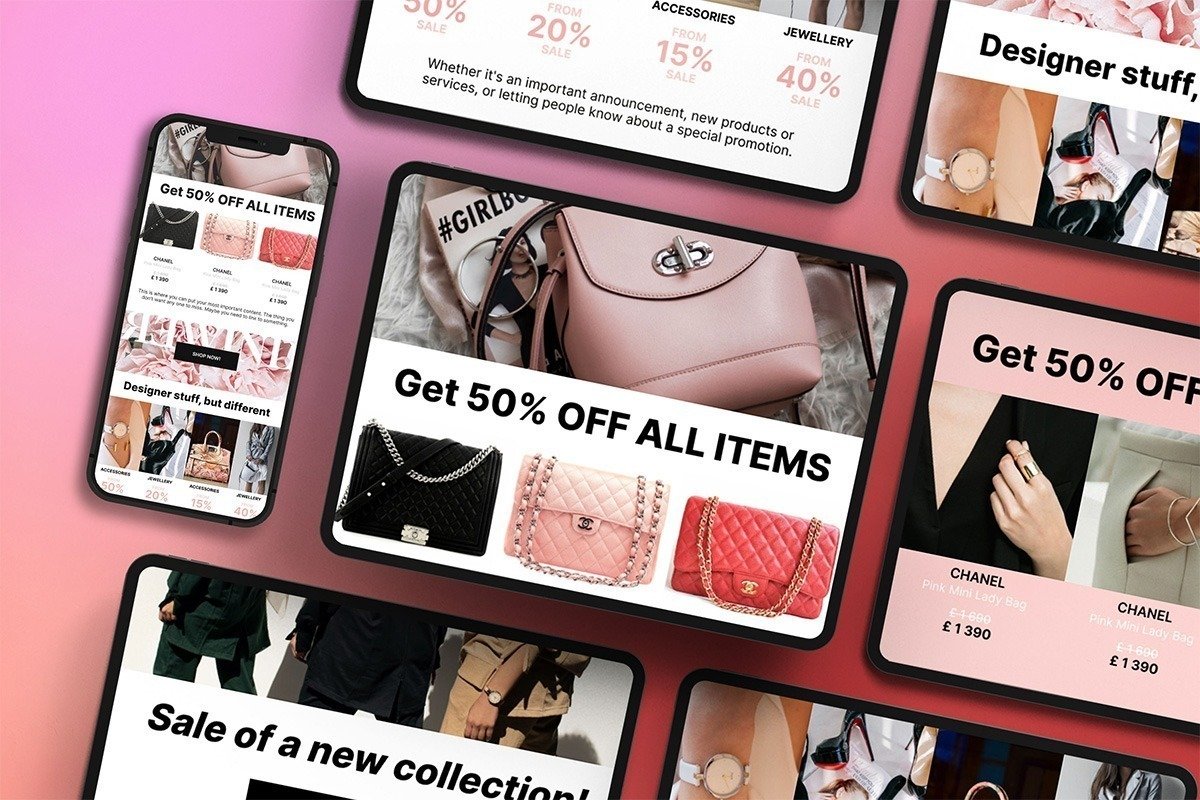
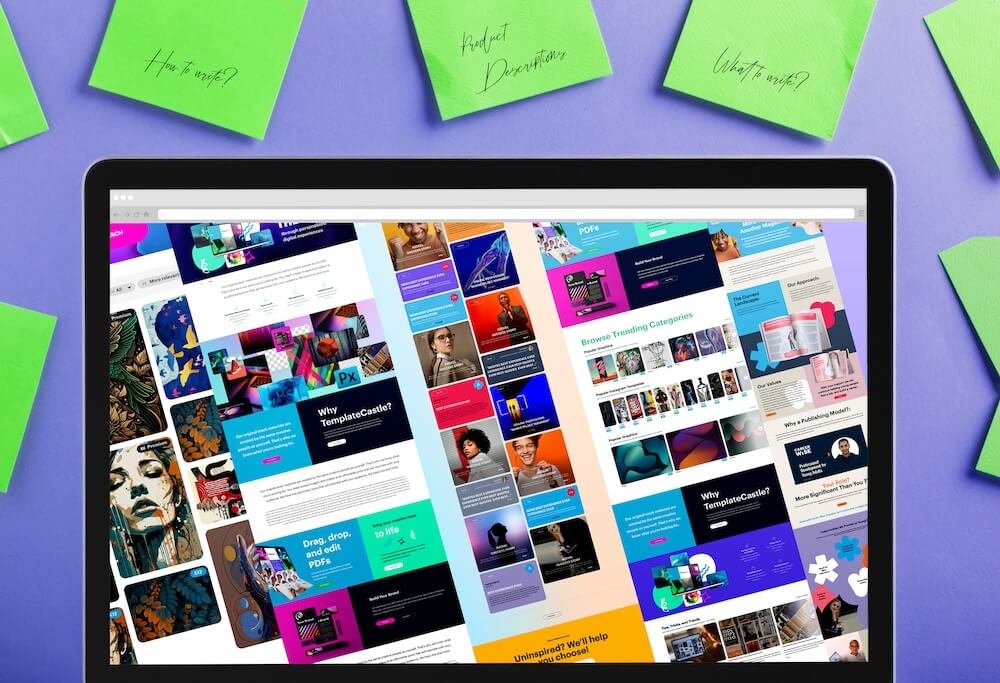
 E-Commerce Setup
E-Commerce Setup