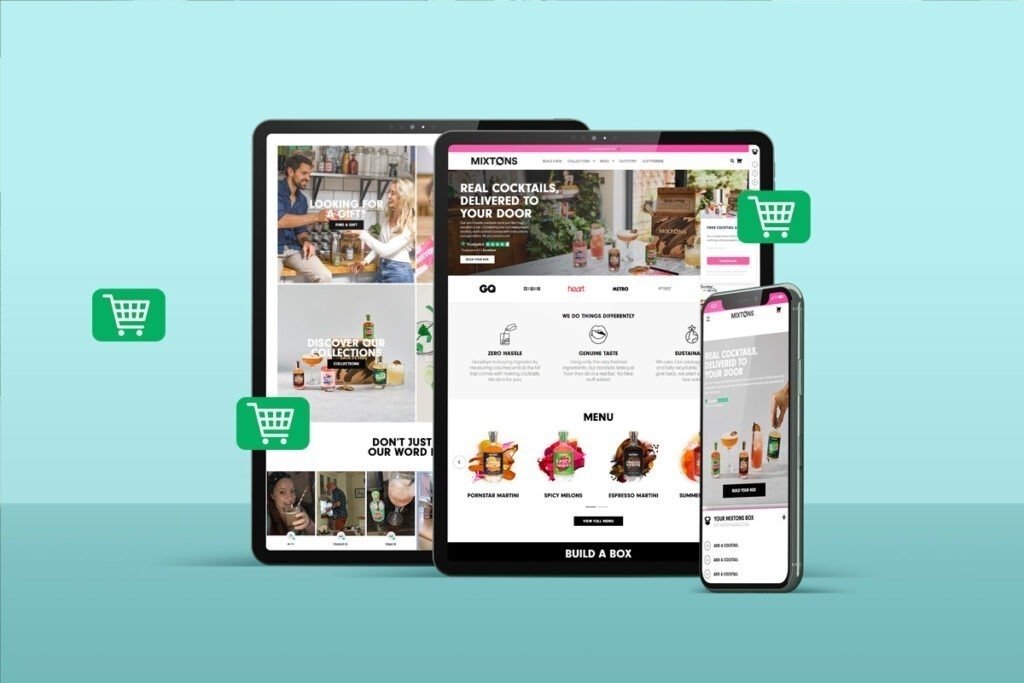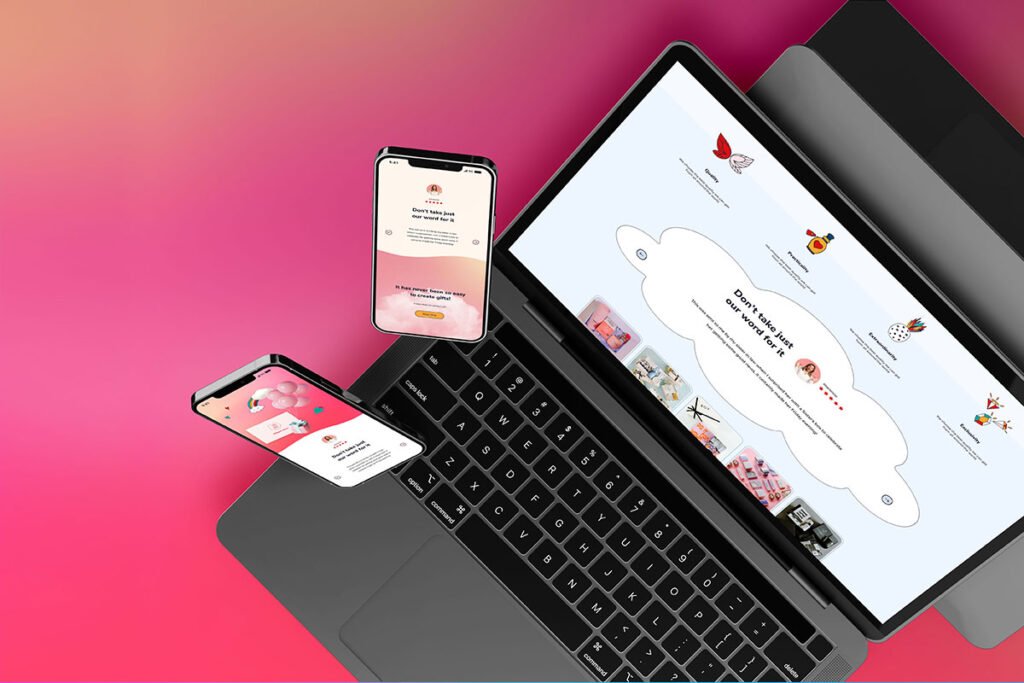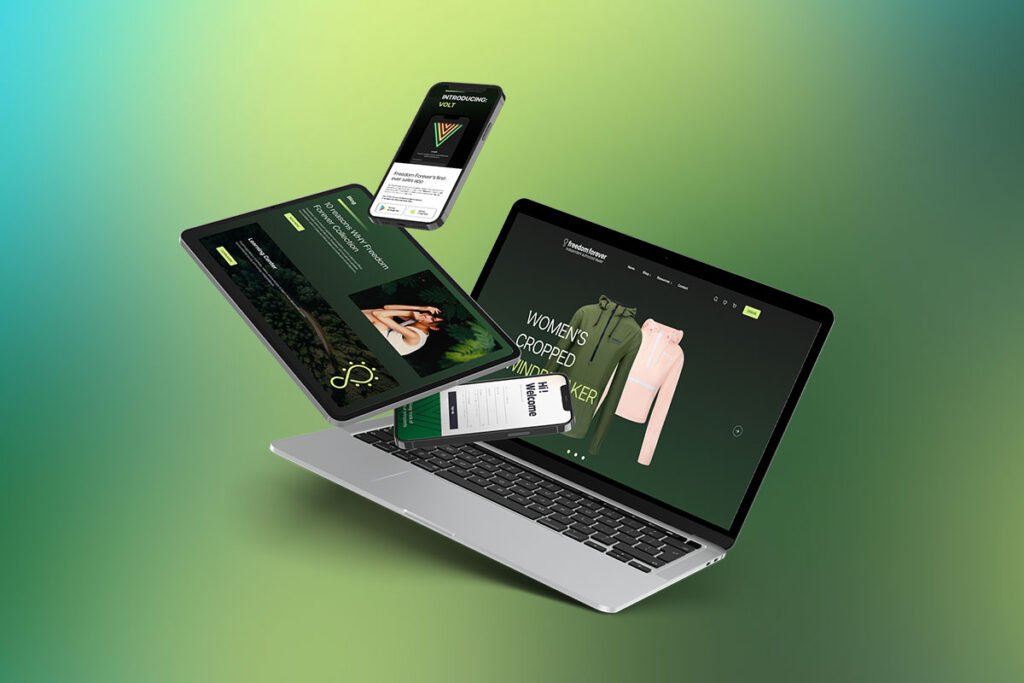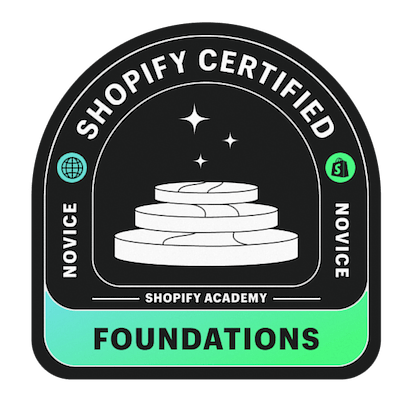Google Analytics is a service that tracks data from your website and transcribes the data to you through reports. These reports provide valuable information about problems and successes across all sales channels. This information can be used to quickly correct issues or lean into successes. Google Analytics data is essential for businesses to understand their customer’s behaviour.
Setting up Google Analytics on Shopify
Step 1 – Set up your Google account
If you haven’t started your Google Analytics account, go to Google and set up a free account for your business. If you already have a Gmail account or Google Drive, you can use that same account. Once you set up your Google account, make sure to push the “Get Tracking ID” button. You will need this to connect your account to Shopify.
Step 2 – Set up your account on Shopify
Go to your Shopify admin account and select the “Online Store” option under “Sales Channels”. Then go to “Preferences.” Take the Tracking ID code you saved from Google Analytics and enter it into the Google Analytics box on this page. It can take up to 24 hours to start seeing your data on Shopify, so don’t stress if you don’t see it right away.
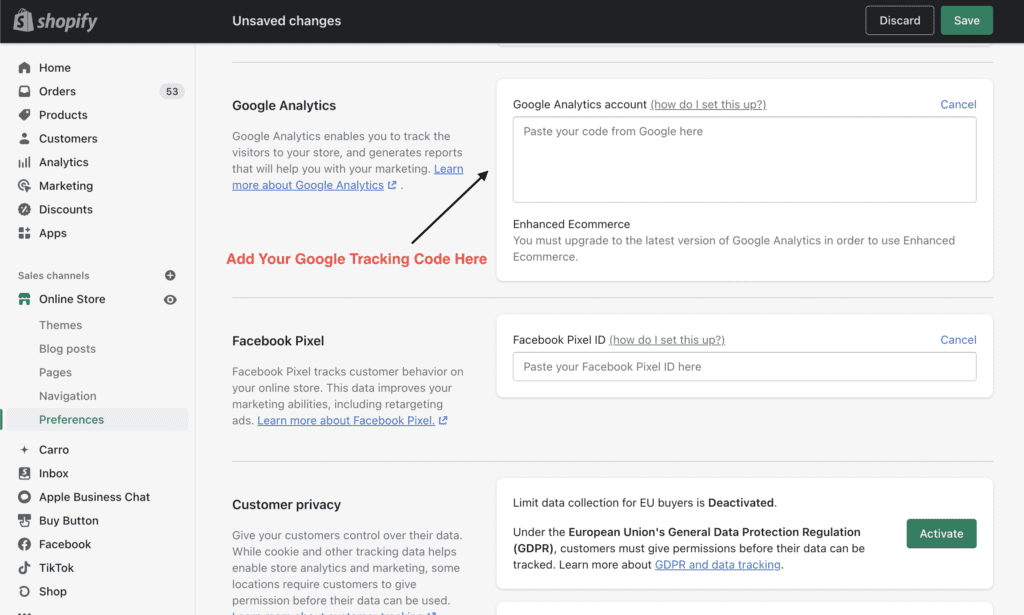
Step 3 – eCommerce tracking
Once you have set up your Google Analytics account on Shopify, it might be beneficial to turn on eCommerce tracking. From the Google Analytics homepage, enable eCommerce tracking, which gives you enhanced information about revenue, transaction, and visitor information.
How to Add Google Analytics 4 to Shopify
Google Analytics 4 is essential for making data-driven decisions. You can add this tool to Shopify to increase the efficiency and functionality of your eCommerce business. How you add Google Analytics 4 to Shopify will mainly depend upon your version of Shopify. You can install Google Analytics on all pages except checkout using the Standard version of Shopify. You can install Google Tag Manager (tracking code) on your store’s pages, including checkout ones, if you use the Plus version of Shopify.
Add Google Analytics 4 to Shopify
Follow the following steps to add Google Analytics 4 to Shopify
Step 1- Insert Tracking Code (Google Tag Manager) to your Theme
- Navigate to “Themes” from the “Online Store” option.
- Edit the “theme.liquid” file and paste the tracking code between the tag heads.
Step 2- Add the Tracking Code to the Order Confirmation Page
- Access the “Checkout” feature from the “Settings” option.
- Add your modified tracking code to the “Additional Scripts” section.
Step 3- Skip Shopify as a referral.
It is important to prevent the Shopify checkout pages from popping up as referrals in your report. You can exclude Shopify as a referral in Google Analytics 4 to ensure that your sales are attributed to the right marketing channel. To exclude Shopify as a referral;
- Navigate to the data stream in Google Analytics and select “More Tagging Options.”
- Choose “List Unwanted Referrals” and enter “myshopify.com” as exclusion.
Step 4- Add universal Analytics Property ID.
- Access the “Preferences” button from the “Online Store” option.
- Enter your universal analytics property ID under “Google Analytics.”
Shopify Analytics vs. Google Analytics
Shopify Analytics is an excellent resource for basic information, including high-level revenue data, conversion rates, and session and traffic data. Shopify Analytics has limited information for deep data work but is perfect for smaller businesses that only need basic analytics. If you’re a business that requires large amounts of data or has a large advertising budget, Google Analytics might be the better choice.
Why should you use Google Analytics on Shopify?
Simply, Google Analytics is the easiest way to learn about your customer’s behavior. If you want to improve sales or serve customers better, Google Analytics data is the simplest way to make improvements to your shop.
Also, if you are spending any money on advertising, Google Analytics will help you understand what works and what doesn’t, so you can better communicate with your audience. For example, if you are spending £1,000 per month on a Google Paid Search advert, Google Analytics is only showing £300 per month of revenue from that ad. Then, it may be a good idea to reinvest that money somewhere else.
Key analytics
Below are some of the most important analytics to track for your Shopify store.
Bounce rate: Bounce rate is the time it takes for customers to leave your site after arriving without making a purchase. A high bounce rate could mean your website is not prompting customers to stay and purchase on your site.
Average session duration: This is the total length of sessions divided by the number of sessions. This number shows you how long people are staying on your website. You can also see what page people are on when they leave, which may signal that a change is needed on that page.
Percentage of new sessions: This piece of data shows you the ratio of first-time visits so you can see how many new customers have visited your page.
Revenue per visit: This shows the average revenue you receive every time someone visits your store. It can help you understand how increased web traffic could increase your revenue.
Average order value: This data point shows you the average amount of money people spend when purchasing from your store. To find this number divide your total revenue by the total number of orders.
Conversion rate: Use Google Analytics to determine which page has the best conversion rate. Do most of your customers visit your About page before purchasing? Do they view your portfolio? Then use this data to create a better user experience for your customers.
Audience demographics: Understanding your audience demographics can help you learn more about the audience you serve and develop marketing plans to better communicate with them.
While you can leverage the data in Shopify Analytics, Google Analytics offers higher quality, more detailed data for your business. It can help you learn more about your customers, track the success of sales channels, and find success with your Shopify store.
Now you have the basics of Using Google Analytics on your Shopify store you may want to check out how to add a Facebook Pixel to improve your analytics. Follow this link to read about how to add a Facebook pixel to your Shopify store.


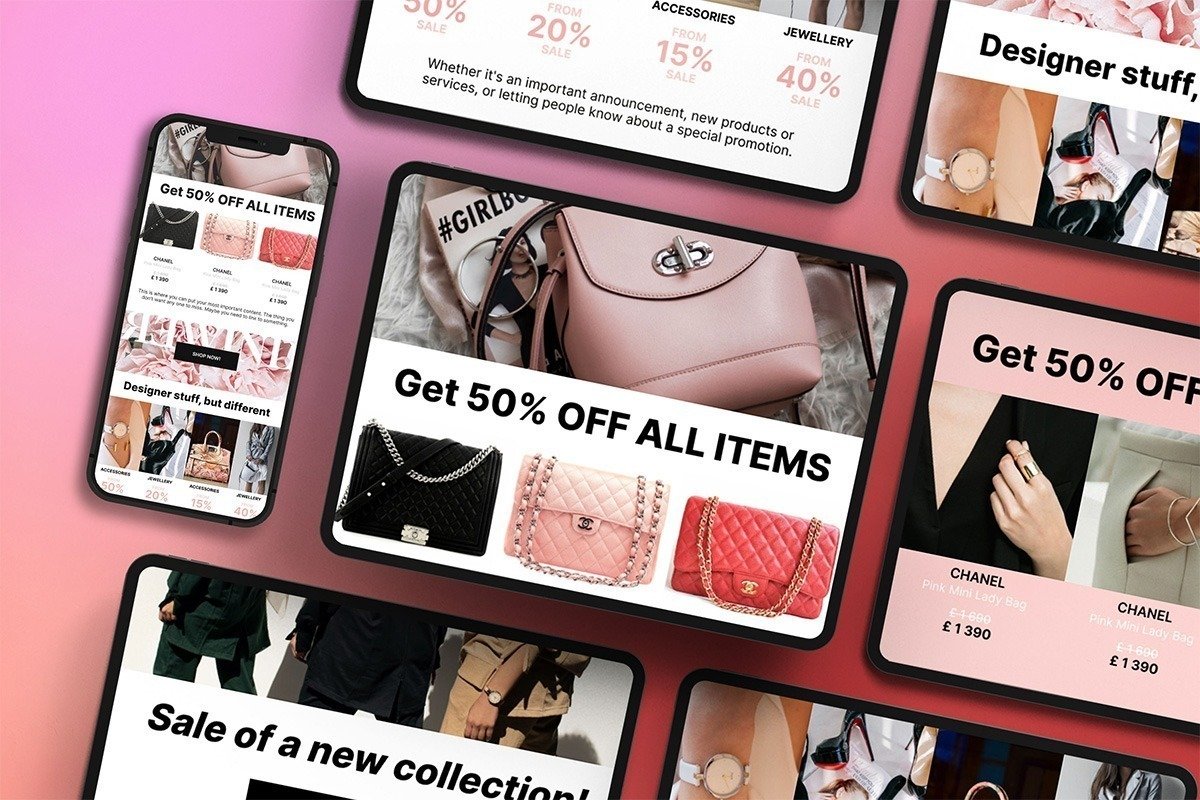
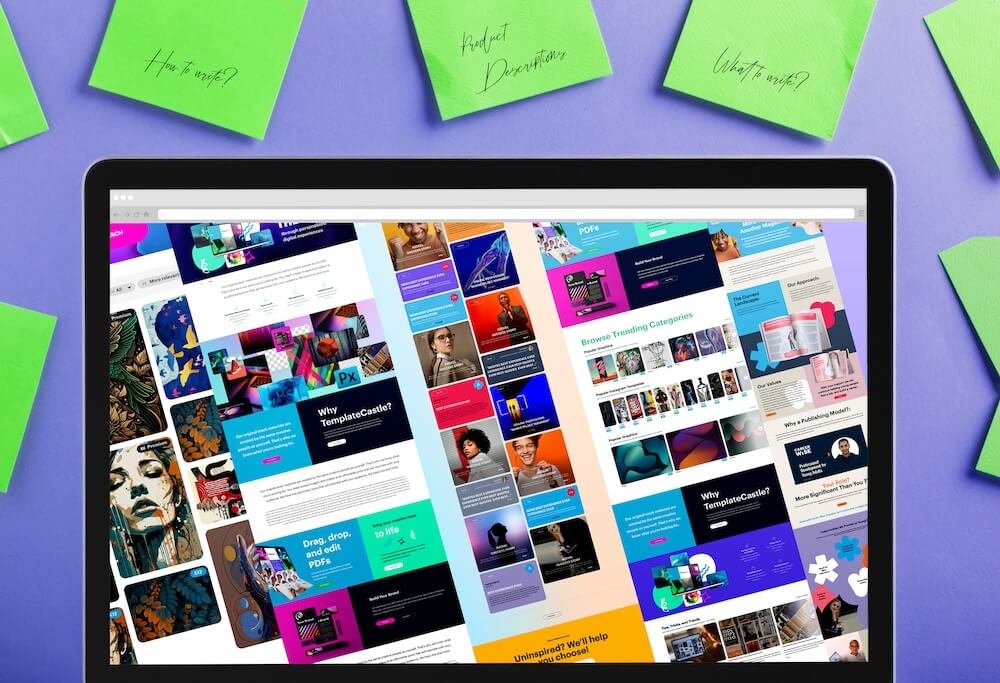
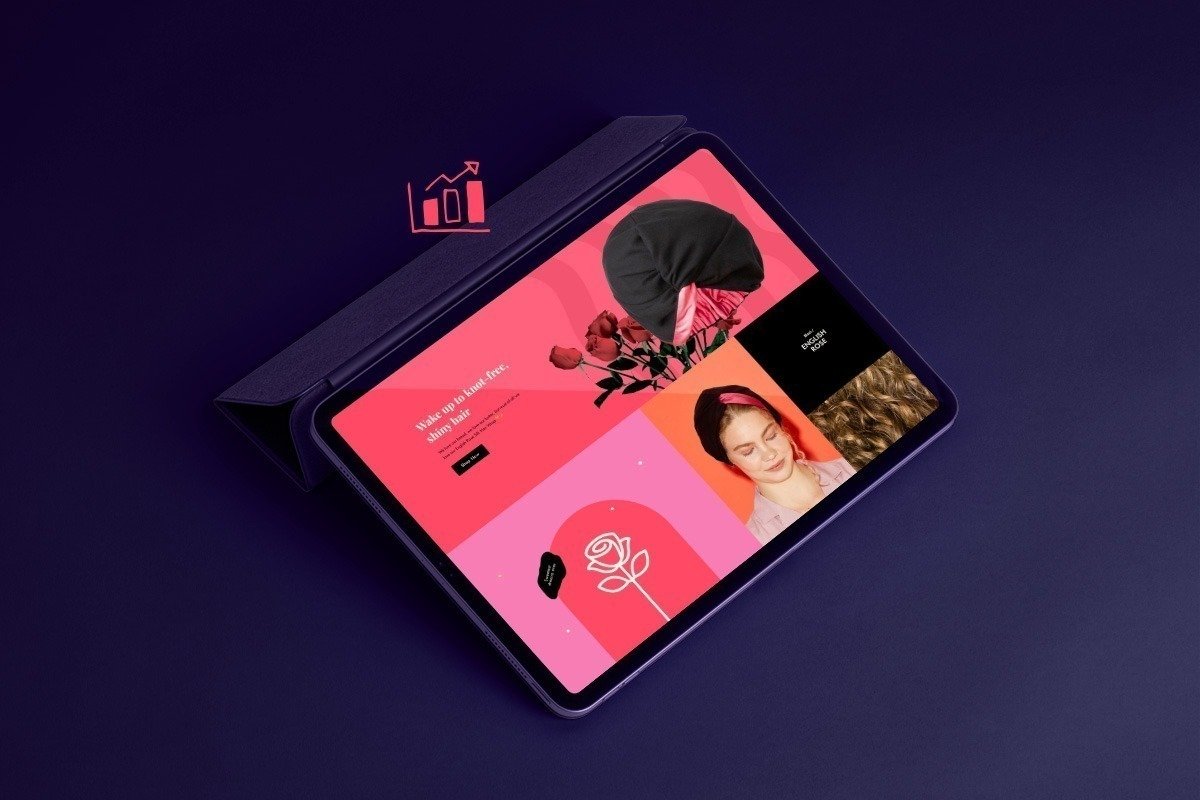 Conversion Rate Optimisation E-Commerce Setup
Conversion Rate Optimisation E-Commerce Setup