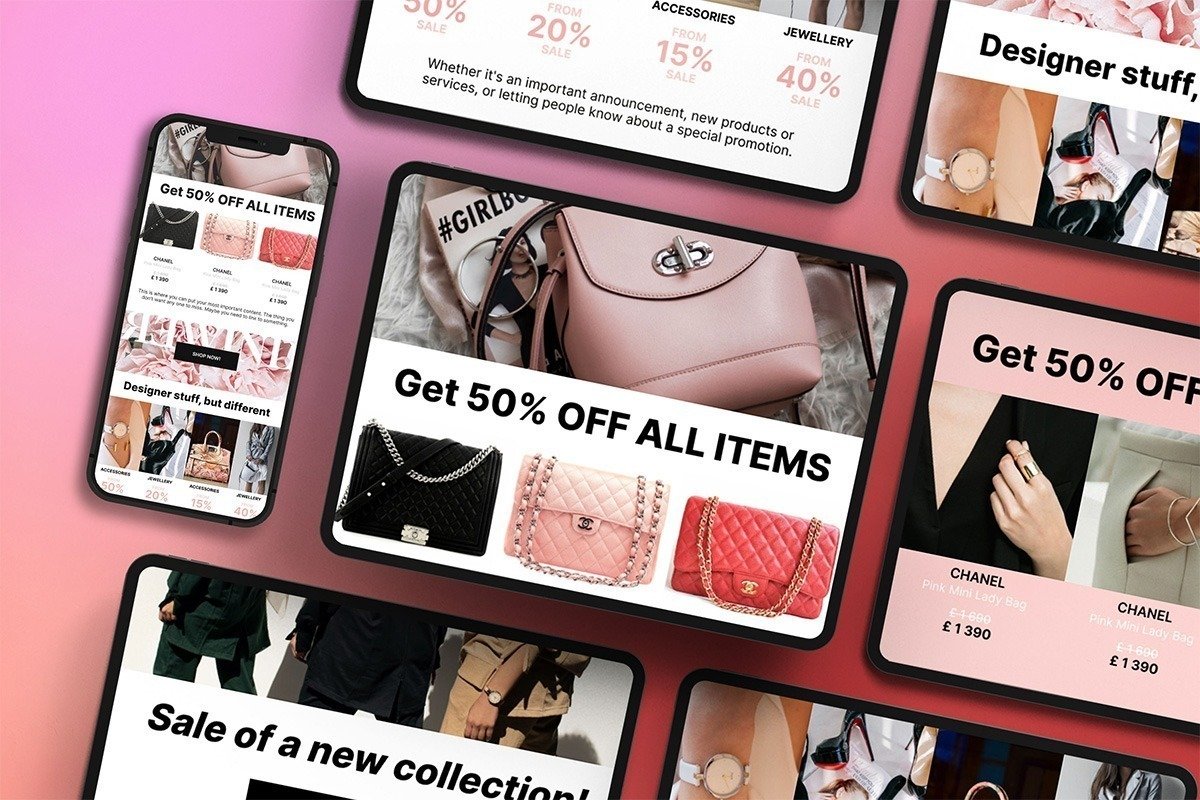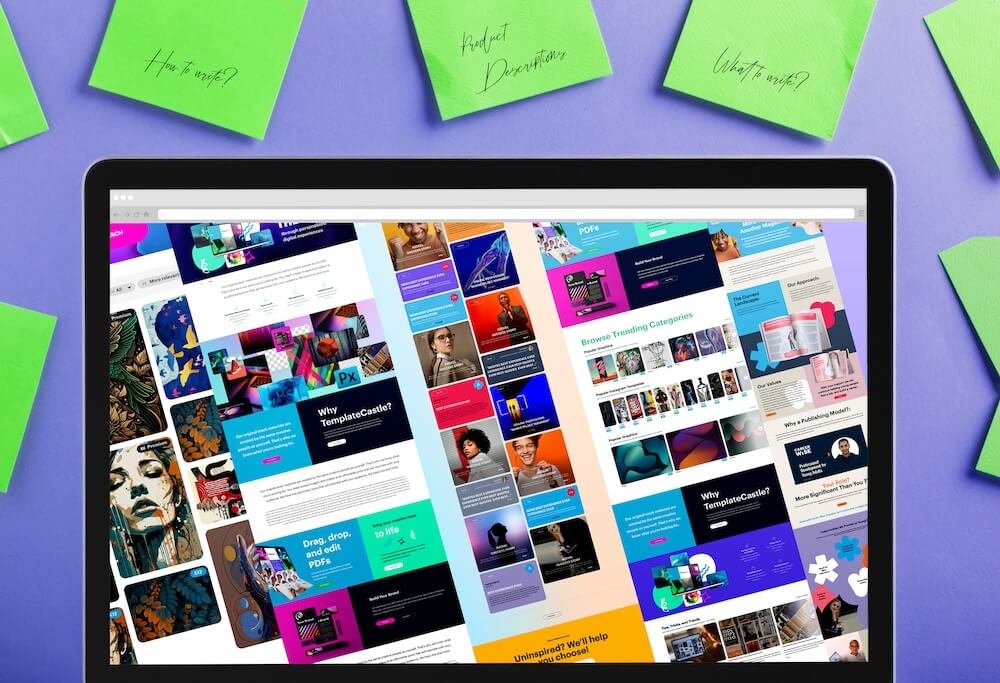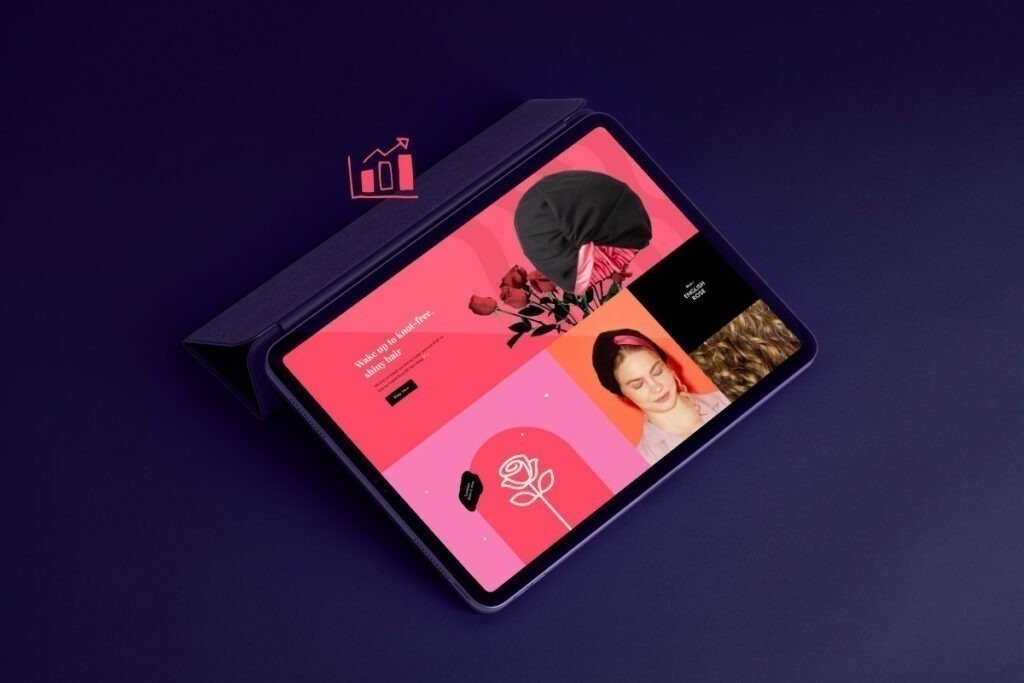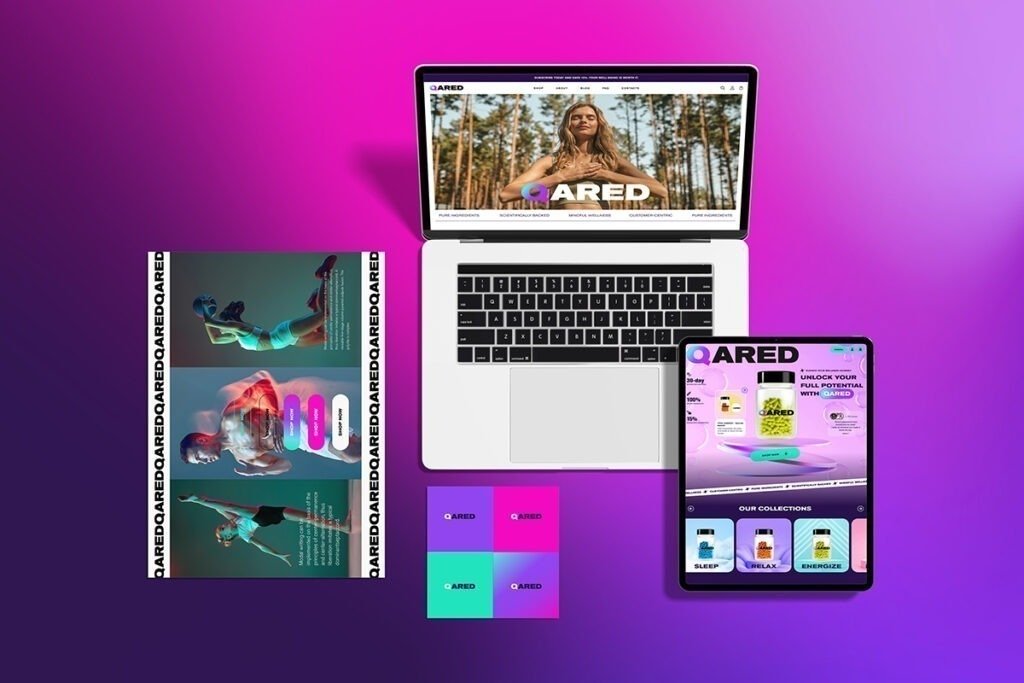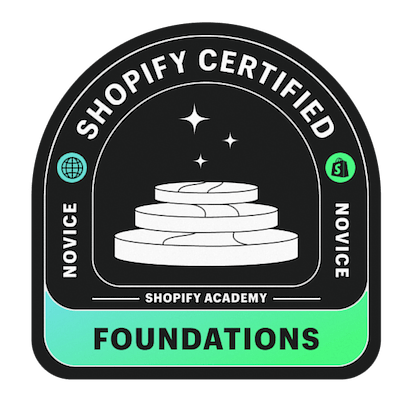Facebook attracts more than 2.2 billion active users per month. It is the most popular social network globally, and it is a very powerful marketing space to boost its sales. Today, almost all the brands are present there, so it is important to differentiate yourself and promote your content. But beware, if you want to get into advertising on Facebook and get results, you need the pixel!
How do you think Facebook manages to show you ads for a product that you saw on an e-commerce site just a few hours ago? Well, that’s thanks to Facebook’s tracking pixel. This very powerful tool has many advantages, and it is very interesting to use it during your Facebook Ads campaigns.
What is the Facebook pixel?
A pixel is a piece of code (JavaScript) that you place on the pages of your website. This pixel is an analytics tool that allows you to globally track people who visit your website (find out what pages they go to if they make purchases or other actions). With this code, you can:
- track cross-device conversions of your Facebook ads,
- optimize ad distribution,
- target qualified audiences,
- serve ads to new audiences,
- obtain data on your website traffic to measure the effectiveness of your advertising and
- ensure tracking conversions of your Facebook ads. Just that!
In itself, the pixel will record certain specific actions carried out by visitors to your website after having seen one of your advertisements on Facebook:
- purchase,
- viewing of a product page,
- subscription to the newsletter,
- research,
- addition to the shopping cart, etc.
The pixel will report this information to the event manager on a computer, phone or tablet. Thanks to this, you will be able to know if your advertisements are effective and to carry out targeted advertisements according to the actions carried out on your site. The higher the website traffic, the better the pixel will perform.
Thanks to this information, you will therefore be able to optimize the distribution of your campaigns to people likely to act. With this device, you will be able to retarget people who have visited your site by creating retargeting audiences based on their pages. These are called custom audiences. Thanks to retargeting, you will be able to optimize your conversions by showing your ads to people who have seen your site and, therefore, those who are most likely to convert.
The possibilities of retargeting are very wide. For example, you can target your ads to people who have visited a specific blog post, visited a product page but have not purchased, or added a product to the cart without purchasing. The possibilities are very wide.
Finally, with the pixel, you will be able to learn more about your website traffic. Similar to Google Analytics, with the pixel, you will be able to get comprehensive statistics on how people are using your website. Therefore, you will be able to collect data on your website’s traffic by using the analytics module present in the advertising manager.
How to Find the Facebook Pixel
Note: If you have already installed the pixel on your site, you can skip this first chapter and go directly to the section devoted to events.
- To be able to use the Facebook pixel, you must first install a tracking code. Here’s how to get your pixel.
- Open the Events ManagerFacebook page and click the Get Started button under Facebook Pixel: Track Website Activities.
- Specify the name of your pixel. If you wish, you can indicate the URL of your site (optional). Then click the Continue button.
- And that’s it! That’s it, you’ve just created your pixel, and everything is ready to go. You have to install it on your site to start collecting data.
You can also find your pixel ID by going to Facebook Events Manager and checking the code on the top left of the page. The pixel ID is a long string of numbers linked to your site. You can easily copy it to your clipboard to Install it.
How to Install the Facebook Pixel?
Facebook will provide you with the pixel (the code) that you will need to place on all the pages of your website. This may seem complicated at first glance, especially if you don’t know anything about programmatic! But yet, its installation is very simple and within everyone’s reach.
-
Go to the ad manager
Before installing the pixel, you must first go to the advertising manager. Once you are there, to retrieve the pixel, click on the top left in “Ads Manager” then, you will find the Pixels tool in the Measure and Report menu.
-
Create a pixel and give it a name
Click on “Create a Pixel” (green button). In the pop-up window that appears, Facebook automatically assigns a name to your pixel, but of course, you can rename it. Before moving on, if you wish, you can add the URL of your site. Click “Create” again.
Don’t panic if you got the name wrong. You can then edit your pixel and modify it.
-
Install the pixel code on your website
Once you’ve created your Facebook pixel, you need to add it to your website. Three solutions are available to you:
- You can use an integration or a tag manager. You will then have to choose the CMS that interests you (WordPress, Wix, Shopify, Magento, Squarespace…). Facebook will then give you the installation procedure and guide you through the installation.
- Alternatively, you can install the code manually and copy/paste it to your website. In the same way, Facebook will guide you step by step. However, if you are not an expert in web development, we recommend the first choice or the one that follows.
- Ask a developer!
-
Check that your pixel is correctly installed
To check that your Facebook pixel is working properly, head into Ads Manager and select Pixels. If you get the status “Active”, your code has been successfully installed. Be aware that the status change can take up to 20 minutes once the pixel is installed.
If the pixel status continues to say “No activity yet”, use Pixel Helper, a tool offered by Facebook that will help you configure your pixel (available on Chrome).