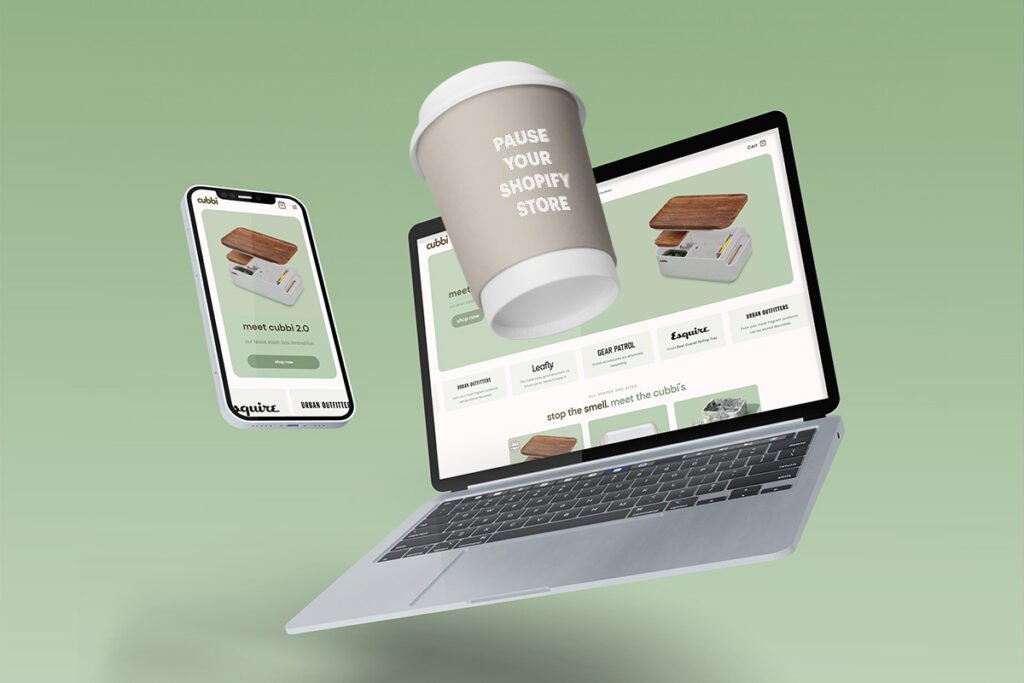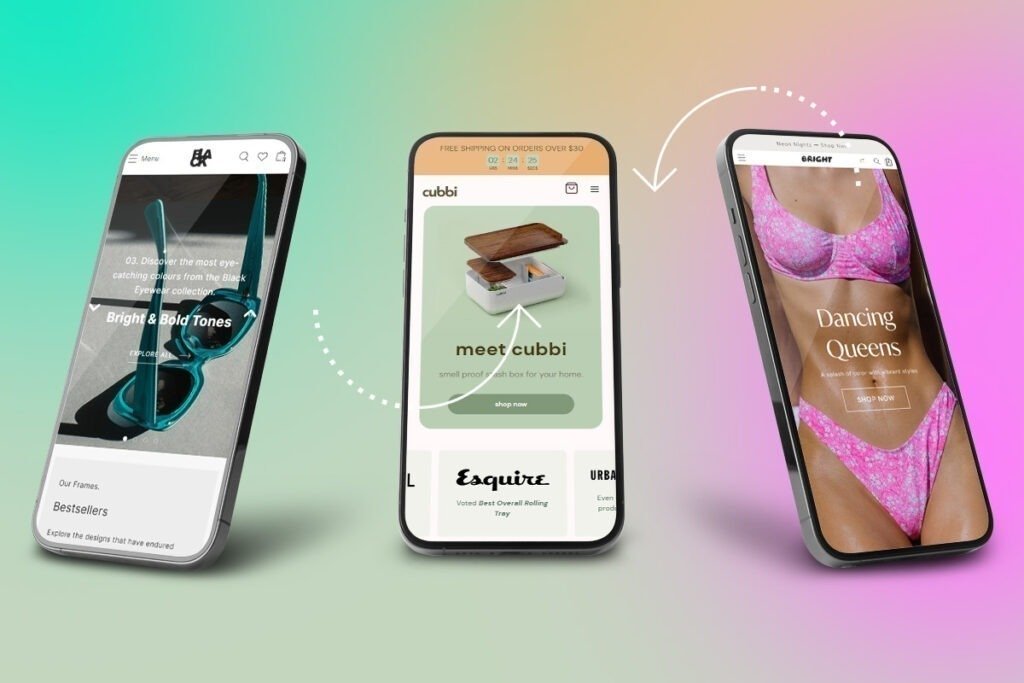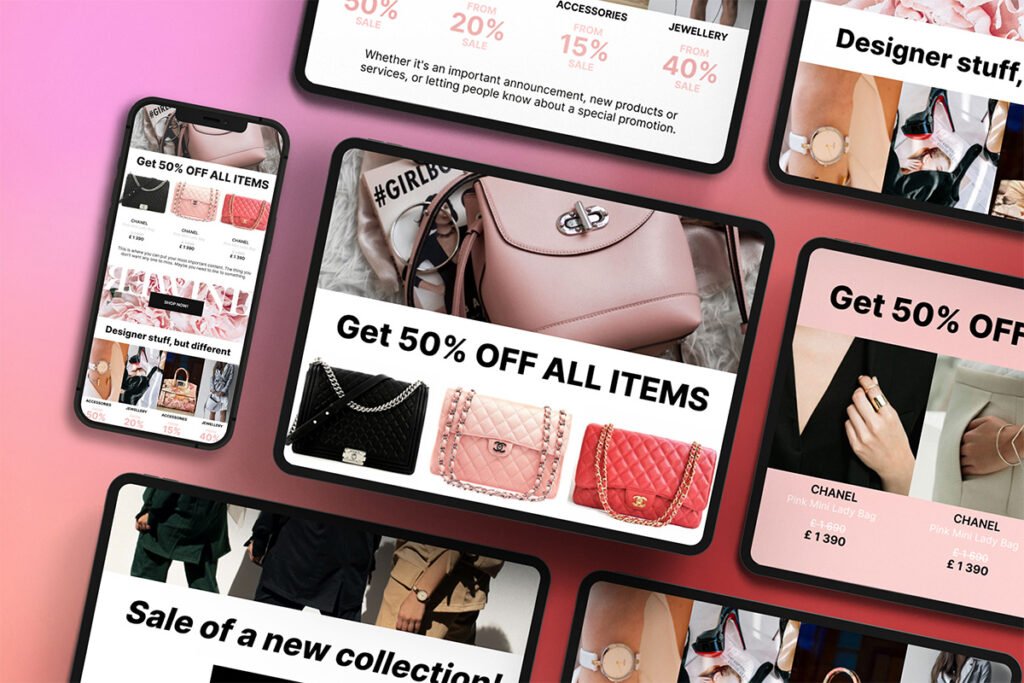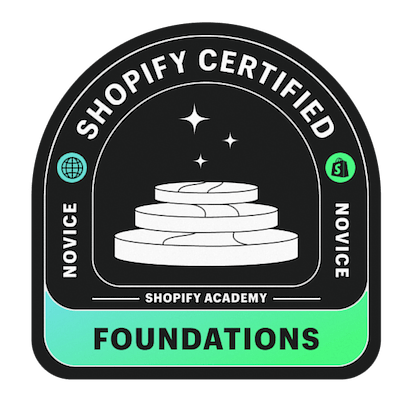The success of your online shop stands and falls with the logistics process. Your customers have found what they are looking for in your shop and have put products in their shopping carts. They go to check out expecting a simple process. They want to receive their goods quickly and at reasonable costs. This guide runs through how to add shipping on Shopify.
They would like to have more options, such as a larger selection of logistics companies and shipping methods. What is very important for the customer is that the entire logistics process, including any returns, should be simple.
You can set up shipping on Shopify and let your customers choose. You can also let them choose between different types of shipping rates. Whether free, flat rate, or individual, the offer is large. Setting Shopify shipping costs means setting tariffs and types per country and service provider. In this article, we look at how to set up Shopify shipping.
Adding Shipping Locations
This is where all your items get shipped from. The address you enter is usually set as your default shipping location whenever you sign up. Therefore, you should add the correct shipping location if they don’t match your current location.
There are location limits depending on your Shopify plan. These include:
- 3 shipping locations for Shopify Lite
- 4 shipping locations for Basic Shopify
- 5 shipping locations for Shopify
- 8 shipping locations for Advanced Shopify
- 20 shipping locations or more for Shopify Plus
To add shipping locations on Shopify:
- Go to “Shipping” in “Settings“
- Choose “Location” and then click on the ‘Add Location‘ tab
- Key in the name of your shipping location and its address
- You can ‘Fulfil orders‘ from this location if you wish by checking the box under the location name.
Adding Shipping Zones
These are regions with the same shipping rate. For example, if you have a store in Germany, you can set up a shipping zone for all nations under the EU.
To set up shipping zones:
- In your admin dashboard, go to Settings→ Shipping & Delivery
- Go to the profile where you plan to add your preferred shipping zone and choose ‘Manage Rates‘
- Choose ‘Create Shipping Zone‘ next to the locations
- Key in a shipping zone name
- Select the regions you wish to include in your shipping zones and finish up with the setup.
- You can include the rates you want for a particular zone before hitting ‘Save’.
Setting Up Shipping Profiles
If you have a store with several locations, you need to create a shipping profile to facilitate shipment costs and management.
To set up a custom shipping profile:
- Go to Settings → Shipping & Delivery →Custom Shipping Rates→Create New Profile
- Before adding products in the ‘Products’ tab‘, add a name to your profile.
- Make any changes you want to the desired locations.
- Name each shipping zone and include the countries you prefer before adding their rates.
Shipping Methods
Specify a shipping method for each shipping zone, such as UPS international and DHL. You can set the Shopify shipping costs, specifying each zone and shipping method individually. A little tip: Offer different shipping methods to find each other again as many customers as possible. This includes, for example, delivery to the front door or a parcel station, standard or express delivery.
Adding Shopify Shipping Rates
Your shipping zones and shipping methods are set up. Now it’s time to get down to business: Before you set up shipping costs for Shopify, let Shopify calculate the shipping costs. You have different options.
- Free shipping: Free shipping is a magnet for customers. After all, he does not have to reckon with any additional costs. As a rule, you link the free shipping to a condition, such as a minimum order value. To do this, you need to set the Shopify shipping cost and add a condition to the rate.
- Flat rate shipping: Also an attractive option for customers, as they can estimate a fixed amount. You have the option to limit flat rates to specific regions or weights. When you set Shopify’s shipping rates, draw attention to this.
- Calculated shipping rates: They usually work in conjunction with external service providers. The shipping costs are calculated as soon as the customer completes his order. Here there is a risk that the costs are too high for the customer and that he will cancel his purchase.
- Increase or decrease shipping rates: This is essentially a processing fee. The basis is the calculated shipping rates, which you can increase or reduce. This shipping method requires good marketing communication so that the customer can understand the surcharges or reductions.
- Manual shipping rate: Set Shopify shipping rates and individual shipping rates. To do this, click on “Add rate” and enter your amount. This is an excellent tool to differentiate yourself from the competition.
Notifications
When setting up Shopify shipping costs, pay attention to the entire logistics process. This is the only way to ensure that your customers have a positive user experience. This includes professional automatic notifications. Set Shopify shipping costs to impress with easy handling. You have the choice: Standard, individualized standardization, or individuality.
Shipping Terms
Setting the shipping costs for Shopify undoubtedly includes the shipping conditions. You inform your customers about everything to do with shipping your goods and include returns. As soon as the customer switches to the shopping cart and selects the shipping method, the document or a link must be available.
Before you set your Shopify shipping costs, a quick note about the total costs. In B2C business (end-consumer business), showing the price, including tax, is common. Only in B2B business (business customers) does the note “plus. VAT and shipping costs”. Therefore, link the tax rates to your shipping zone.
To do this, go to “Taxes” under “Settings” in the Shopify admin. From there, select the tax rate for your shipping zone. As soon as the customer puts the product in their shopping cart, Shopify generates the correct sales tax.
The tax rates are updated regularly. Trust is good; control is better. To be safe, check whether the displayed tax rate is valid. So, you have taken all the essentials into account and can set your Shopify shipping with a clear conscience.
Looking for other ways to improve your Shopify store? We also recently wrote about how to set up preorders on Shopify.


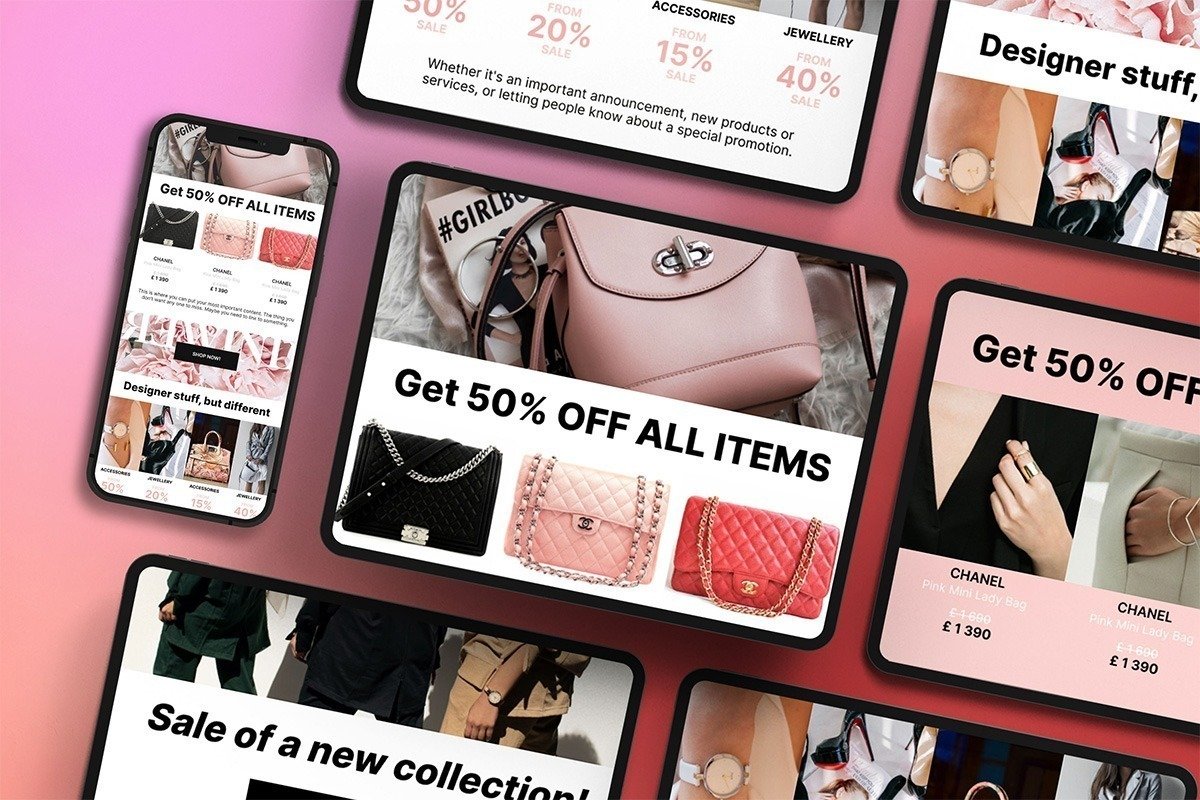
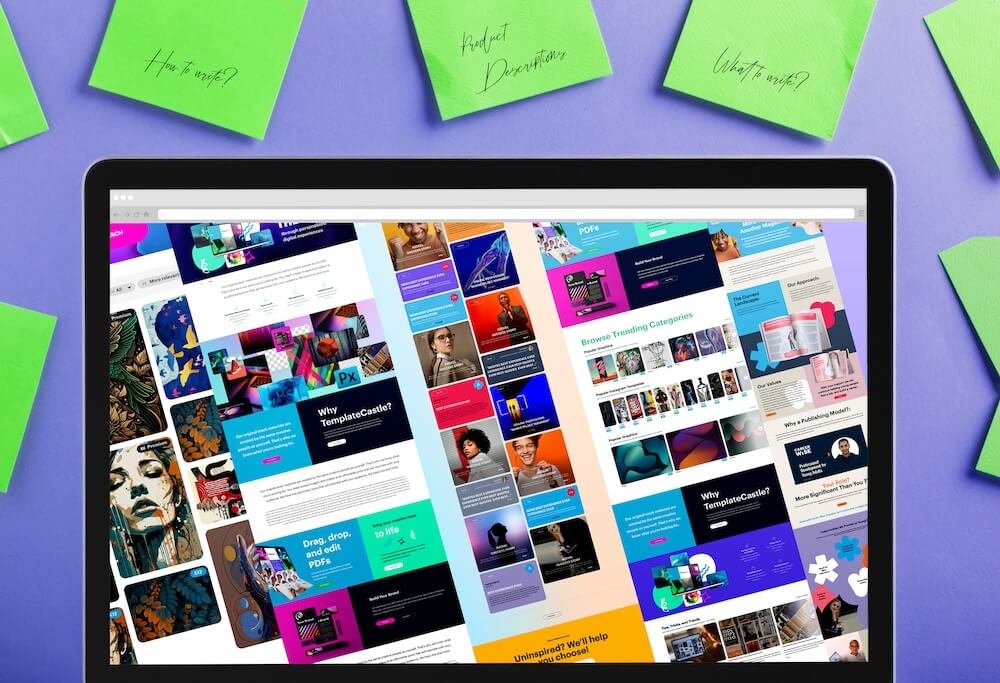
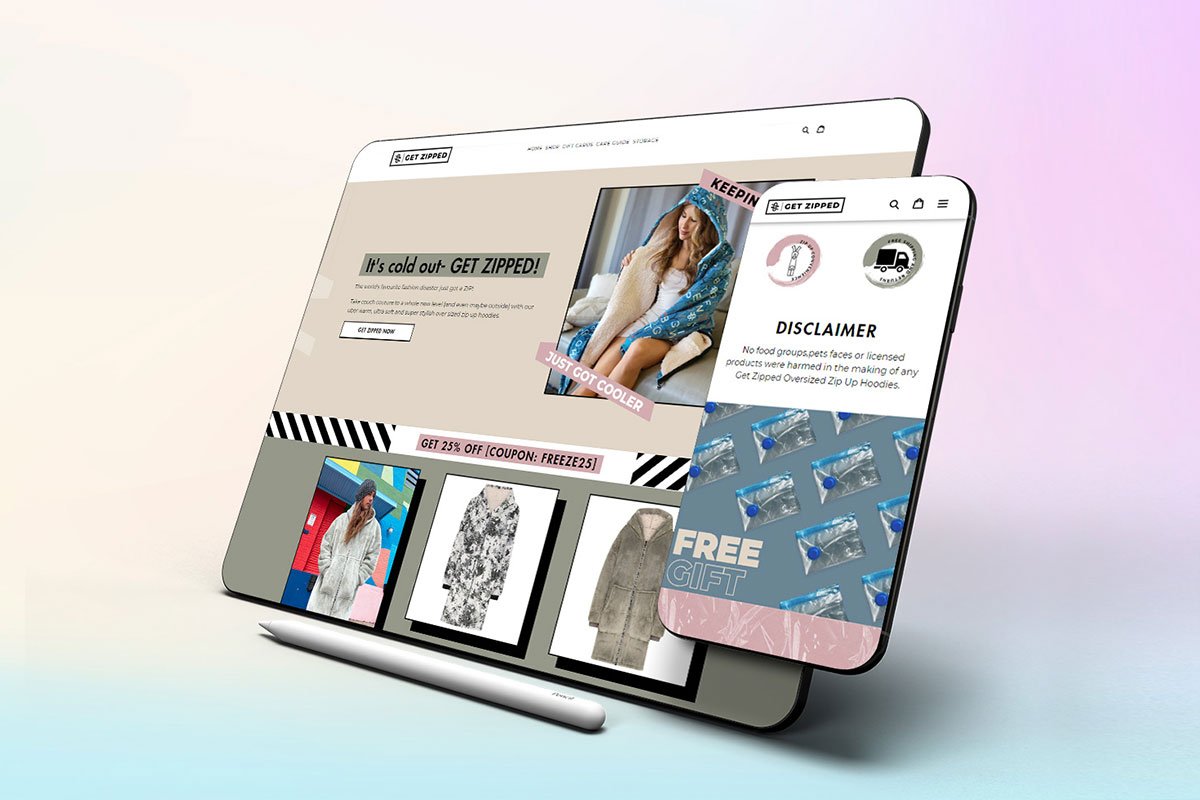 E-Commerce Setup
E-Commerce Setup