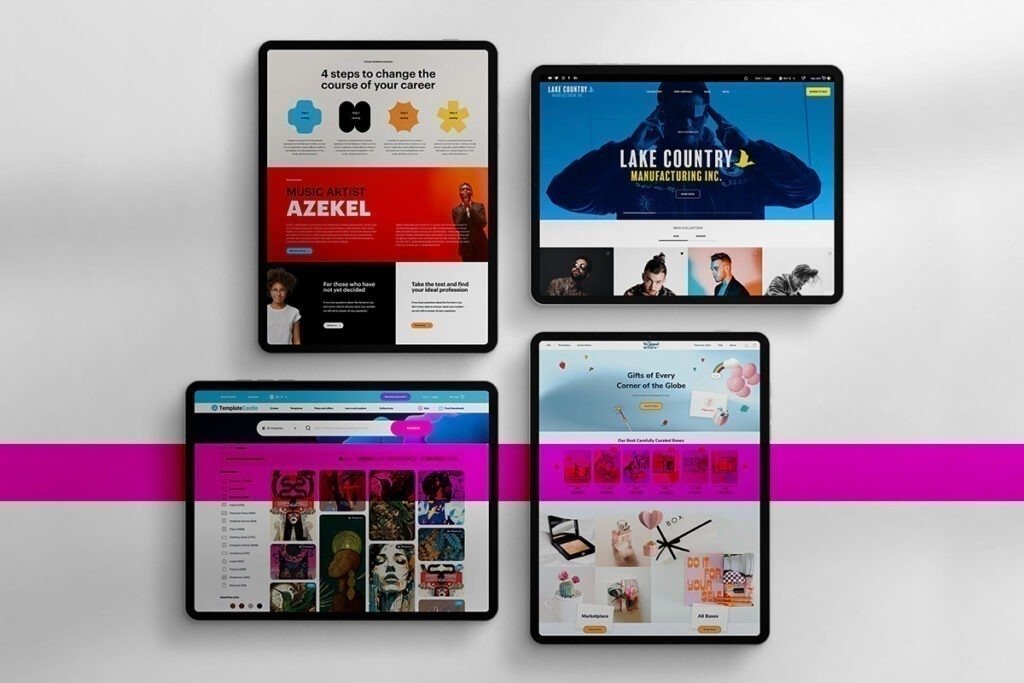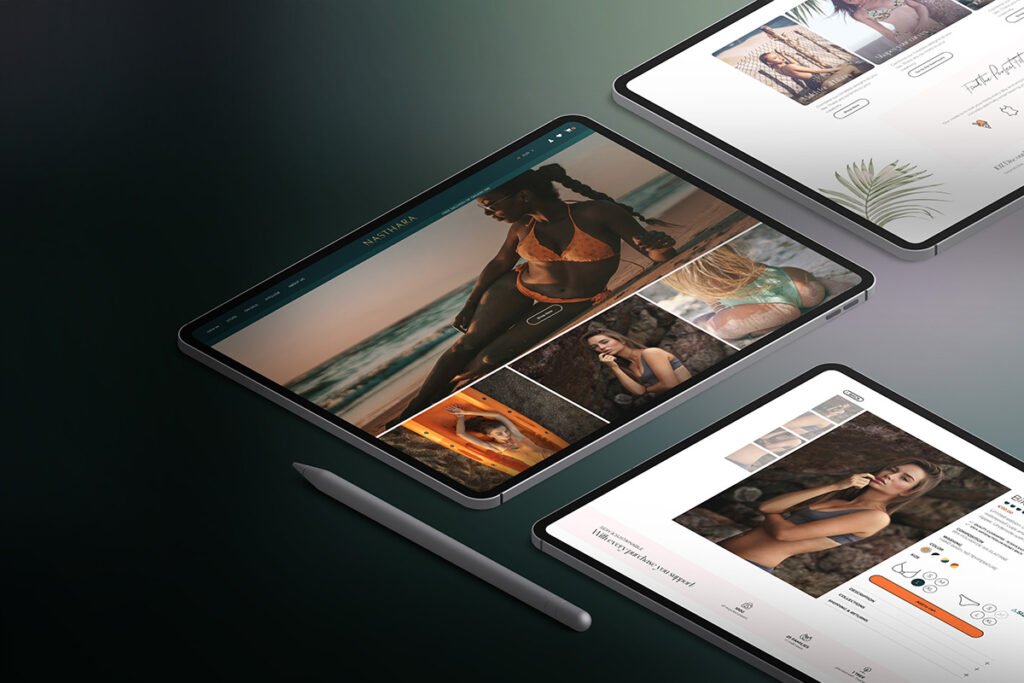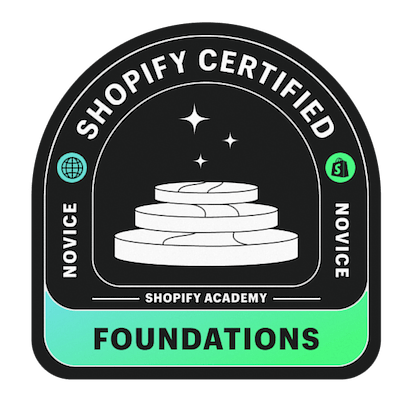If you want to engage more online customers, you can find out here how To Add A Twitter Feed To Shopify. You can also inspire your potential customers from your Shopify store to follow your Twitter account. Adding a Twitter feed to the Shopify website allows you to display your recent tweets to your online store, which helps you gain more reliability and authenticity. It is a great way to advertise your online Shopify store in a wallet-friendly manner. Integrating your Shopify store with the Twitter feed can help your business grow faster.
Embedding a Twitter feed to your Shopify store can help you to;
- Look more authentic
- Engage visitors to your Shopify website
- Gain new followers on Twitter
If you’re running a Shopify store, you might be interested to know how to add a Twitter feed to your Shopify website. Worry no more; this article is exclusively for you. This article will cover a step-by-step guide to how you can embed your Twitter feed on your Shopify website.
A complete guide on how to embed your Twitter Feed to Your Shopify Website
Embedding a Twitter feed to your Shopify store is not much difficult as you think. You need to consider the main two factors getting an embedded code from Twitter and embedding it in your Shopify website. Follow the below-given steps to add a Twitter feed to the Shopify website effectively.
Embedding a Twitter Feed to Shopify Store Using a Widget
You can use a widget tool to add a Twitter feed to your Shopify website. You can find several widgets that can help you to add a Twitter feed to your Shopify website. For instance, Taggbox is a famous widget that offers the simplest and most interactive way to embed a Twitter feed to your Shopify website to make your store grow faster. Follow the below-given steps to add a Twitter feed to the Shopify store by using the Taggbox widget:
- Search for the Taggbox widget and install it
- Select the “Sign Up” option if you don’t have an account for Taggbox; otherwise, log in with your existing account.
- After logging in to the Taggbox widget, you will be redirected to the dashboard of the widget. Here you can find an option of “Add Social Feeds”. Click on that option to start adding the Twitter feed to Taggbox.
- After pressing the “Add Social Feeds” option, you will see a dialog box named “Pick a Source.” Here select the option of Twitter as your main source of aggregating feeds.
- Once you have selected the option of the Twitter feed, a new dialog box named “Create Twitter Feed” will appear to aggregate the feed from your preferred source. For example, you can add aggregate feeds from the different sources, including;
- Favorite
- Hashtag (#)
- Handle (@)
- Mention (@)
- List
- Geo Location
- Advanced
- Select your desired method to aggregate feed and enter the input accordingly. After aggregating feeds, select the option of “Create Feed”. If required, you can provide the login credentials to connect the Twitter feed with the Taggbox.
- Within a few moments, the connection will create and appear on the widget editor.
- Click on the “Publish” button and then select the “Shopify” logo
- Set the height and width and select the “Get Code” option.
- Copy the link you got in the previous step
- Select the option of “Custom HTML”, paste the copied link where you want to add your Twitter feed and click on “Save.”
Final Words
Embedding a Twitter feed to your Shopify website can help you gain new followers, engage more online customers, and gain the trust of your potential customers. You need to follow the steps mentioned above with a basic understanding of HTML to add a Twitter feed to your Shopify website.
Are you looking to add more social media connections to your website? Another great way of connecting to social media is by adding the option for customers to share your products or content. Check out our post on adding social share buttons to Shopify to learn more.


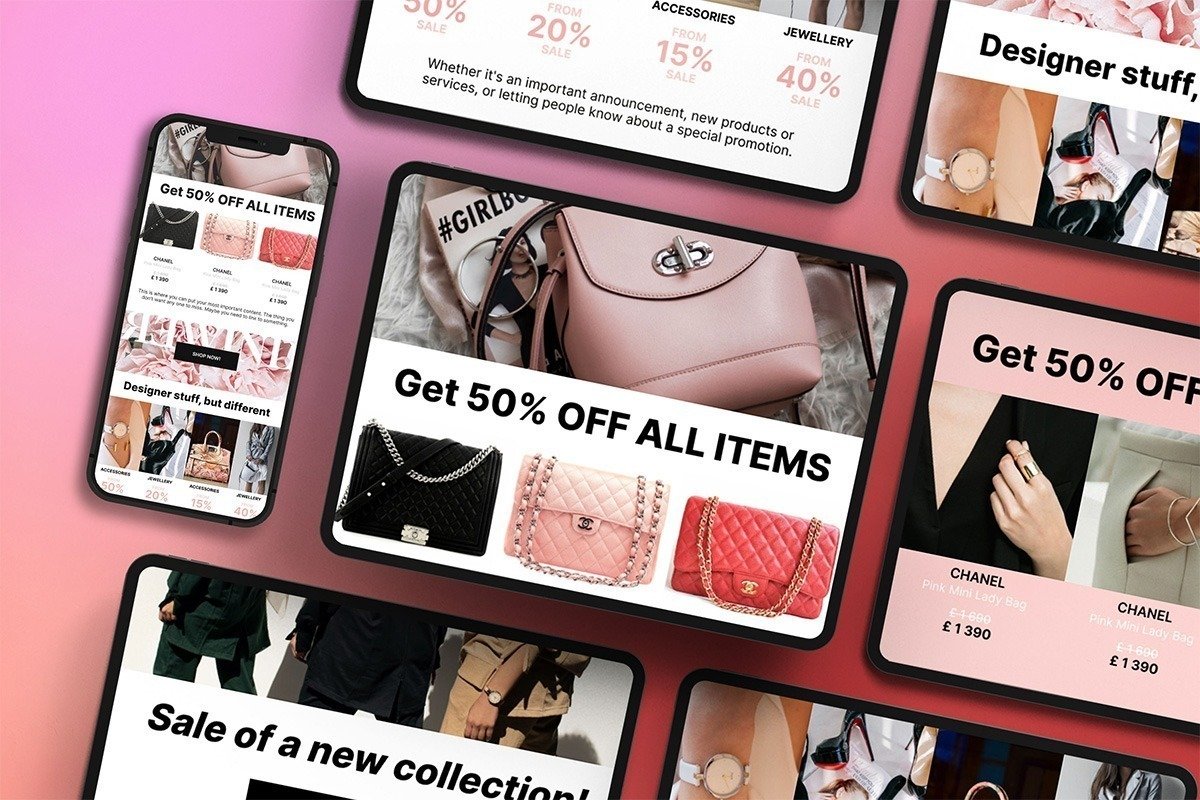
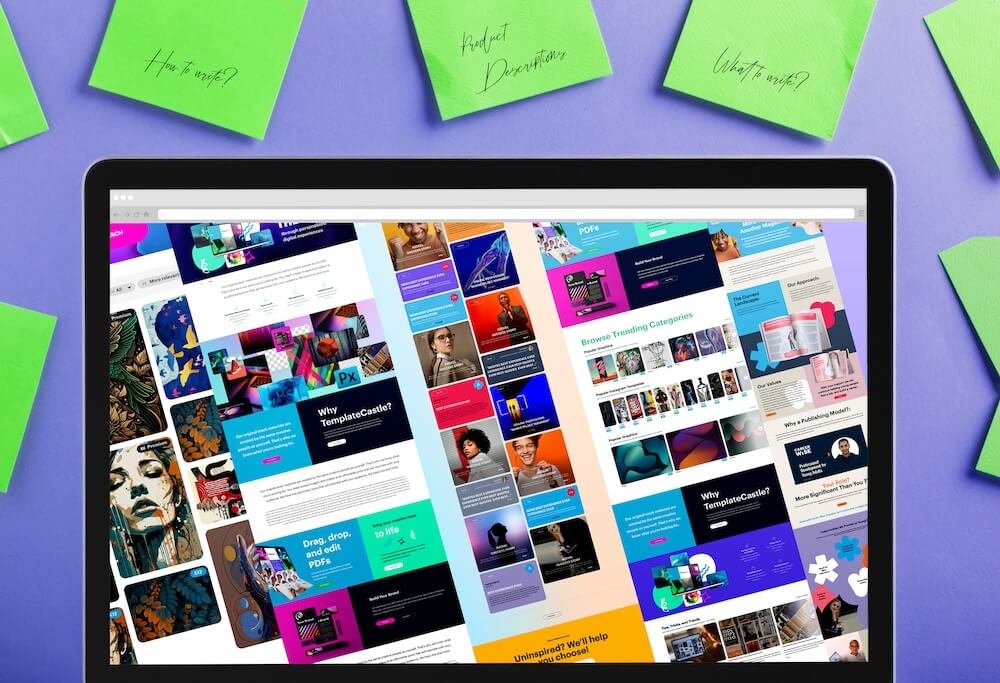
 E-Commerce Setup
E-Commerce Setup