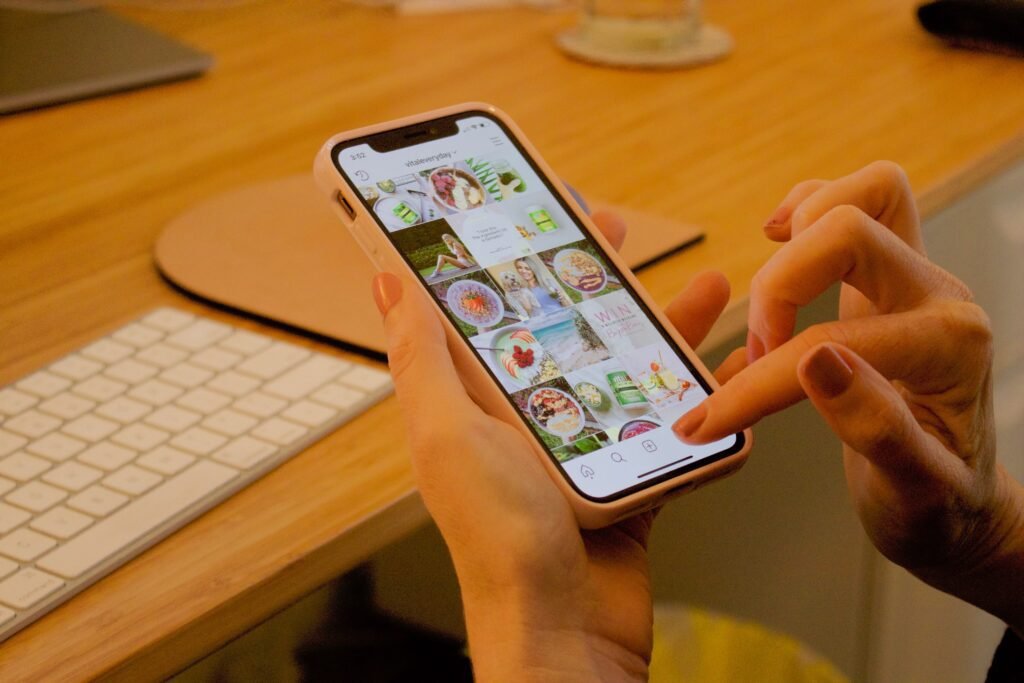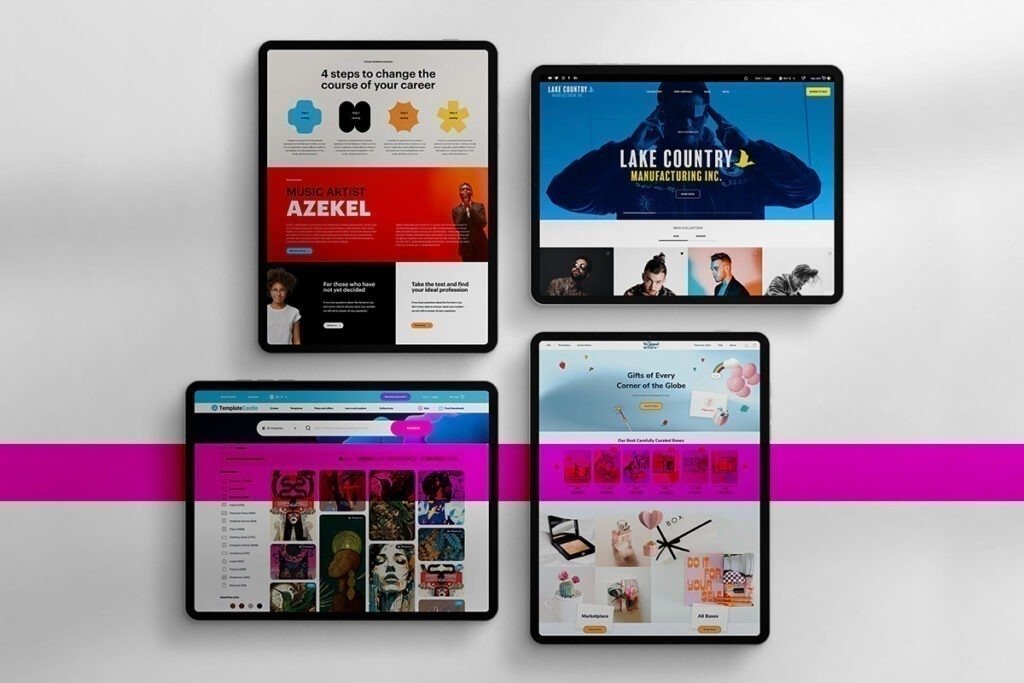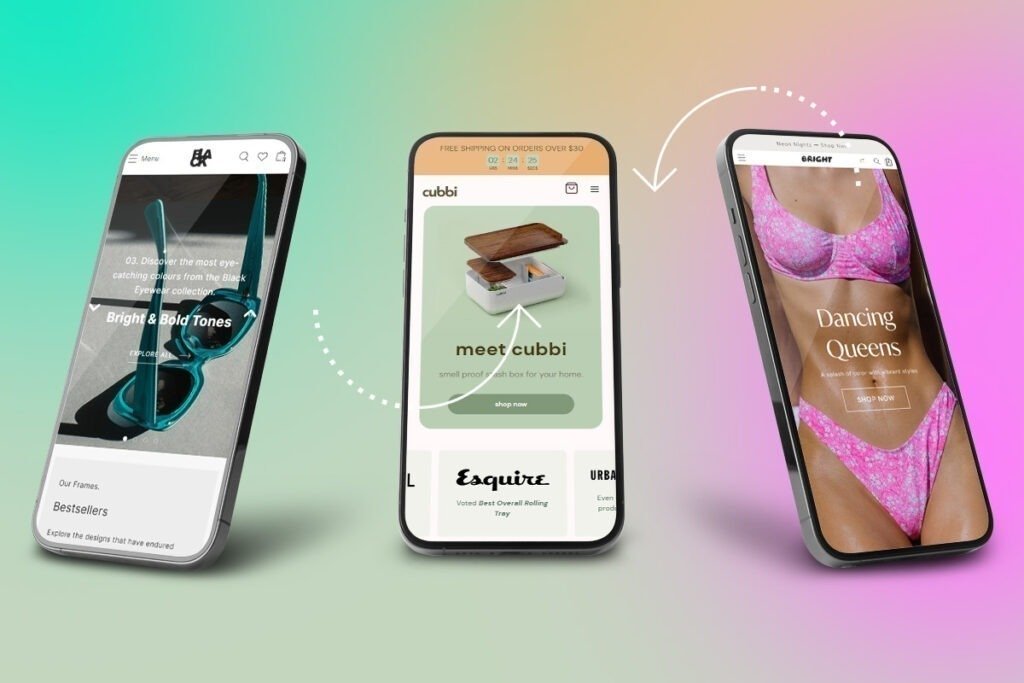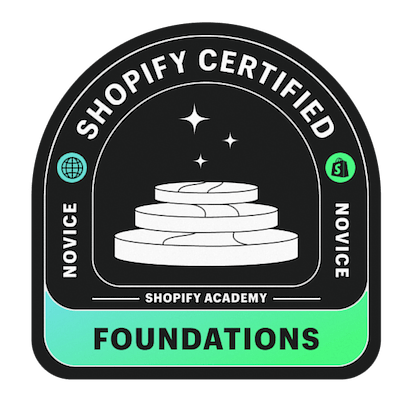Instagram has become one of the most popular e-commerce marketing channels in recent years. Various brands have been super active on the platform sharing vital information about their services or products, organizing contests, and discount coupons. Brands have also made proper use of hashtags to share their reviews and comments in their User-Generated content campaigns.
Shopify is one of the simplest options to set up your e-commerce store. It offers a self-service concept that does most of the work for many people, making it easy for e-commerce platform owners to focus on selling, marketing, and distributing their items. Facebook and Instagram have integrated shopping into their apps using the Shop Pay function. People can now purchase items from a Shopify store without exiting the social media platform they are using.
The rise in popularity of social networking sites like Instagram and their super easy integration into an e-commerce platform is pushing most Shopify e-commerce merchants to embed auto-updated Instagram feeds to their stores. Integrating an Instagram feed into the homepage of your Shopify store increases the time spent on your platform and generates more traffic to your social media profile. Unlike adding Twitter to your Shopify store which is slightly more complex, you can easily add your Instagram profile to your Shopify store by following different procedures, which we will explain in detail.
Some of the options you have include using:
- Social media aggregator tools
- Instagram feed Shopify apps
Customers are using Instagram to shop more frequently than ever
Embed Instagram Feed to Shopify
Step 1: Install an Instagram Feed App for Shopify
You should look for a Shopify Instagram feed app from the Shopify Store. One of the best options available is Instagram Feed + TikoTok Videos by Tagembed. Go to the Shopify store and search for Instagram Feed by Tagembed. The app is completely free, so you can install it immediately.
Additional apps to look at are,
Mintt Studios Instagram Feed
Instagram feed story & Tiktok by Social Head
Step 2: Gather Instagram Feeds
After installing the Shopify feed app, you can start gathering Instagram feeds through the widget on the Tagembed dashboard.
- Right-click the ‘Create Widget’ before naming your widget and creating it
- You will see a ‘Pick a Source’ pop-up appear where you should select Instagram as your main source for gathering feeds.
You can now select your method for collecting an Instagram feed from the options available, which include:
- Instagram Business Account
- Instagram Hashtag (#)
- Instagram Stories
- Instagram Handle (@)
- Instagram IGTV
- Instagram Reels
- Instagram Tagged
- Instagram Mentions
Once you key in your preferred options, you can now create the feed. Instagram will now be able to collect feeds as per your preferred choice.
Step 3: Adding Instagram Feed to Shopify Store
Once you are done with creating your feeds and eliminating irrelevant items from your Instagram feed, you should now integrate it into your Shopify store.
To do this:
- Select the ‘Embed Widget’ option and, from the pop-up, select Shopify
- An installation screen will appear where you can select the page you wish to include the Instagram Feed widget and the widget’s location (which could be at the top or bottom)
- The last step is selecting the ‘Add to Pages’ to complete the gallery integration from Shopify to Instagram.
The Instagram feed will not be added to your Shopify store.
Adding Instagram Feed to Shopify Without an App
You can opt for social media aggregator tools that also simplify the process of adding an Instagram feed to your Shopify store.
Step 1: Gather Instagram Feed
You can sign up for a free account in any social media aggregator like Tagembed where you will gather your Instagram feed using hashtags, handles, mentions, tags, etc.
In the case of Tagembed, you can follow all the procedures in Step 2 above.
Step 2: Personalize Instagram Feed Gallery
- Select the ‘Personalize’ option from the sidebar, where you will come across various themes and layouts. Select your preferred option
- Use the moderation tab to filter your preferred content. You can do away with irrelevant content at this stage.
Step 3: Add Instagram Feed to Shopify Store
- Select the ‘Embed Widget’ option at the bottom of your screen
- You will see a pop-up with different content management system platforms like Weebly, WordPress, Wix, HTML, and Shopify. Choose Shopify.
- Tap the ‘Copy Code‘ button and paste the selected code into your Shopify backend, where you want the feed displayed.
- Your Instagram feed will now be available on your site.
It’s that simple. You now have added an Instagram feed to Shopify.
Benefits of Embedding Instagram Feed on Shopify
There are several compelling reasons to add an Instagram feed to your Shopify store. They include:
- Grab Audience Attention– Instagram feeds are quite attractive since they add more color to your content, attracting your audience’s attention.
- More Engagement Time– Consumers will spend a lot of time on your content, thanks to the customized Instagram gallery with various products.
- Utilize User-Generated Content– Instagram is one platform where you will come across a lot of user-generated content. Integrating this into your Shopify store will have a positive impact.
- Builds Trust and Originality– Instagram displays social proof of your brand, which is vital in creating website authority. Most people see Instagram content as original, authentic, and trustworthy, which is essential in boosting the authority of your Shopify store.
The Best Places to Add an Instagram Feed to Your Shopify E-Commerce Store
One of the key dilemmas most merchants face is where to integrate their Instagram content for higher returns or benefits. This usually depends on your needs. There are several options you have at hand. You can add your Instagram feed to Shopify in the following places:
- Landing Page
- HomePage
- Product Page
- Dedicated Gallery Page
- About Us/ Our Story Page
- Checkout Page
These are some of the best spots that will generate quality results. All you have to do is factor in the kind of audience you are targeting.
Final Note
Shopify is one of the best platforms for anyone starting an e-commerce store. It is quite popular among most businesses that wish to utilize the online space to sell their products or service to the ever-growing online community. Adding your Instagram feed to Shopify will increase your conversions, and you will likely attract more people. Follow the steps above to embed Instagram to your Shopify store and generate more revenue.
Another method to increase your social proofing, brand awareness, and conversion rate is to add social share buttons to your Shopify store so customers can share your products on platforms such as Instagram.


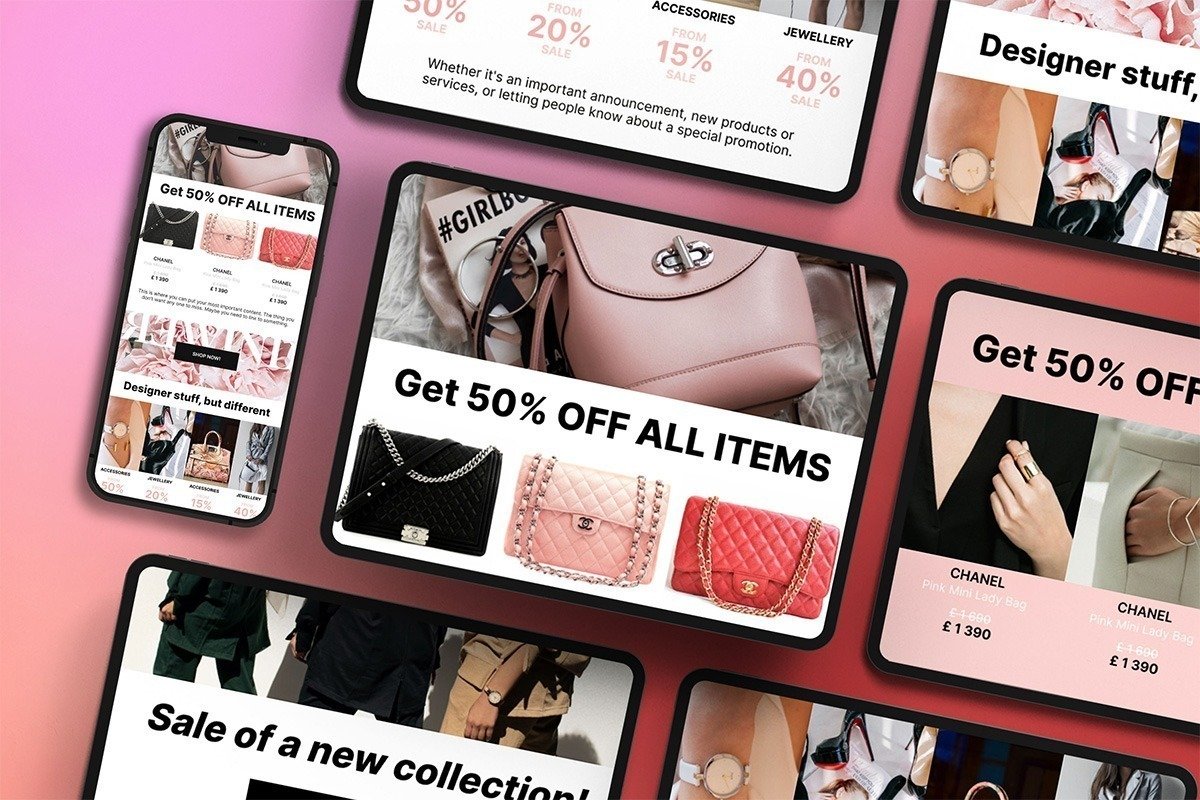
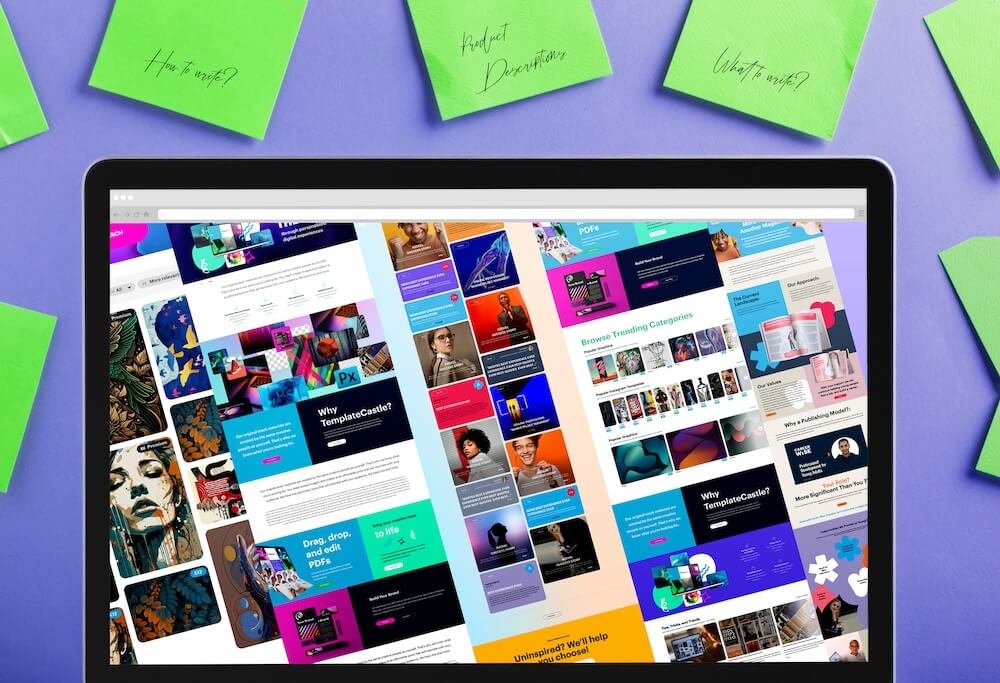
 E-Commerce Setup
E-Commerce Setup