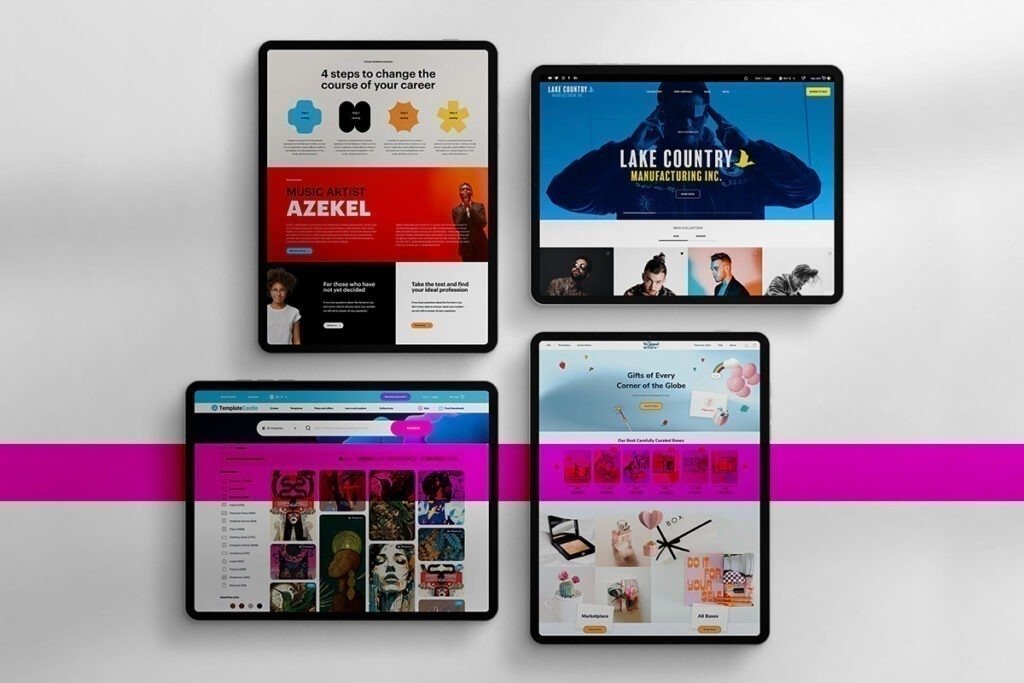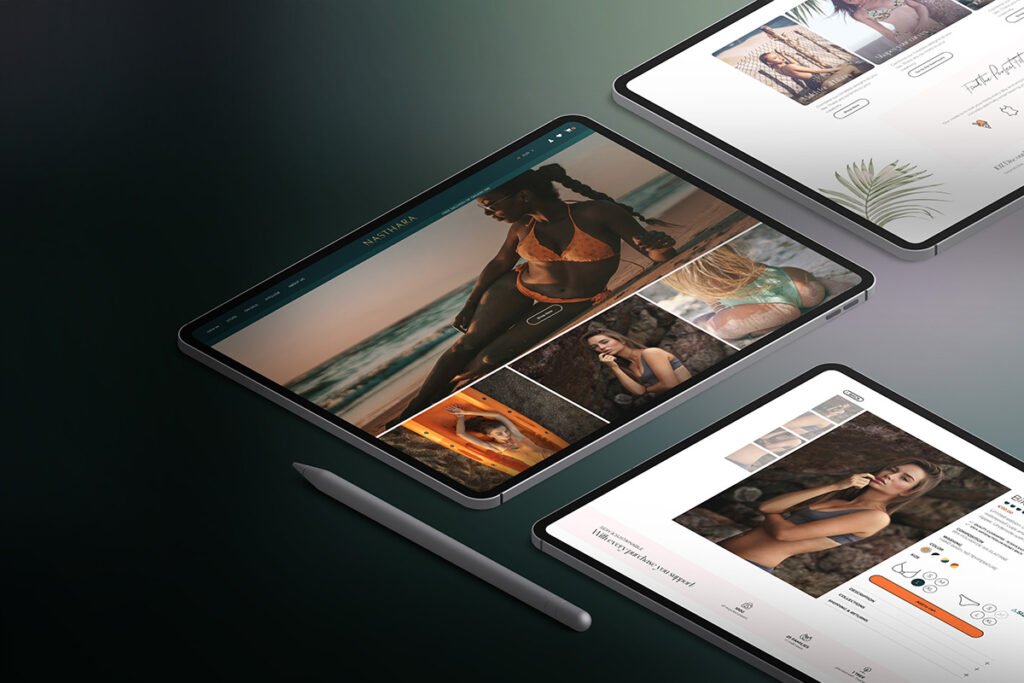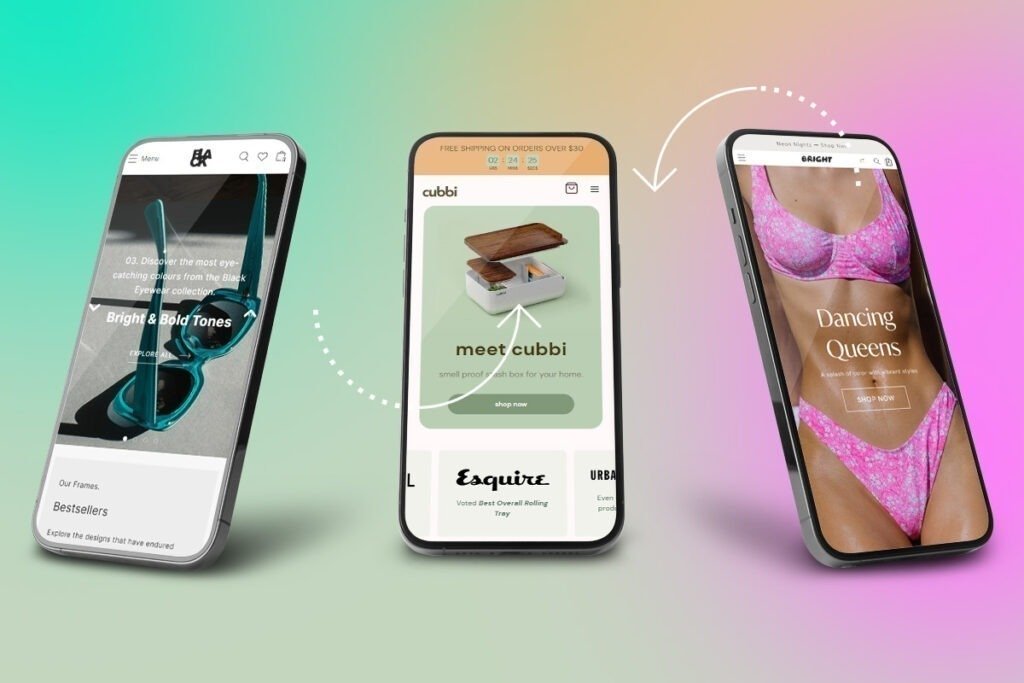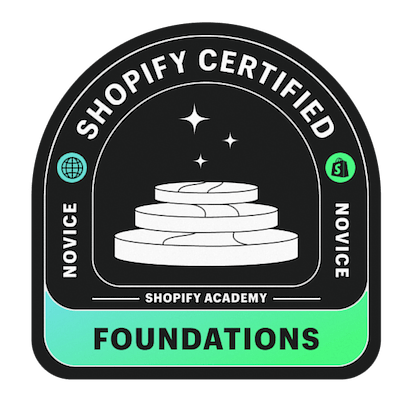It is significant for eCommerce stores to have an attractive and professional appearance to grab visitors’ attention. Shopify has become the best and leading platform, encouraging online retailers to sell their products more efficiently. Shopify is a leading eCommerce platform that offers an array of impressive features to improve the overall performance of appearance of your eCommerce stores. The eCommerce platform enables you to modify your eCommerce store’s themes and other aspects to make it more professional and eye-catching.
The theme and store design you choose for your Shopify store can make or break your overall efforts to improve revenue. The visitors can form opinions about the quality of your store after judging your theme choices. Apart from an attractive look, you must select a Shopify theme that can provide easy navigation and a smooth purchasing experience for your potential buyers.
It is essential to change your old Shopify theme with the new and updated one to get more functionalities and increase the number of customers for your eCommerce store. People new to Shopify often lose their important data when switching to a new Shopify theme. This article will provide the easiest approaches to changing your Shopify theme without losing your customized changes.
Ways to Change Shopify Theme
Being a leading eCommerce platform, Shopify lets you change the colors, typography, variant pills, layout, checkouts, currency formats, and other aspects of your Shopify theme. You can use the following three methods to change a Shopify theme;
- Update Shopify Theme Using Shopify Store
Updating the Shopify theme using the Shopify store is naturally the easiest approach. You can choose from Shopify’s free and paid themes. Shopify’s admin dashboard enables you to update the theme of your eCommerce store within a few minutes. Follow the following steps to alter your Shopify theme via the Shopify store;
Step 1: Create a Backup of your Data
Create backup data and upload it to your new version of the theme to save the customized settings of your current Shopify theme. To create backup data;
- Go to your Shopify admin dashboard and click “Online Store.”
- From the left menu bar, select the option of “Themes.”
- Click “Actions” and “Duplicate” to create a backup of your current Shopify theme.
Step 2: Go to Theme Section
- Navigate to the menu bar from the Shopify admin page
- Click “Online Store”
- Select “Themes” from the first section
Step 3: Choose your Favorite Theme
Shopify has a plethora of both free and paid themes in the themes section available within all Shopify Plans. You can start with a free theme if you’re a new retailer. But if you want to bring a professional and innovative look to your store, you can head towards Shopify’s paid themes.
Step 4: Add Theme to the Library
Once you’ve selected your favorite theme, the next step is to add it to your library. Click “Add Latest Theme Version” to add your selected theme to the library.
Step 5: Customize Theme
After adding your selected theme to the library, you can customize it according to your store requirements. You can also customize your current theme similar to the previous one. For this, copy the code of your current Shopify theme and paste it into the new one. For copying code;
- Go to “Theme Settings” and select “Action.”
- Click “Edit Code”
- Go to “Configurations” and navigate to “Open Settings_data. JSON
- Click “Copy” to copy the whole code
- Paste the code to the settings_data.json file
Step 6: Test the New Theme Before Publishing
It is crucial to test your new theme before making it live, as it might not be compatible with your store’s requirements.
Step 7: Publish Theme
After testing, you can make your selected theme live by clicking on “Publish.”
- Upload your Shopify Theme
Shopify also allows you to upload your theme. You’re free to choose the theme from anywhere and upload it to Shopify to give your store an eye-catching and attractive interface. If you have familiarity with CSS and HTML, you can easily build a customized Shopify theme for yourself. For uploading your theme;
- Go to the “Upload Theme” tab
- Add or drop your file to upload
After uploading, your new theme will be added to the library. You can also customize it according to your store requirements.
- Change Shopify Theme Using a Third-Party App
Shopify also enables you to modify the themes by using a third-party app. You can integrate any third-party app with Shopify by using the following steps;
- Go to the homepage of your selected website and click “Get Started”
- Enter your Shopify domain to access the themes’ dashboard
- Click on the theme you want to add
- You can also edit the theme or test it before making it live
- After testing, click “Publish” to enjoy the features of the new theme
Things to Consider when Changing your Shopify Theme
It is essential to consider the following aspects when selecting a new theme for your Shopify store;
1. Style
You must go with the theme style that perfectly matches your eCommerce store. Prioritize your niche to find a great match for your Shopify store.
2. Mobile Responsiveness
It is worth mentioning that more than 69% of purchases originate from mobile phones. So, you must decide on the theme with mobile responsiveness to give your customers a seamless shopping experience.
3. Optimized Checkout Page and Cart
More than 75% of online retailers lose sales because customers leave shopping carts due to complicated shopping processes. It is crucial to ensure that the Shopify theme you choose has a well-designed checkout process, add-to-cart buttons, and an easy shopping process.
4. Homepage Features
The homepage of your selected theme will work as your storefront. The Shopify theme you choose must have amazing homepage features to give an impressive first impression of your store.
The Bottom Line
Being a leading eCommerce platform, Shopify enables you to modify the appearance of your eCommerce store according to your niche and requirements. You can use Shopify’s admin panel to change your existing Shopify theme. The platform has an array of free and paid themes to help you bring an attractive interface to your Shopify store. You can use a third-party app or upload your theme to enhance the overall appearance of your Shopify store.


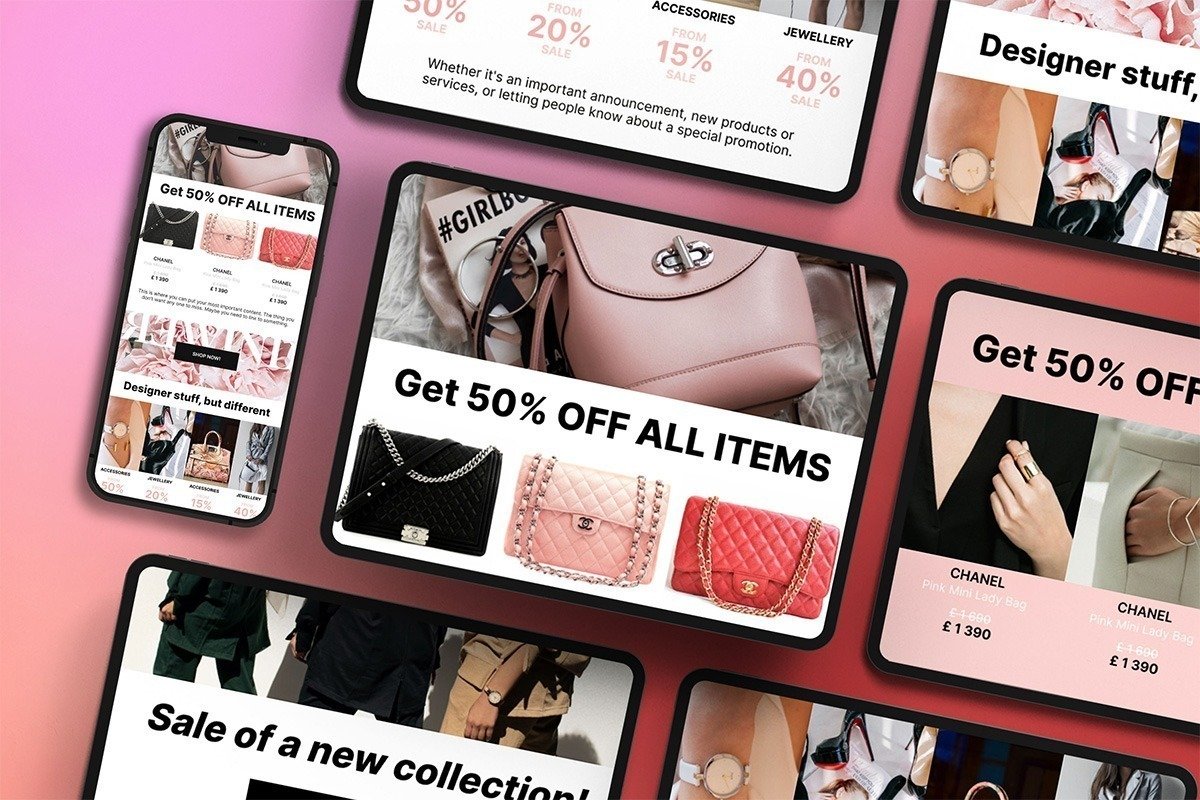
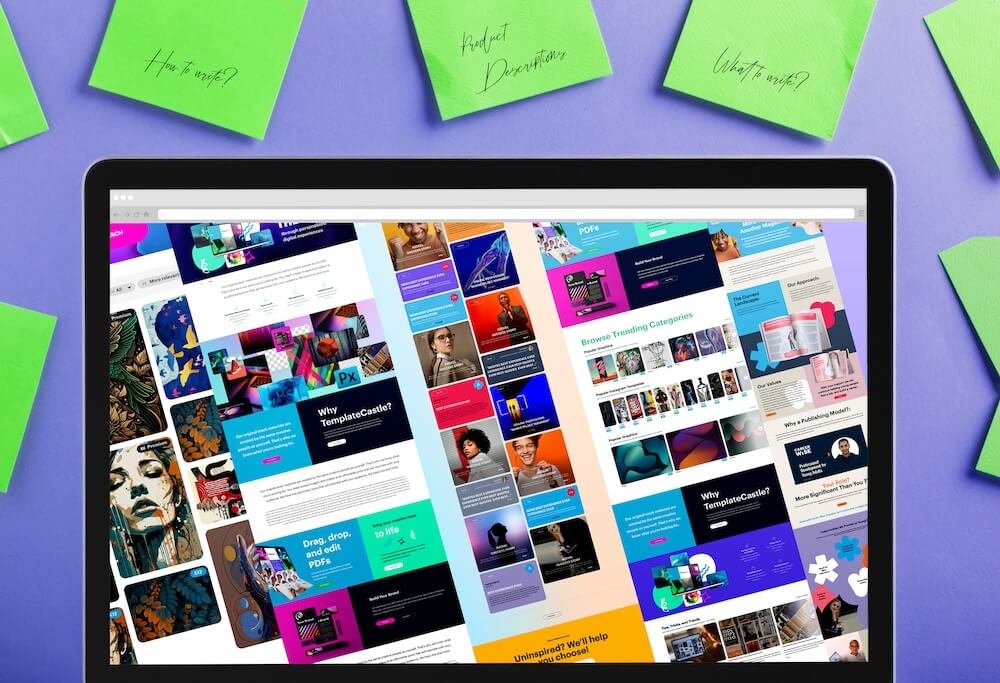
 E-Commerce Setup
E-Commerce Setup