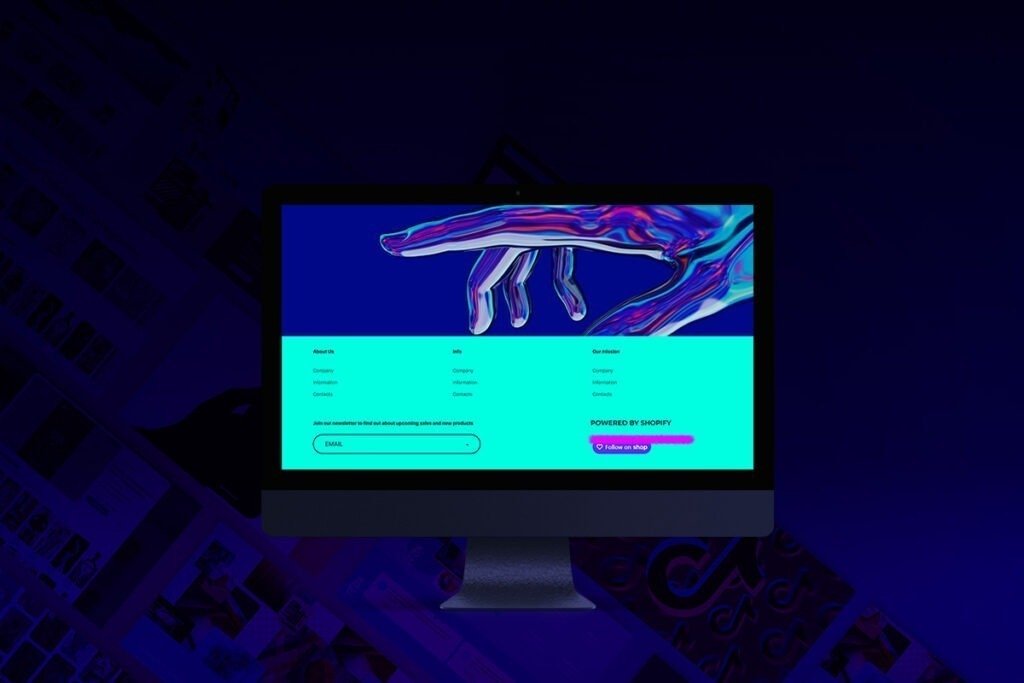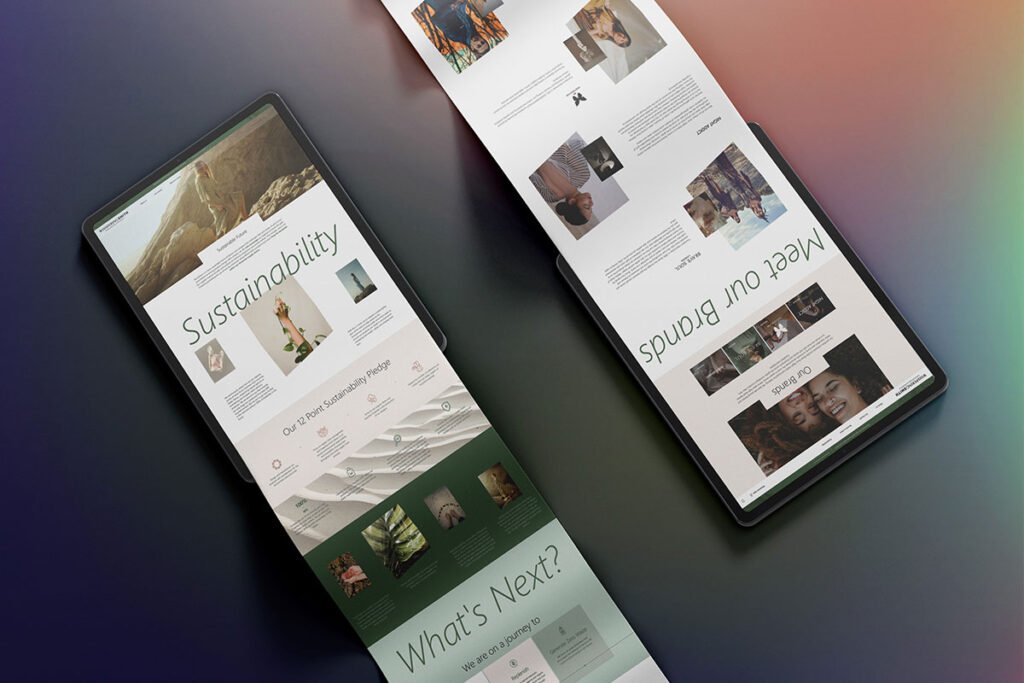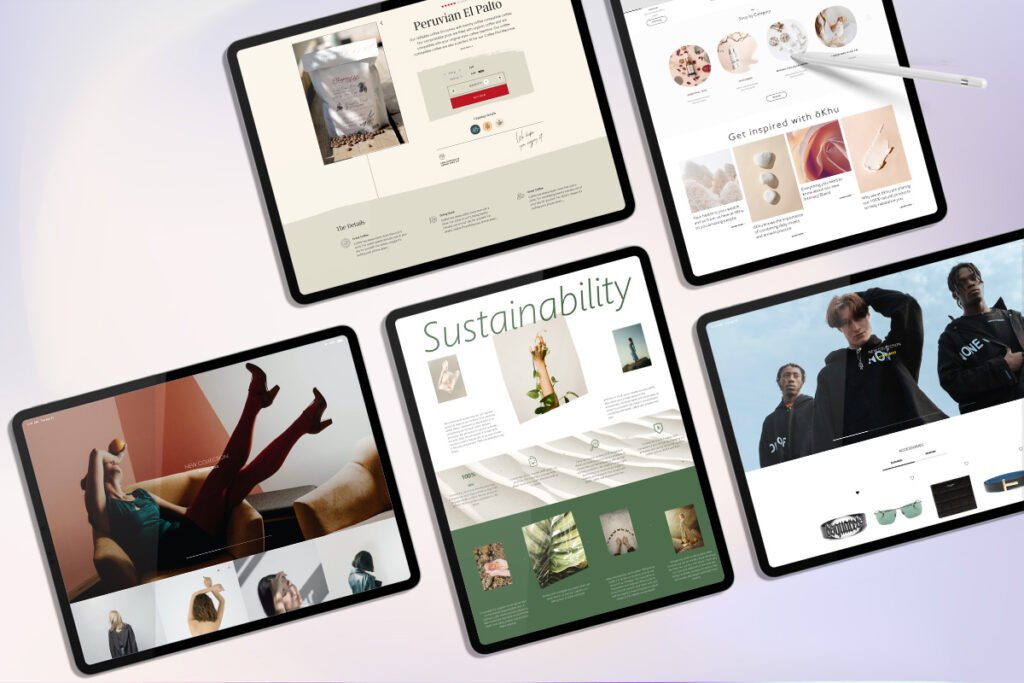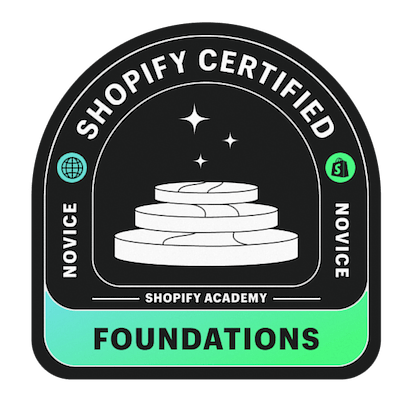Compare at Price is a Shopify feature that helps customers understand how much they are saving when purchasing a discounted item. It displays the difference between an item’s discounted price and the original price, which appears crossed or ‘canceled’ next to the new discounted price.
This feature is essential when running a promotion because visually communicating discounts helps increase conversion rates. Your customers are likely to take action (buy) when they calculate the amount they are going to save.
You should always ensure there is a clear distinction between the original and discounted price. Normally, most people will contrast the two through different text boldness, color, and size. The size, format, or color of the text you choose will largely depend on your Shopify theme.

Benefits of Compare at Price on Shopify
It helps sell products more easily
The Compare at Price feature on Shopify can be used on a wide range of products. For example, retailers can use it on product packages to convince a customer that they will save more when they purchase product packages than buying them individually. Lower-spending clients are more likely to prefer this option.
Products upsell to a higher value
Creating price comparisons is an effective business strategy. Most vendors usually charge a higher value for a specific product before putting it on sale to convince clients to spend more. The products will then be sold at a discount higher than others in the same category. It is a valuable strategy that helps clients think that it is an expensive, quality, and discounted product, therefore increasing their purchase ability.
It boosts the average transaction value
Customers usually peep at several discounted items when shopping online or in mainstream stores. Shopify’s compare at price feature attracts customers and encourages them to go for products with a lower price.
They will also be encouraged to purchase more items because they know they bought the first item at a discounted rate. This will see them purchase more items, even those not on discount.
How to Configure Compare at Price on Shopify
Method 1) On Your Shopify Site
To configure ‘Compare at Price’ on Shopify:
- Login to your admin dashboard on Shopify and select “Products” on the left sidebar menu.
- Select the product you wish to add ‘compare at price’ for.
- Scroll down to ‘Pricing’ on the product detail page where you will see Compare at Price and Price sections
- Type the new discounted price in the Price tab and the old original price in the Compare at Price tab.
- Click on Save for the changes to take effect.
- You can look at how the product appears on your Shopify store with the new price comparisons by clicking on the ‘Preview’ button.
Method 2) Using the Shopify Mobile App
To configure compare at price on Shopify using your phone:
- Go to the Shopify app on your smartphone
- Choose the Products option in the bar at the bottom
- Select All Products before choosing the specific item you want to configure ‘Compare at Price’
- Enter the new discounted price in the ‘Price’ section and the old original price in the ‘Compare at Price’ section
- Tap the tick icon (✓) on Android or click Save on iPhone for the changes to take effect
- Edit Compare at Price for Multiple Products on Shopify (Bulk Edit)
- Now that you understand how to configure Compare at Price for a single product on Shopify, you can also configure it for several other products if you want to run a big sale.
To configure Compare at Price for multiple products on Shopify, you have the following options:
Method 1: Via the Shopify Website
- Log in to your Shopify dashboard and select Products in the left sidebar menu.
- Select All Products and check the different products you wish to configure ‘Compare at Price’.
- Click the Edit Products option just above the selected products.
- This will open a bulk editor page. Here, you will see the ‘Compare at Price’ and ‘Price’ options next to different products. If you don’t see this, click on the Add Fields dropdown menu just above and go to the Pricing option where you can add these sections and continue with your configuration.
- Set the new discounted price in the ‘Price’ section and the old original price in the ‘Compare at Price’ section for each product.
- Click Save for the changes to take effect.
Method 2: With Google Sheets or Microsoft Excel
The other way to configure the Compare at Price feature on Shopify is through Google Sheets or Excel by importing and exporting a CSV file. After downloading, you can edit the necessary fields.
To do this:
- Log in to your Shopify admin dashboard and select the Products option in the left sidebar menu.
- Select All Products.
- A new page will open where you should click on the Export button.
- You will see a popup window where you will select All products and ‘Export as CSV for Excel’ the click on the Export Products button.
- You will now have the excel file on your device, which you can edit the specific price fields with Google Sheets or Microsoft Excel.
- For the new discounted price, you will edit the sections under the Variant Price column and the old original price will be under the Variant Compare at Price column.
- Once you are done, you can import the edited file by clicking on the Import button on Shopify on the All Products page.
Removing Compare at Price on Shopify
Once a particular promotion is over, you can remove Compare at Price from your Shopify store. It’s as simple as logging in to your Shopify admin and accessing the pricing section where you will reverse or edit the steps we’ve indicated above.
To get back to the original price, edit the ‘Compare at Price’ section and set the value to zero (0). This will ensure the original prices are restored in your store’s front end.
How to Fix Compare at Price not Showing on Shopify
At times, your discounted price comparison may fail to show on your store’s front end. This could be a result of several minor issues. You can fix this issue in the following ways:
- Make sure the ‘Compare at Price’ is higher than the new discounted price.
- Check your theme. Make sure the option to display ‘Compare at Price’ is on or checked in your theme through your theme editor settings.
- If none of the above methods works, contact your theme developer or provider to fix the issue.
Collaborate with us and make Shopify work for you
Shopify’s Compare at Price feature is a great way to attract more customers and boost sales. All online retailers should understand how to utilize this feature to their benefit during various seasons so they can promote their offer with clarity and conciseness.
To make sure you’re getting the most value out of your Shopify website, contact the Shopify experts at Create Circus.
Our team of programmers, graphic designers, and SEO specialists are at hand to care of your site’s UX design, performance, branding and more.
We’ll widen your sales funnel to work at full capacity so all you have to do is focus on your product. Ready to collaborate? Schedule a call with us today.


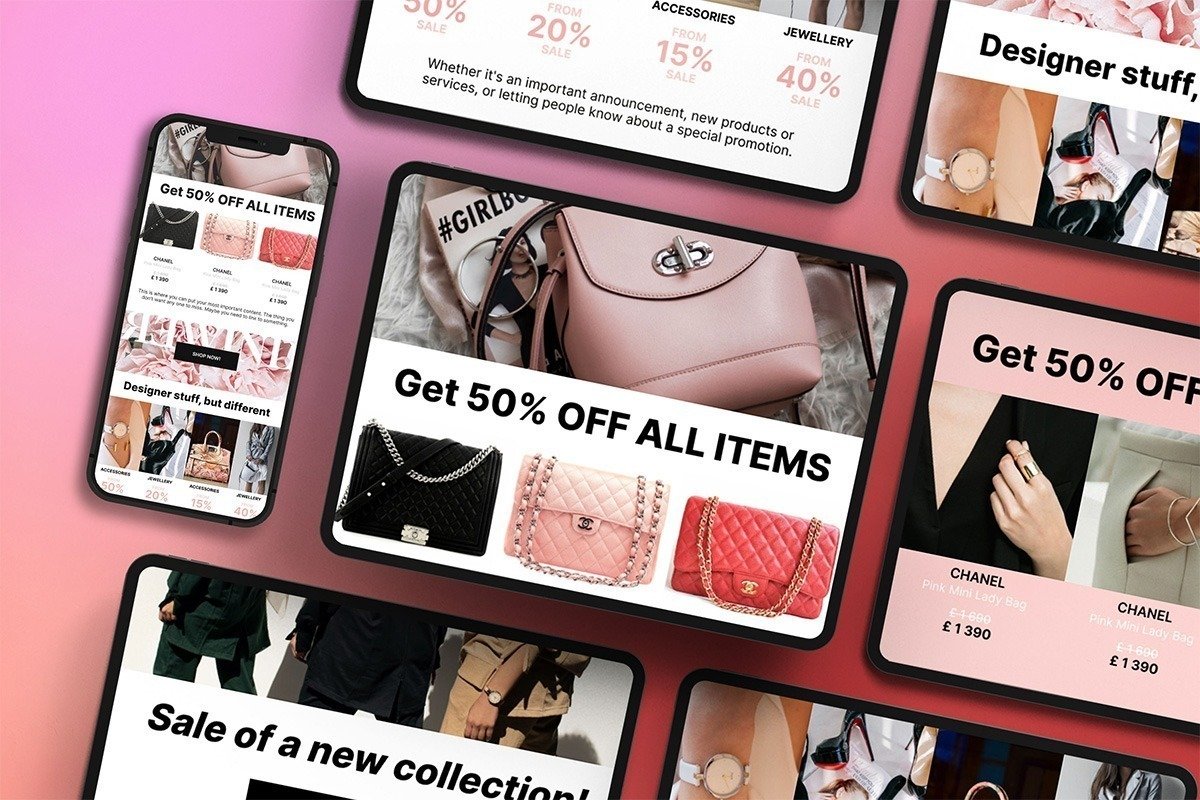
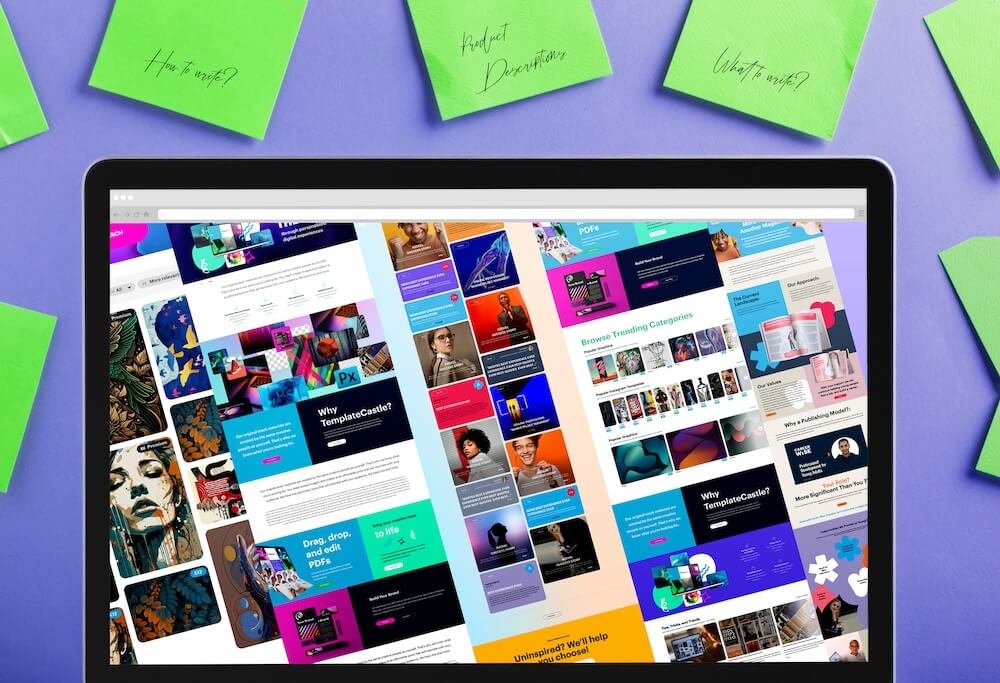
 E-Commerce Setup
E-Commerce Setup