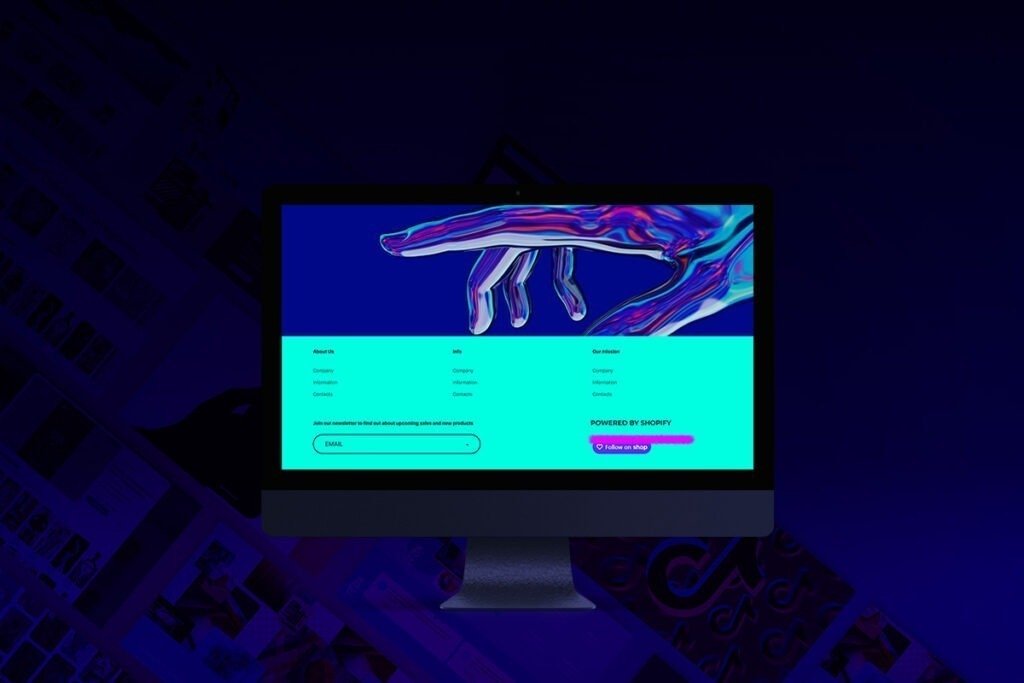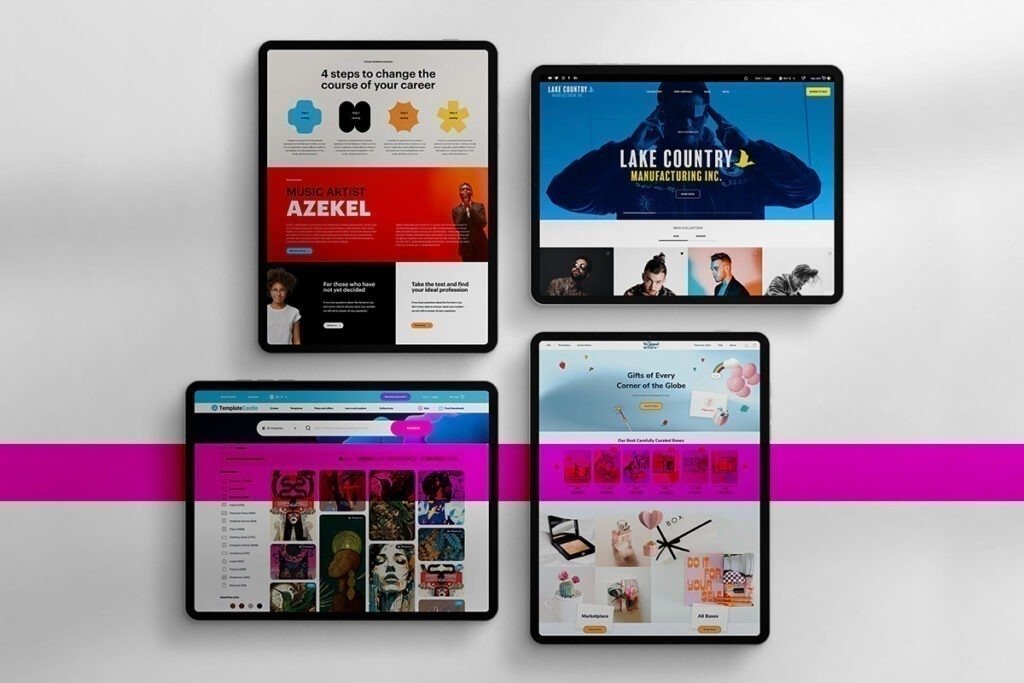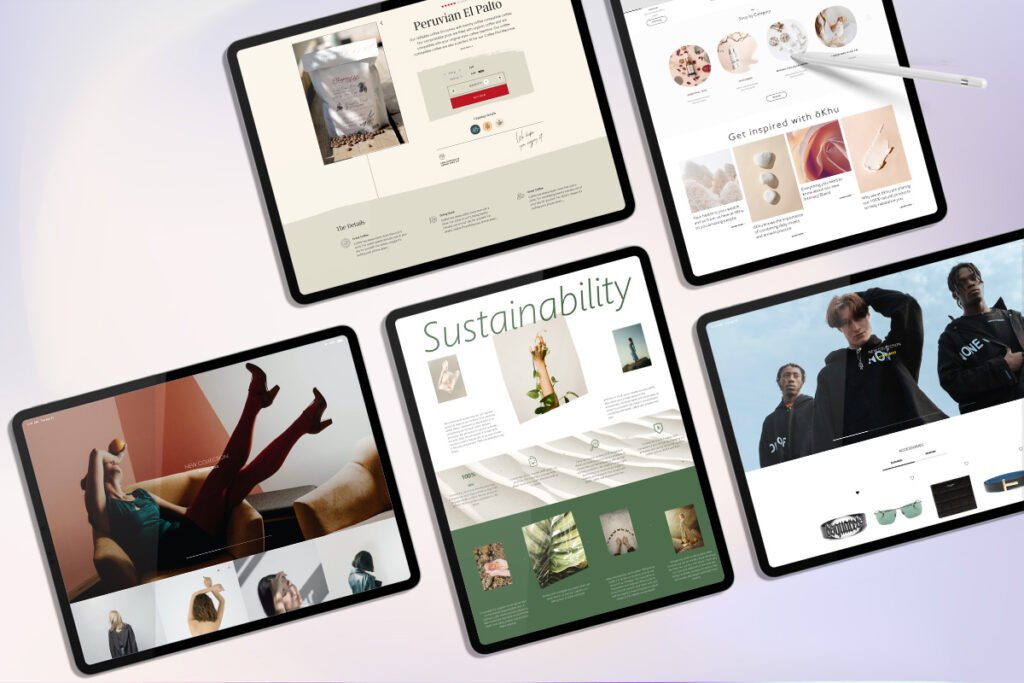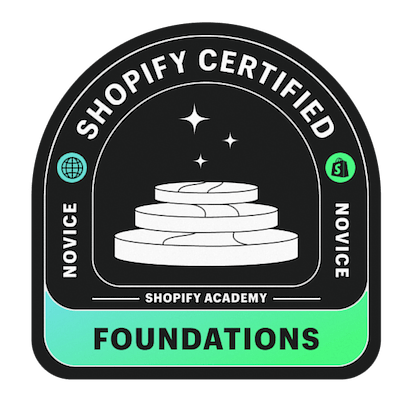Building an eCommerce store on Shopify is the smartest decision to boost your sales and achieve revenue much faster. Shopify uses smart plugins, creative images, templates, and other add-ons to increase the efficiency of your eCommerce website.
Shopify is growing rapidly due to its endless benefits for your eCommerce businesses. It is one of the best-hosted eCommerce platforms designed to help users start online stores easily. This eCommerce platform manages all the source codes to ensure an efficient and effective way of selling products online. Shopify offers a 14-day free trial to assist beginners in understanding the use of this eCommerce platform. In this free trial, you can upload your available products on Shopify to test their credibility and effectiveness.
Step-by-Step Guide on How to Add Products to Shopify
Adding products to Shopify may seem a complicated and tedious task to some beginners. Please read our detailed guidelines to complete this Shopify adding products process in less than 5 minutes.
Step 1- Enter Login Details
The first step is to log in to your Shopify account to start the Shopify adding product process. After logging in successfully, you will directly reach the dashboard of Shopify. Click on the “Add your products” button from the right-hand side of the dashboard to start adding products to your Shopify store.
Step 2- Provide the Product Details
The most important step of adding products to Shopify is providing your product details. Here you need to enter a title, description, color, size, and other information related to your product. Here, we have given an overview of the product information you need.
- Title
The title (name of your product) should be simple, short, and easy to remember and pronounce. It is suggested to be as consistent as you can when writing the title for your product.
- Description
The description of your products reflects the core features of your product. Here you can enter valuable information to attract your target customers and show the effectiveness of your products. Make sure to enrich your product description section with unique content to give it a more powerful impact.
- Options
You can tick the box to access different options like color and size for your product. You can add extra options like transparency and weight according to your specific product. After this, add your required values to these options and click on “done” to complete the process.
Step 3- Add Images and Videos for Products
Once you have entered the title, description, and other details about your product, the next step is to add clear images for your products. Select the option of “upload images” and upload different images from your device. You can add 3-4 images of your product from different angles to give your customers more clearance of your product.
Tips for Adding Images
- Always remember that the images you upload on Shopify must be smaller than 20MB and up to 4472 x 4472px.
- Use impressive and high-resolution images
- Name your product image consistently
- Use SEO keywords for easy navigation
You can also add a video link to embed on YouTube to explain the features of your products in depth. But the video you want to upload should meet the following requirements;
- File Types: .mov or .mp4
- Length: up to 60 seconds
- Size: 1 GB
- Resolution: up to 4096 x 2160px
Step 4- Add Pricing of your Product
It would be better if you were very mindful when setting the prices for your product. It is important to consider your brand positioning before finalizing the pricing of your product. You can offer some discount offers to grab the attention of your target audience. Shopify offers a setting where you can enter discounts for your customers.
Step 5- Provide Inventory Information
Here you need to provide the following inventory information of your product;
- Inventory Policy
In this bar, you can enter your preferred inventory policy.
- SKU (Stock Keeping Units)
Stock-keeping units are the spHecific and unique codes designed to identify different products in your inventory. Each product in your company has a unique SKU for its identification. We also have a great article on what is an SKU in Shopify.
- Barcodes
To sell your products globally, you can use barcodes as identifiers. Some channels require GTIN (Global Trade Item Number) before publishing your product.
Step 6- Enter Shipping Details
You can select, ‘this product requires shipping” to enter the shipping details of your product. In this section, you can provide the following shipping details;
- Fulfillment Service
You can use the “Add Fulfillment Service” option from “Custom Order Fulfillment” if you use a fulfillment service.
- Region of Origin
Here you can provide the name of the region/country where your product is manufactured.
- Weight
In this bar, you can set the weight of your product in pounds, grams, kilograms, or ounces.
- Harmonized System (HS) Code
You can use Harmonized System Code to apply specific tariffs to your overseas customer’s order.
Step 7- Enter Variants of your Product
Shopify allows you to enter up to 100 variants of your product with a combination of different properties. You can choose these variants according to the properties of your product. For instance, a trouser at your eCommerce store may have sizes like small, large, medium, extra large, and different colors like red, yellow, green, and orange. You can combine the size and color of the trouser by adding variants such as short green trousers, large orange trousers, etc.
Enter all the detail of the product variant and then see the preview for confirmation.
Step 8- SEO Optimization
You can use different SEO (search engine optimization) techniques to make your eCommerce website more visible in the search engine results. You can enter industry-specific keywords to attract your target audience. By default, Shopify creates page titles and Meta descriptions of your product, but you edit them with useful keywords.
Scroll down to access to “Edit Website SEO” option to edit the Meta description and Meta title with relevant keywords to increase the visibility of your Shopify store.
Step 9- Manage Product Availability
Here you can manage the visibility or availability of your product on different platforms. From the “manage sales channel visibility” option, you can set a specific time for a specific product to be visible on different platforms.
Step 10- Organization of the Product
In this section, you can use the following options for product organization;
- Collections
You can use this textbox to add a collection manual according to your product.
- Vendor
Here you can add your product’s vendor, manufacturer, or wholesaler.
- Product Type
You can use the automated product types or create a new one to categorize your product.
- Tags
Tags are the specific keywords that help to make your product more searchable. You can add 5-6 different tags relevant to your product to help customers find your product easily. If you would like to read more take a look at what are tags on Shopify?
- SKU
SKU (pronounced SKEW) is short for Stock keeping unit is a way for you to manage and track your stock and inventory. Often used by large retailers or warehouses to manage deliveries or returns. We recently wrote an article on what is SKU in Shopify if you would like to read more.
Step 11- Publish the product & View it on Shopify Store.
In the last step, review all the information you entered, scroll up and down to the pages and review all the changes before pushing the “save” button.
You can use the “View on your Website” option to see the preview of your product. You can also edit the information and detail of your product at any time just by returning to the first step.
Conclusion
Adding products to Shopify is not as difficult as some users think. You need proper guidance to complete this process in just minutes. We hope our detailed guidelines on adding products to Shopify will help you present the best version of your product and let your target audience love what you got in the store!


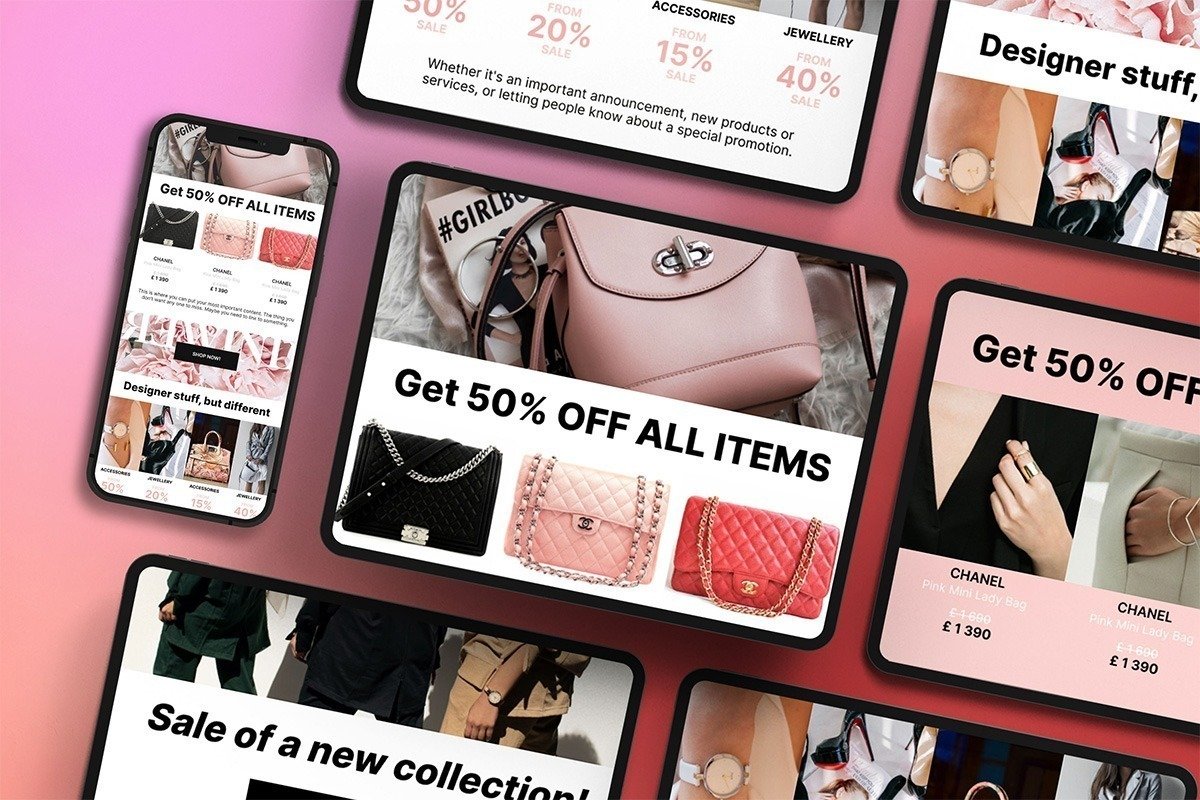
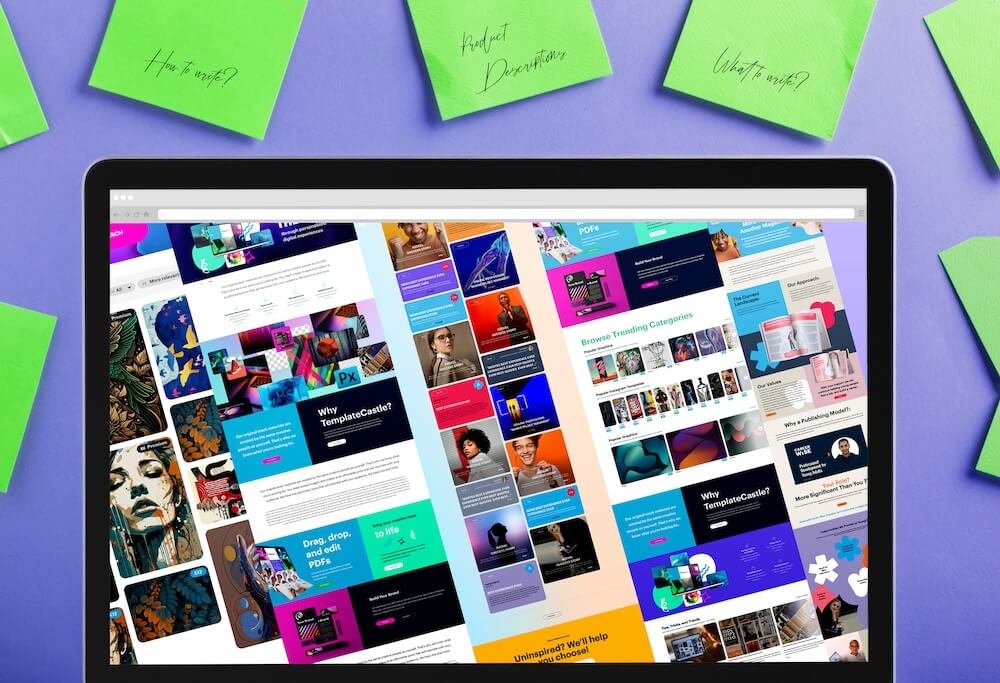
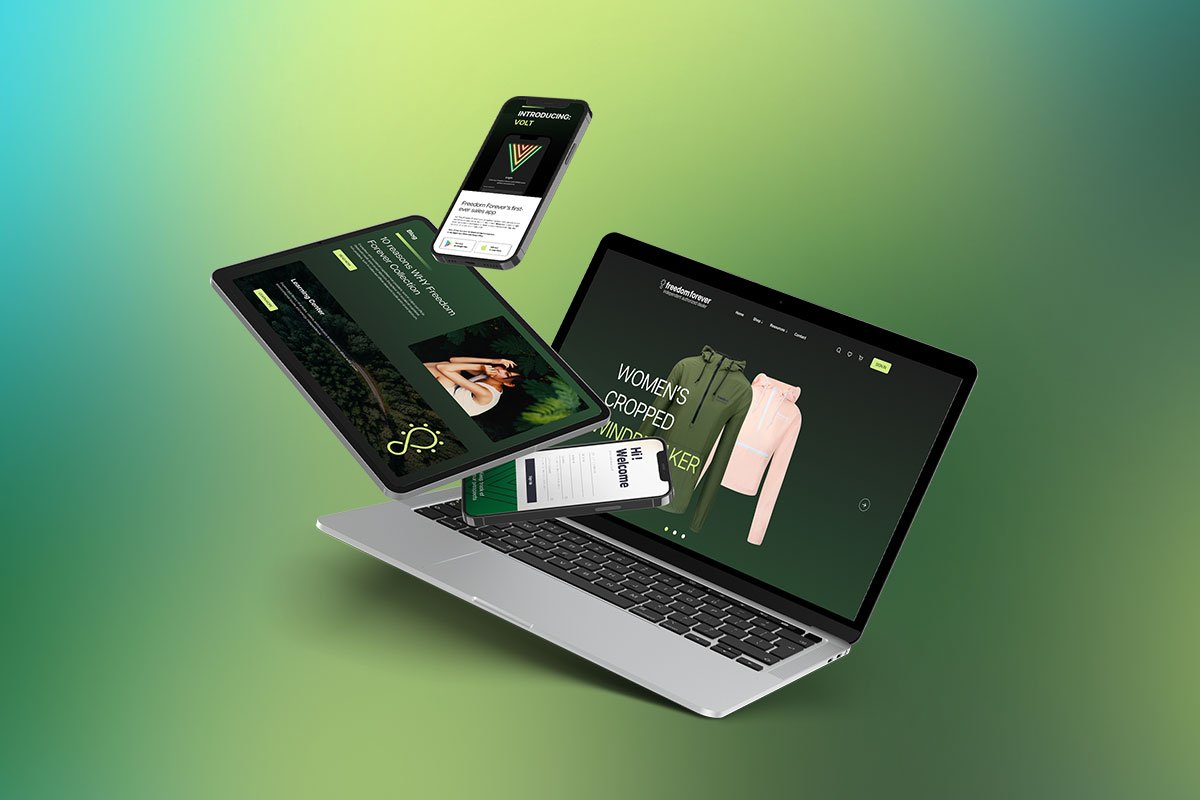 E-Commerce Setup
E-Commerce Setup