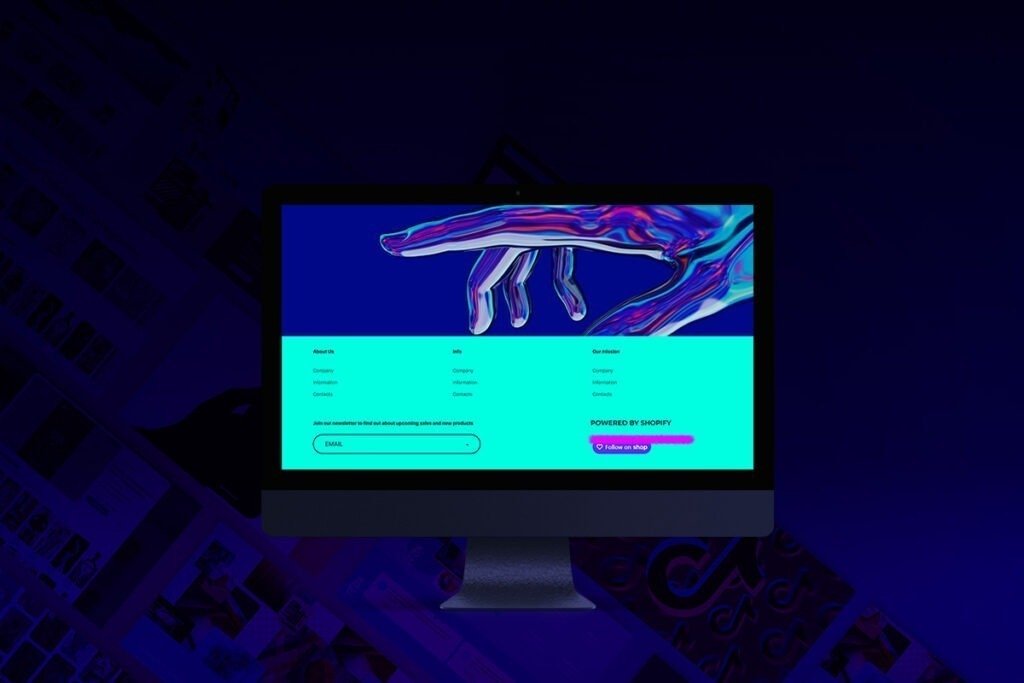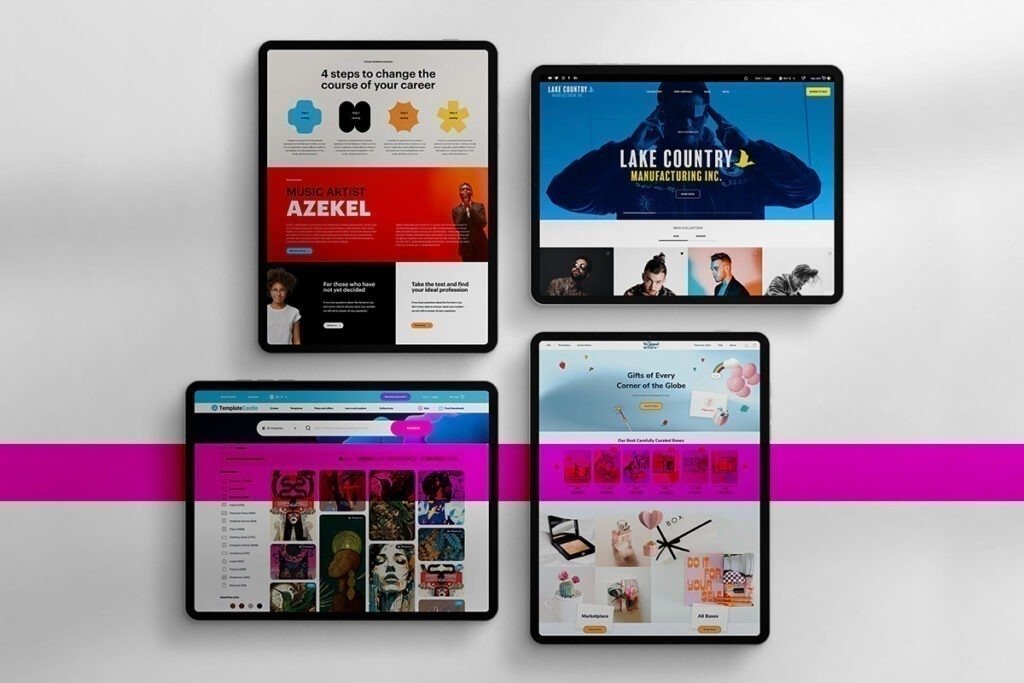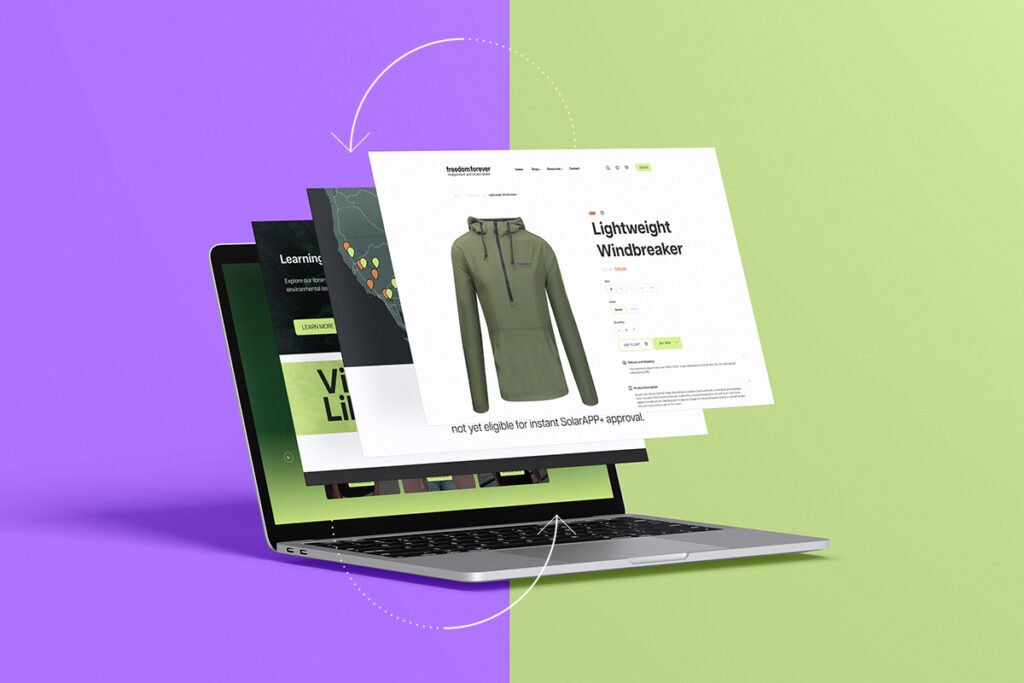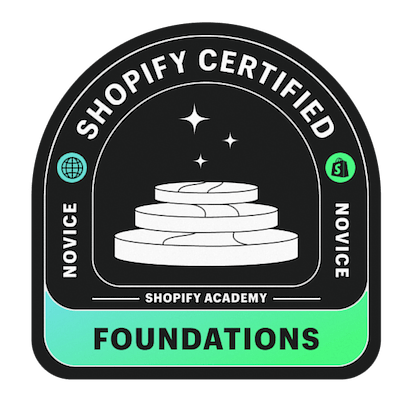What Is A Shopify Pre-Order?
To put a pre-order, you must select an item for which you are willing to wait until it is released or available for purchase. Once they’re ready, they’ll be sent to the buyer. Customers can place pre-orders for things before they are made accessible to the general public. Different circumstances necessitate different pre-orders. An established brand trying to test, validate, and capture demand for its next release will have a different set of requirements than a startup. Listing the first-of-its-kind product will likely necessitate more leeway than listing an old standby. Startups and major enterprises alike can benefit significantly from taking pre-orders.
When And Why Would You Offer Pre-Orders?
Selling tangible products can be risky and expensive. Product creation and inventory that may or may not be sold is a common practice that relies solely on intuition and anecdotal evidence. A valuable strategy for product validation is to secure pre-orders before investing in manufacturing. A physical goods company can also be difficult to run;
- It is common for products to have multiple third-party suppliers that you must work with.
- You or your assembly partner than receive the goods shipped to them by those vendors (typically from overseas).
- Before the product can be shipped, the final units must be packaged into packaging (provided by still another vendor).
Forget about tricky design procedures, sourcing challenges, and back-and-forth communication. Time-consuming? Definitely. When everything goes according to plan, it’s a miracle. Expenditures are high, and the time between placing an order with a supplier and receiving the product in your storage, ready to sell, and recuperate the costs is usually at least six weeks. As long as the preceding process is ongoing, pre-orders allow brands to begin taking orders and collecting money from customers. One step does not follow another, unlike the traditional “waterfall” strategy. Pre-orders can also be used to create a minimum viable product, which is an excellent application (or MVP). It’s common practice in the software industry to test a new idea before committing to it, but it’s rare in eCommerce. Even if testing a physical product is more complicated, it’s never been easier to create mockups of fresh product visuals. If a product sells well enough, the retailer does not have to make a long-term investment in creating a new design or color variation. Use this guide to set up pre-orders on Shopify and grant your customers the chance to order unreleased inventory. At times, you may want to give your customers the chance to purchase products when they are out of stock or before their official release. This is what is referred to as pre-orders. Doing this is quite simple because you just have to change your payment settings on Shopify and set up a new and separate product template. Revenue is not the key driver behind various business processes in an online store like shipping, inventory, payments, positioning, etc. Customer demand has a massive impact on every aspect, including sales, marketing campaigns, the introduction of new items, and pricing strategies. Determining the perfect combination of your target audience, stock quantities, and product representation are vital for a Shopify store’s profitability. One factor that lets e-commerce store owners and managers measure demand is pre-orders. They stand out as a unique and effective way to gather investments, test a doubtful product, and create that sense of anticipation among people visiting an online store. Most customers view this as an opportunity to get a scarce commodity or become one of the first people to get a valuable pre-order item. As a brand, pre-orders can help you boost sales and facilitate manufacturing. Do you want to learn how to enable pre-orders on Shopify? In this guide, we will have a detailed look at how to set up pre-orders on Shopify.
Types of Pre-Orders
There are different types of pre-orders you can opt for. They include:
- Pay Now- Clients are taken through the regular checkout process. You will collect funds from them the same moment they place the order. In this option, you should know how to handle customer expectations and also stick to your promises regarding the exact shipping dates.
- Pay Later- There is no exchange of funds until the product is made available to the customer. It is ideal to collect information on a specific product or gather contact lists for upcoming marketing campaigns. Make sure you stick to the relevant data and privacy regulations.
- Crowdfunding- Quite similar to the Pay Now option in that funds are collected before orders are dispatched. It is an ideal approach for startups that need good traffic to pull buyers ready to wait for a specific period before their orders are delivered.
Enable Shopify Pre-Orders
Here is how to set up Shopify pre-orders: Using Apps Certain applications let you sell items even before they are available. You should look for an application with pre-orders via the Apps page on Shopify. There are also various online listings of the top Shopify pre-order apps. Each application has a special feature or process, so you should look for one that bests suits you. Some of the top recommended apps to set up pre-orders on Shopify include:
Authorizing Pre-order Payments
As an e-commerce store manager or owner, you shouldn’t finalize a pre-order deal until the client has been notified that the item they wish to order is unavailable. You can record payments later when the product is in your store, ready for delivery. Don’t record the settlement after dispatching the products. Some clients may lack the cash to complete the transaction, and you can easily lose some cash. You can easily enable manual payment authorization to record order information and process payment at a later date. Here’s how to do it on Shopify:
- With your user details, log in to your Shopify administrator dashboard.
- Go to ‘Settings‘ at the bottom left.
- Select ‘Payments‘.
- Go to the ‘Payment Authorization‘ area and select the choice ‘Manually capture payment for orders‘ before saving.
Shopify’s authorization period takes 7 days. After this date, those who wish to collect their settlement should opt for a third-party payment option.
Adding a Pre-order Page Template
You should follow these steps to ensure the customer understands the product they are ordering a pre-order product.
- With your user details, login to your Shopify admin dashboard
- Choose the ‘Online Store‘ option and go to ‘Themes.’
- On your preferred theme, click on ‘Actions,’ and on the drop-down menu that appears, choose ‘Edit Code‘
- Go to the templates section and select ‘Add a new template.’
- You should then choose a product in the ‘Create a new template for‘ box and name it pre-order.
- After clicking on create a template, it will open a code editor.
- Look for the following code:
{% section ‘product-template’ %} replace it with: {% section ‘product-pre-order-template’ %} Click the ‘Save’ for the changes to take effect The next step is changing the text on the add to cart button. Still on the same file, look for the following code: {{ ‘products.product.add_to_cart’ | t }} addToCart: {{ ‘products.product.add_to_cart’ | t | json }} Replace it with: {{ ‘Pre-order’ | json | remove: ‘”‘ }} addToCart: {{ ‘Pre-order’ | json }}, Click ‘Save’ for the changes to take effect.
- You then have to add a section directory for the created product template. Go to ‘Sections‘ and select the option ‘Add a new section.’
- In the ‘Create a new section called‘ box, type ‘product-pre-order-template’. Click on the ‘Create section‘ where you will be directed to a code editor.
- Here, delete all the existing code from that file and replace it with all the contents you created in Step 7. Copy and paste these contents from the product-pre-order-template.liquid file in the ‘Sections‘ area.
- You also have to assign a template for products meant for pre-ordering. For this, you should visit the ‘Products‘ page.
- Select the ‘All Products‘ option
- In the ‘Theme templates’ section to your right, open the drop-down list and change select product.pre-order.
- Click on ‘Save‘ for the changes to take effect.
- You can also change the inventory levels by going to the editing screen of the product and selecting the choice ‘Allow customers to purchase this product when it’s out of stock.’ Remember to click ‘Save‘ for the changes to take effect.
Letting clients pre-order items makes it easy to get more revenue from your online store. You will also not miss out on revenue. Are you looking for more ways to improve your Shopify store? Check out our article on Adding Social Share Buttons to Shopify.


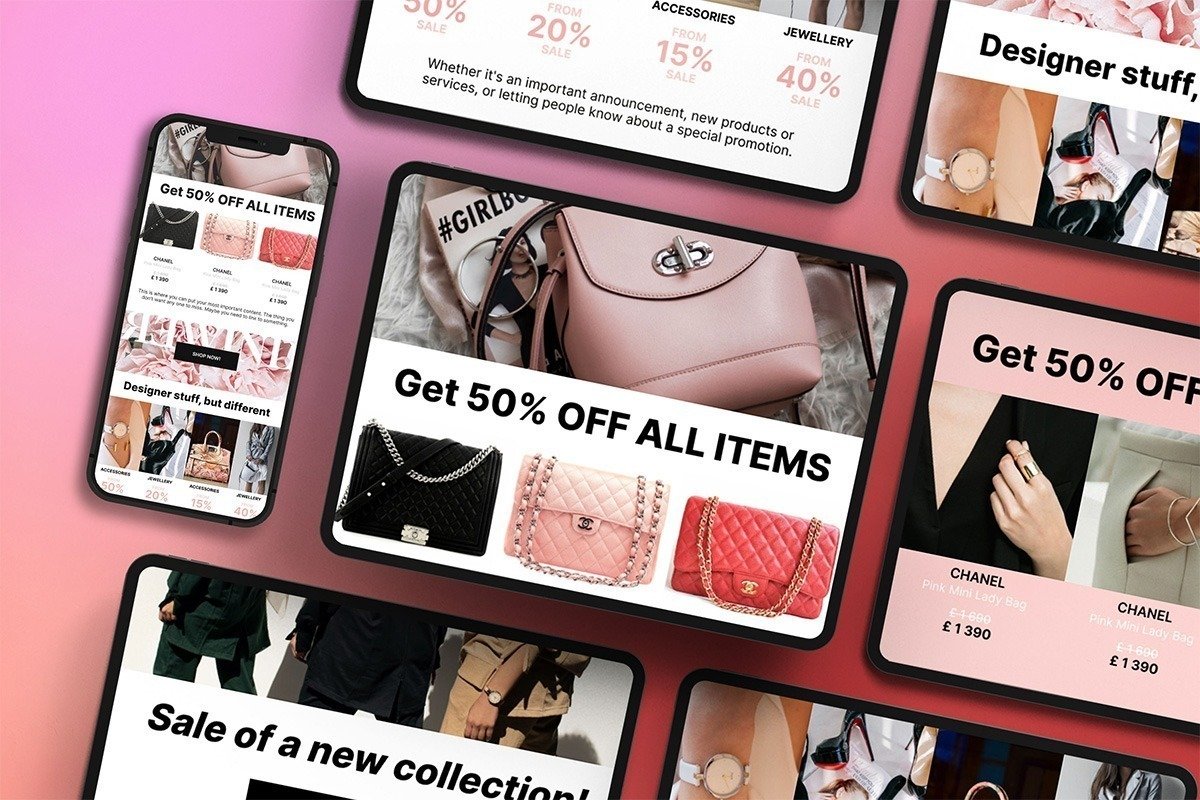
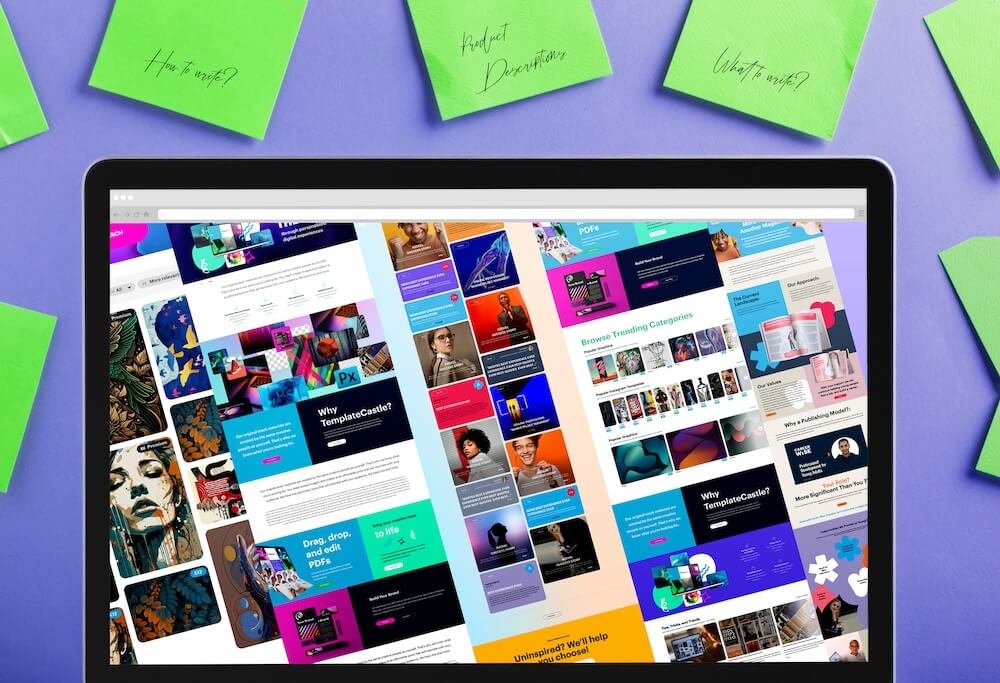
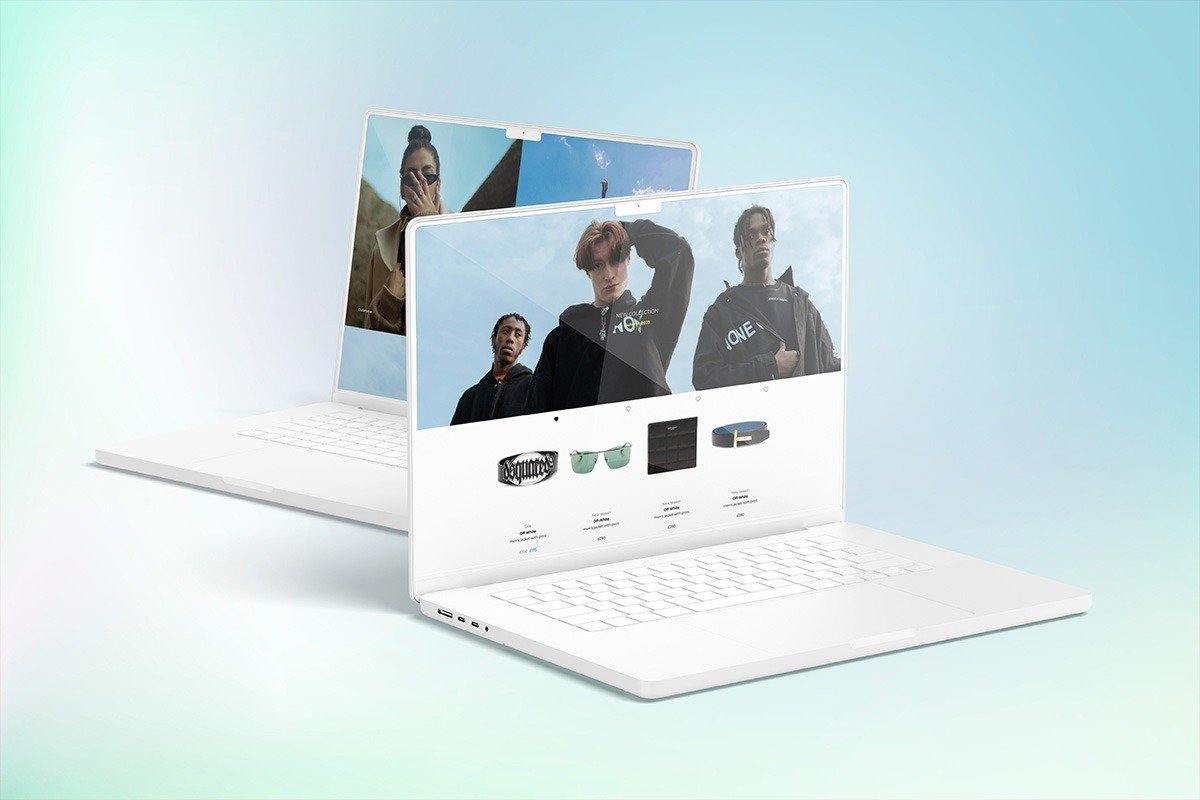 E-Commerce Setup
E-Commerce Setup